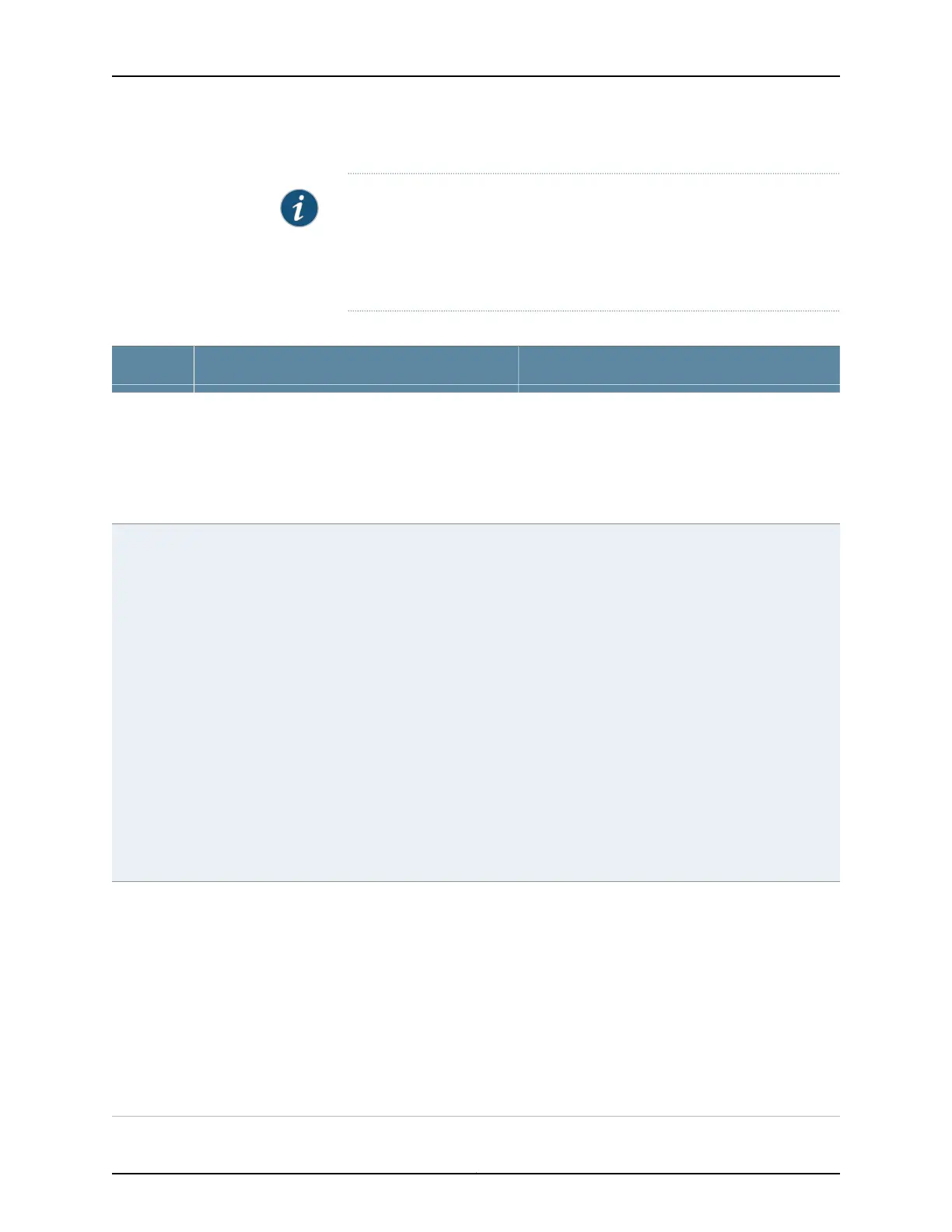NOTE: By default, the View Events page in the J-Web interface displays the
most recent 25 events, with severity levels highlighted in different colors.
After you specify the filters, Event Summary displays the events matching
the specified filters. Click the First, Next, Prev, and Last links to navigate
through messages.
Table 93: Viewing System Log Messages
Additional InformationFunctionField
The information displayed in this field is different for
messages generated on the local Routing Engine than
for messages generated on another Routing Engine
(on a system with two Routing Engines installed and
operational). Messages from the other Routing Engine
also include the identifiers re0 and re1 that identify the
Routing Engine.
Displays the name and ID of the process that generated
the system log message.
Process
A severity level indicates how seriously the triggering
event affects switch functions. When you configure a
location for logging a facility, you also specify a severity
level for the facility. Only messages from the facility
that are rated at that level or higher are logged to the
specified file.
Severity level of a message is indicated by different
colors.
• Unknown—Gray—Indicates no severity level is
specified.
• Debug/Info/Notice—Green—Indicates conditions that
are not errors but are of interest or might warrant
special handling.
• Warning—Yellow—Indicates conditions that warrant
monitoring.
• Error—Blue—Indicatesstandarderrorconditionsthat
generally haveless serious consequences than errors
in the emergency, alert, and critical levels.
• Critical—Pink—Indicates critical conditions, such as
hard-drive errors.
• Alert—Orange—Indicates conditions that require
immediate correction, such as a corrupted system
database.
• Emergency—Red—Indicates system panic or other
conditions that cause the switch to stop functioning.
Severity
The event ID begins with a prefix that indicates the
generating software process.
Some processes on a switch do not use codes. This
field might be blank in a message generated from such
a process.
An event can belong to one of the following type
categories:
• Error—Indicates an error or failure condition that
might require corrective action.
• Event—Indicates a condition or occurrence that does
not generally require corrective action.
Displays a code that uniquely identifies the message.
The prefix on each code identifies the message source,
and the rest of the code indicates the specific event or
error.
Event ID
Copyright © 2017, Juniper Networks, Inc.278
EX4300 Switch Hardware Guide
