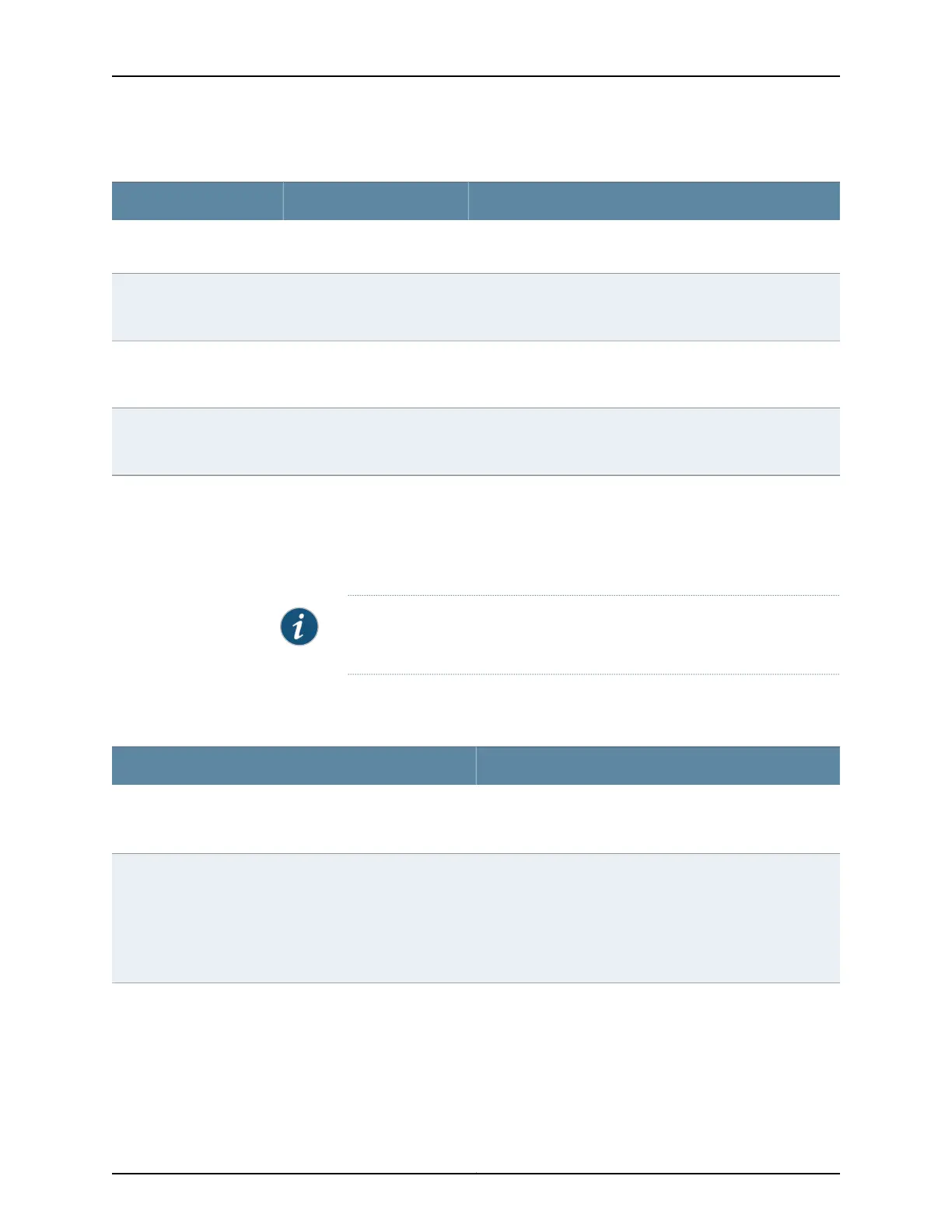Table 42: Status of a Member Switch in a Virtual Chassis
It means the member switchIt appears asIf the member switch is
Has established physical and logical connections with Virtual
Chassis member switches.
PrsntPresent
Has been disconnected from the existing Virtual Chassis.dimmed and
NotPrsnt
Not present
Has established physical connections, but is unable to establish
logical connections.
dimmed and
Inactive
Inactive
Cannot synchronize with the existing preprovisioned Virtual
Chassis.
dimmed and
Unprvsnd
Not provisioned
Click Rear View for a graphical view of the rear panel of the switch.
Click Preferences to choose which panels must be displayed and set the refresh interval
forchassis viewer information. Click OK to save your changes and returnto the dashboard
or click Cancel to return to the dashboard without saving changes.
NOTE: You can drag the various panels to different locations in the J-Web
window.
System Information Panel
Table 43: System Information
DescriptionField
Indicates the local name of the EX Series switch. The local
name of the EX Series switches changes when an individual
image is clicked.
System name
Indicates the model of the EX Series switch. In a Virtual Chassis
configuration, to indicate the model of a switch, click the image
of that switch.
NOTE: In a Virtual Chassis setup for an EX6210, EX8208, or
EX8216 switch, the Device model field displays details of the
master Routing Engine. To view details of a member, select it.
Device model
67Copyright © 2017, Juniper Networks, Inc.
Chapter 5: Viewing System Information
