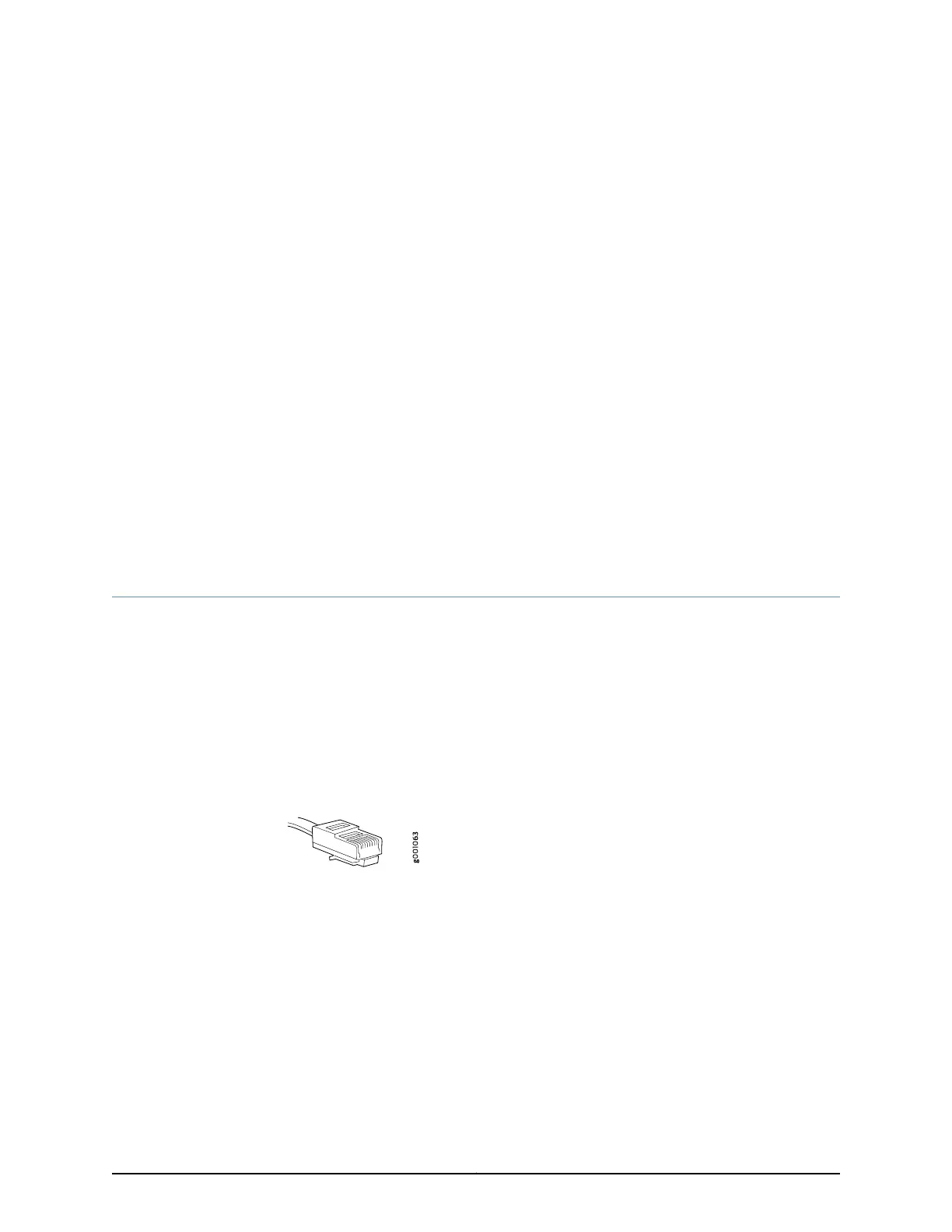CHAPTER 13
Connecting the Switch to the Network
•
Connecting a Device to a Network for Out-of-Band Management on page 193
•
Connecting a Device to a Management Console by Using an RJ-45 Connector on page 194
•
Connecting an EX Series Switch to a Management Console by Using the Mini-USB
Type-B Console Port on page 195
•
Connecting a Fiber-Optic Cable on page 197
•
Connecting EX Series Switches in a Virtual Chassis Fabric on page 198
•
Connecting QFX Series and EX Series Switches in a QFX Virtual Chassis on page 199
Connecting a Device to a Network for Out-of-Band Management
You can monitor and manage these devices by using a dedicated management channel.
Each device has a management port to which you can connect an Ethernet cable with
an RJ-45 connector. Use the management port to connect the device to the management
device.
Ensure that you have an Ethernet cable that has an RJ-45 connector at either end.
Figure 52 on page 193 shows the RJ-45 connector of the Ethernet cable supplied with the
device.
Figure 52: RJ-45 Connector on an Ethernet Cable
To connect a device to a network for out-of-band management (see
Figure 53 on page 194):
1. Connect one end of the Ethernet cable to the management port (labeled MGMT or
ETHERNET) on the device.
2. Connect the other end of the Ethernet cable to the management device.
193Copyright © 2017, Juniper Networks, Inc.
