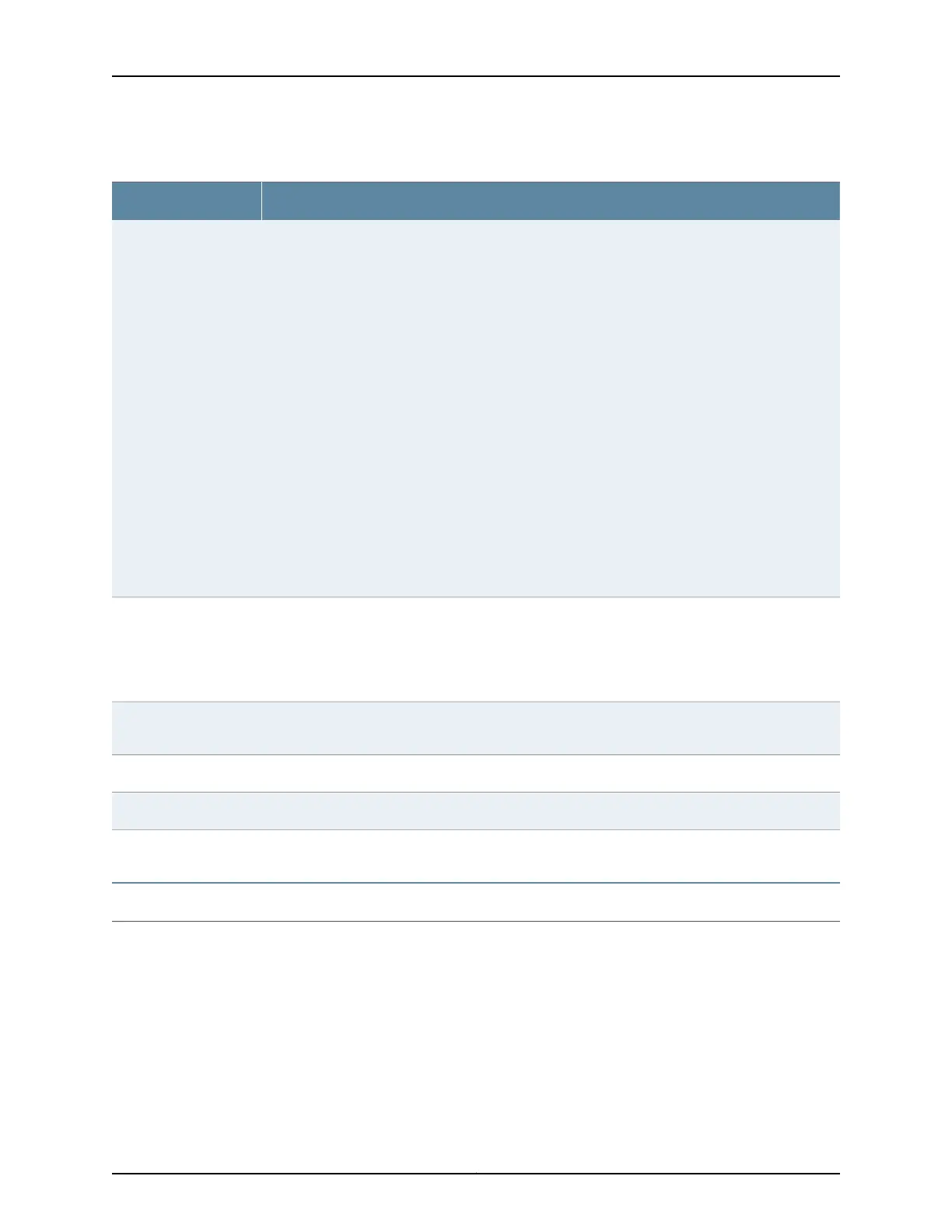Table 54: Chassis Viewer for EX8208 Switches (continued)
DescriptionField
In the image, click any line card, SRE module, or SF module to view the front view of the selected
component. In the image, the colors listed below denote the interface status:
•
Green—Interface is up and operational.
•
Yellow—Interface is up but is nonoperational.
•
Gray—Interface is down and nonoperational.
Mouse over the interface (port) to view more information.
You can view status for the following ports on the SRE module:
•
USB port—Indicates the USB port for the switch.
NOTE: We recommend that you use USB flash drives purchased from Juniper Networks for your
EX Series switch.
•
Auxiliary port—This port is unavailable.
•
Management (me0) port—The management port is used to connect the switch to a management
device for out-of-band management.
•
Console port—The console port is used to connect the switch to a management console or to a
console server. (You might do this for initial switch configuration.)
Because the SF module has no ports, no status information is displayed.
Interface status
Slots on the switch are labeled, from the top of the switch down:
•
0–3 (line cards)
•
SRE0, SF, SRE1 (SRE and SF modules)
•
4–7 (line cards)
Slot numbers
The active slots contain a gray temperature icon. Mouse over the icon to display temperature
information for the slot.
Temperature
Mouse over the fan tray icon to display name, status, and description information.Fan status
Mouse over the power supply icons to display name, status, and description information.Power supplies
LCD panel configured for the LEDs on the ports. Mouse over the icon to view the current character
display.
LCD panel
The EX8208 switch does not have any components on the rear of the chassis.
Rear View
81Copyright © 2017, Juniper Networks, Inc.
Chapter 5: Viewing System Information
