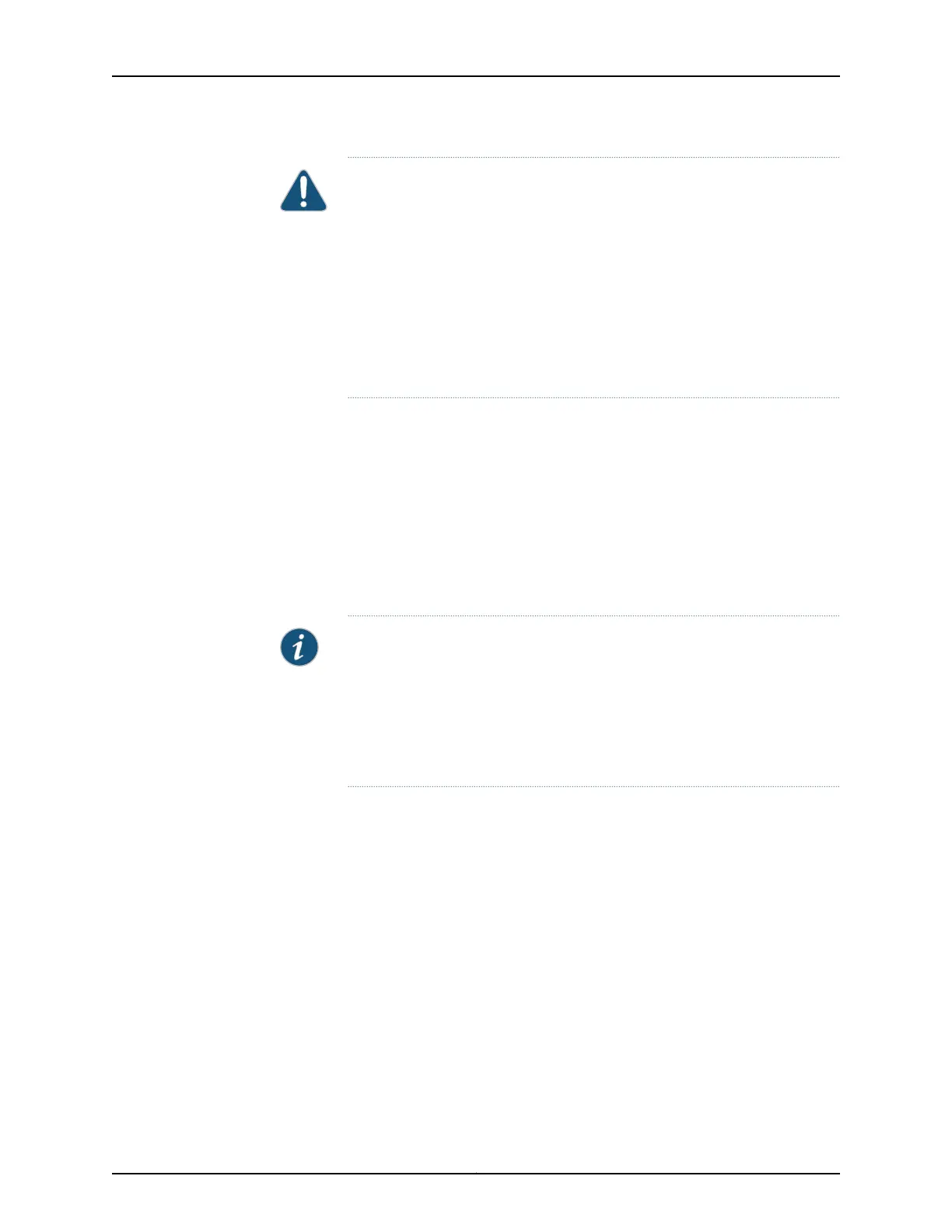CAUTION: Do not mix:
•
AC and DC power supplies in the same chassis
•
Power supplies with different airflow labels (AIR IN (AFI) and AIR OUT
(AFO)) in the same chassis.
•
Fan modules with different airflow labels (AIR IN (AFI) and AIR OUT (AFO))
in the same chassis.
•
Power supplies and fan modules with different airflow labels (AIR IN (AFI)
and AIR OUT (AFO)) in the same chassis.
Before you install a DC power supply in the switch:
•
Ensure you understand how to prevent electrostatic discharge (ESD) damage. See
“Prevention of Electrostatic Discharge Damage” on page 313.
Ensure that you have the following parts and tools available to install a DC power supply
in the switch chassis:
•
ESD grounding strap
•
Phillips (+) screwdriver, number 2
NOTE: Each power supply must be connected to a dedicated power source
outlet.
The power supply slots are at the right end of the rear panel on 24-port and
48-port switches, and at the left end on 32-port switches.Figure71 on page238
shows how to install a DC power supply in 24-port or 48-port switches. The
procedure is the same for 32-port switches.
To install a DC power supply in the switch:
1. Ensure that you have the correct power supply. The label AIR IN (AFI) or AIR OUT
(AFO) on the power supply must match the label AIR IN (AFI) or AIR OUT (AFO) on
the installed fan module.
2. Attach the ESD grounding strap to your bare wrist, and connect the strap to the ESD
point on the chassis.
3. If the power supply slot has a cover panel on it, loosen the captive screws on the cover
panel by using your fingers or the screwdriver. Hold the captive screw and gently pull
it outward to remove the cover panel. Save the cover panel for later use.
237Copyright © 2017, Juniper Networks, Inc.
Chapter 16: Replacing Power Supply
