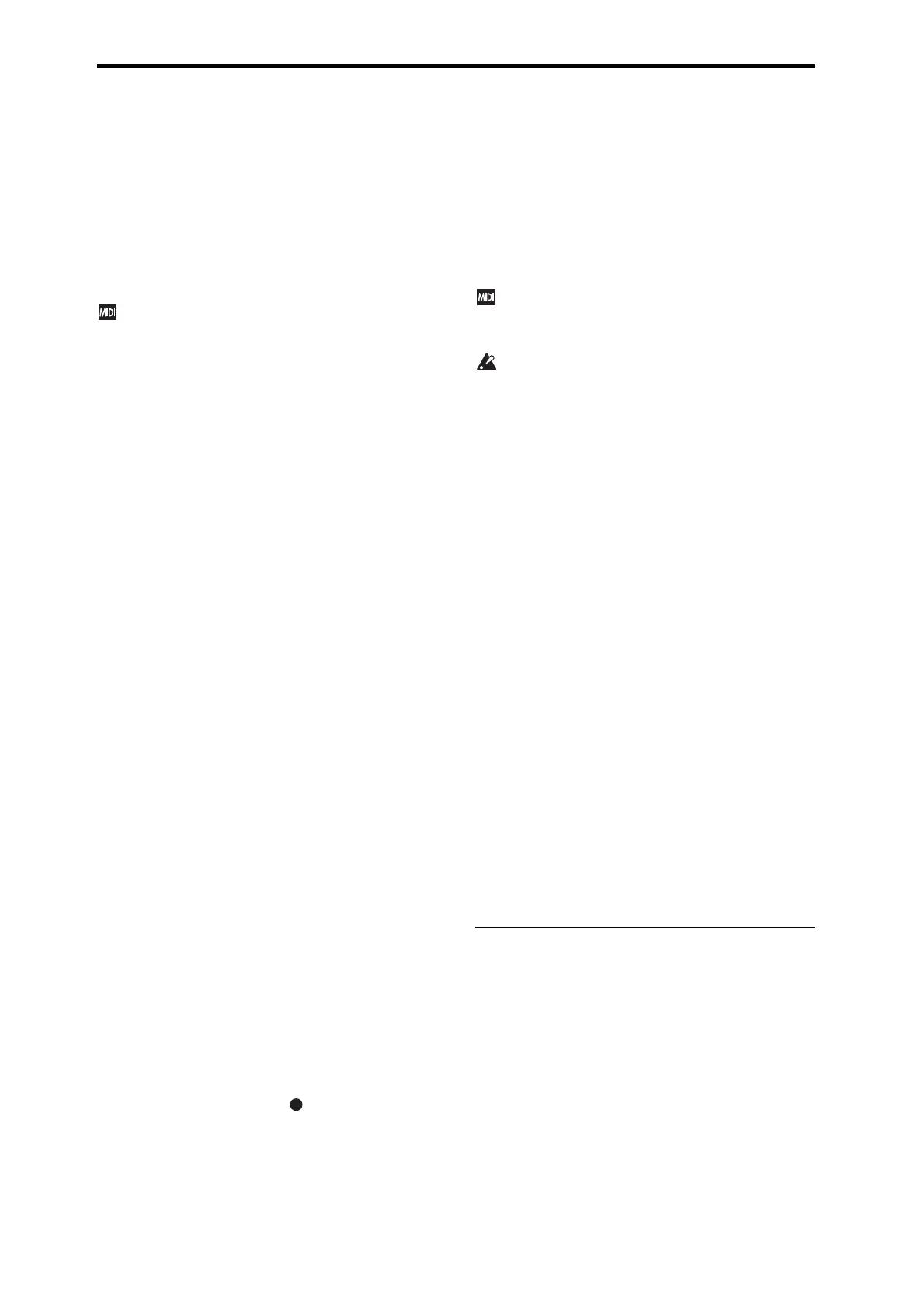Sequencer mode
112
Program Select [A...F: 000...127
GM, g(1)...g(9), g(d): 001...128]
Selects the program that will be used by each MIDI track.
The lower line displays part of the program name.
The program you select here will be used when the song is
played or recorded from the beginning. If the program is
changed while recording, the program change will be
recorded as MIDI data, and the program will change during
playback. You can also change the program manually
during playback. However, the program will change at any
point where program change data is already recorded.
If the Status (Seq 3–1(2)c) is either INT or BTH,
programs can be selected by receiving MIDI program
change messages. Also, when the song is changed or
when the song returns to the beginning, tracks whose
Status is EXT, EX2 or BTH will transmit the bank and
program numbers via MIDI. Tracks whose Status is
EX2 will show Bank as “–” and will transmit the bank
number that was selected in the Bank Select (Seq 3–
1(2)c) parameter. (See Global P1: MIDI, SEQ Mode
“Track MIDI Out” on page 200)
Various ways to change the program for a track
•Choose Program Select, use numeric keys 0–9 to input a
program number, and press the ENTER button.
•Choose Program Select, and turn the VALUE dial or use
the INC/DEC buttons.
•If you’ve chosen Program Select, the front‐panel BANK
A–F buttons will change the program bank for the
selected track. The BANK button for the bank containing
the selected program will light up.
You can use the numeric keys to switch the GM bank (see
p.2).
• Use the Bank/Program Select menu to view and select
programs by bank.
• Use the Category/Program Select menu to view and select
programs by category.
• Transmit MIDI program change messages from a
connected external MIDI device (if the track Status is INT
or BTH).
• You can also use the above methods to switch programs
while a song is playing. If you switch programs while
recording, the program change data will be recorded, and
the program will switch at that point in the song during
playback. You can also use the menu command Event
Edit to add program change data to a track.
Play/Rec/Mute [Play, Rec, Mute]
Use this to mute a MIDI track, or to select the recording
tracks for multi‐track recording.
During playback, or for single‐track recording (normal
recording), you can only select Play or Mute for tracks—
with the exception of the recording track. For multi‐track
recording, tracks can be set to Play, Rec, or Mute.
Each time you press the Play/Rec/Mute button, it will toggle
between those functions.
Play: The track will play.
Rec: For single track recording, the selected track will be set
to REC when you press the REC ( ) button. REC cannot
be manually selected.
For multi‐track recording (the Preferences page Multi REC
is on), select REC for the tracks that you wish to record.
Mute: The track will be muted (silent).
Solo On/Off [On, Off]
Turns the Solo function on/off for each track.
Only tracks with Solo On will sound. Other tracks will be
muted.
The setting will alternate on/off each time you press the Solo
button.
The operation will depend on the Exclusive Solo setting.
Exclusive Solo off: Multiple tracks can be soloed. The solo
setting of each track will change each time you press its Solo
On/Off button.
Exclusive Solo on: When you press a Solo On/Off button,
only that track will be soloed.
If MIDI tracks whose Status (Seq 3–1(2)c) is BTH, EXT,
or EX2 are muted by Mute or by the Solo function, note
on/off messages will not be transmitted on the MIDI
channel selected for those tracks.
Solo settings are not saved with the song.
Exclusive Solo
The menu’s Exclusive Solo parameter also affects the way
that Solo works. When Exclusive Solo is Off (unchecked),
you can solo multiple Tracks at once. The solo setting of each
track will change each time you press its Solo On/Off button.
When Exclusive Solo is On (checked), only one Track can be
soloed at a time. In this mode, pressing a Solo button
automatically disables any previous solos.
Tip: On most pages, you can also toggle Exclusive Solo on/
off by holding down the ENTER button and pressing
numeric key 1.
Velocity Meter
This meter shows the note‐on velocity value.
• This indicates the note‐on velocity values on the MIDI
channel of each track, produced by the keyboard, MIDI
IN, arpeggiator, drum track, or sequencer. (If multiple
note‐on messages are received simultaneously, the
highest velocity will be displayed.)
• The meter will respond even if Key Zone or Vel Zone
settings are set so that the note does not actually sound.
• This meter indicates the note‐on velocity value; it does not
respond to changes in the Volume knob setting, nor to
changes in the level of the audio signal produced by the
Filter, Amp, EG, LFO, EQ, or effects.
Track 02...08, 09...16 (Track Number):
Here, you can specify the program, Play/Mute status, and
Solo On/Off status for Tracks 2–8 and 9–16. These are the
same as for Track 01. For more information, please see
“Track 01 (Track Number):” above.
V
0–1(2): Menu Command
•0: Memory Status see p. 163
•1: Exclusive Solo see p. 64
•2: Rename Song see p. 163
•3: Delete Song see p. 163
•4: Copy From Song see p. 163
•5: Load Template Song see p. 163
•6: Save Template Song (Save as User Template Song)
see p. 164
•7: FF/REW Speed see p. 164
•8: Set Location (Set Location for Locate Key) see p. 164
•9: GM Initialize see p. 165
•10:
Copy from Combination
see p. 166
• 11: Copy from Program see p. 167
For more information, please see “Sequencer: Menu
Command” on page 163.
