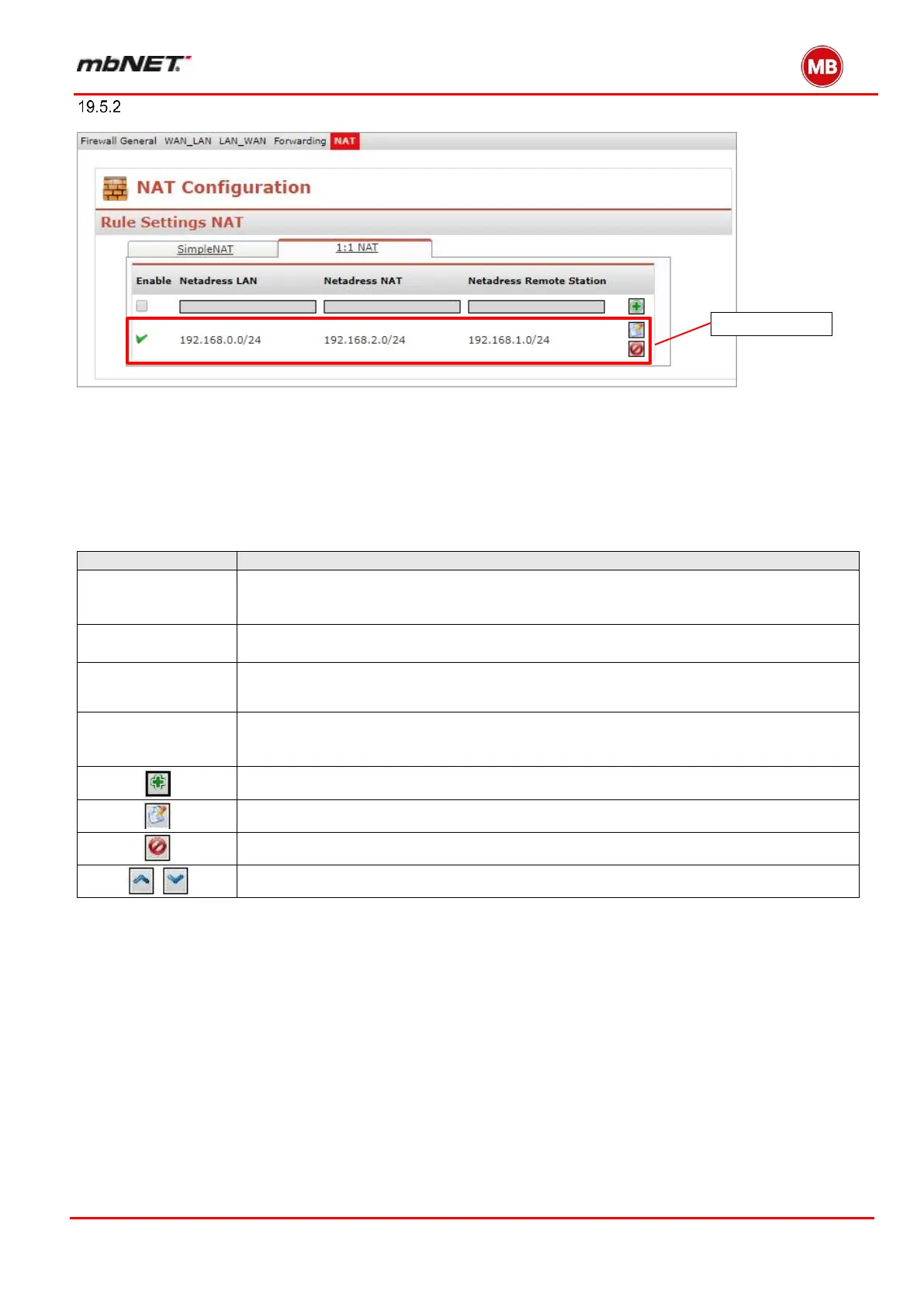Page 163 of 237
Version: 5.1.6 – June 4
th
, 2018
1:1 NAT
This setting enables two networks in the same address range to be connected.
If, for example, a network with the address 192.168.0.0/24 is to be connected to a network with the same
address, this is only possible if one of the two networks is assigned another address. NAT technology is an
easy way of achieving this since only the real network address (LAN address) and the substitute address
(NAT network address) are required. The NAT algorithm makes sure that the addresses in the data pack-
ets are only substituted in communications between these two networks. This means that you do not have
to adapt your entire network addressing scheme.
Check the box by clicking it to enable the subsequent settings after they are saved.
Enter the real address of the network here (e.g.192.168.0.0/24). Please note that the IP
address must be entered in CIDR notation.
Enter the translated address of your network here (e.g. 192.168.1.0/24).Please note
that the IP address must be entered in CIDR notation.
Netaddress
Remote Station
Enter the address of the network to which the translated packets are to be routed here. If
the remote station also uses address translation, the NAT address of the remote station
must be entered here.
Accepts the new settings and temporarily stores them.
Edits the settings in the current line.
Deletes entries in the current line.
Changes the order of the created rules.
