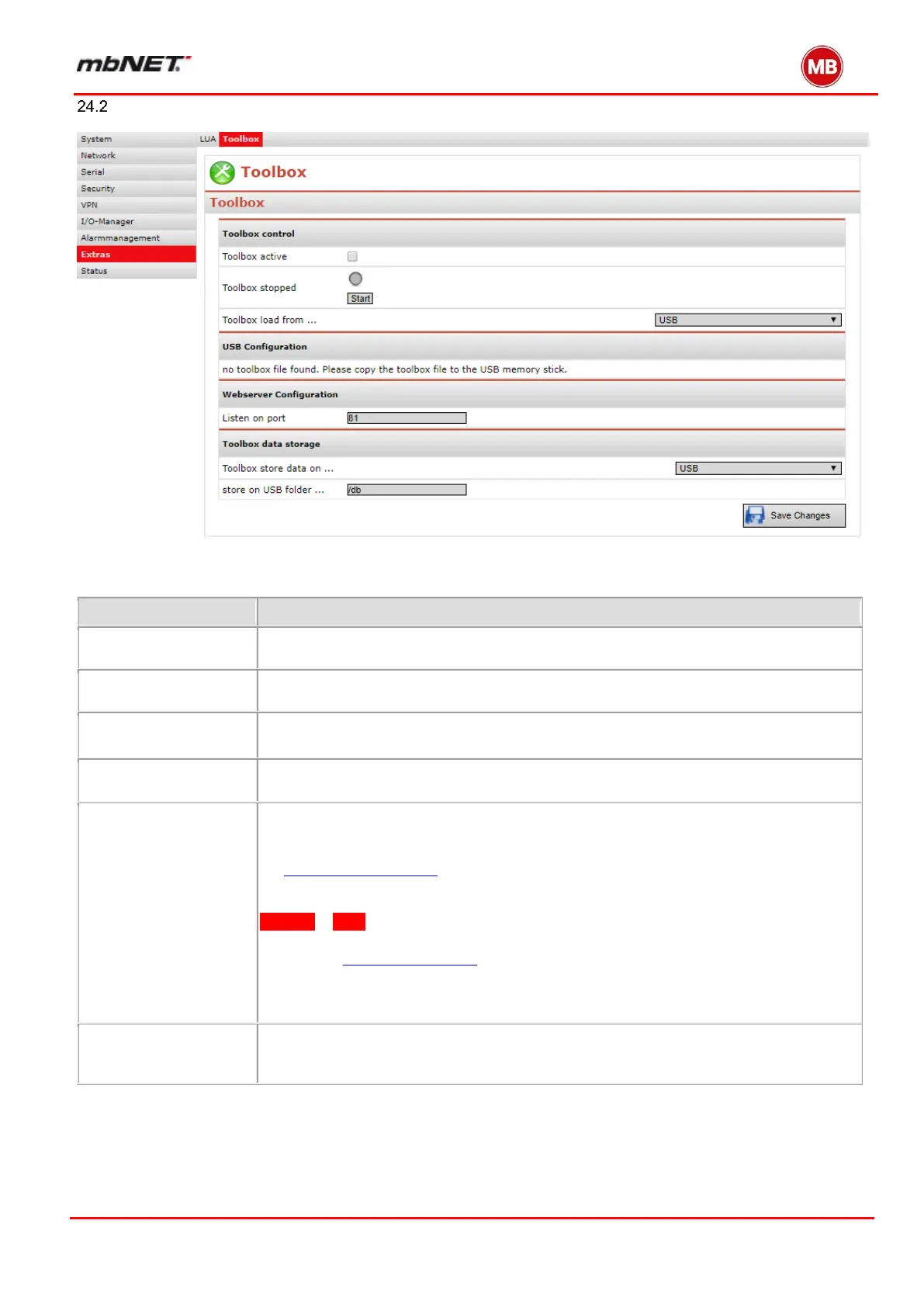The Status Symbol shows if the toolbox is executed or not.
By using the button start / stop you can control the toolbox manually.
The toolbox is executed on a separate webserver on the router. The default port for the
webserver is 80. But this port is already occupied by the web interface of the router.
The default value for the toolbox webserver is port 81. You can access the webserver
via http://router-LAN-ip:81
You can adjust the default webserver port of the router via
System > Web > HTTP-Port (e.g. 8080).
Now you can set the port of the toolbox webserver to port 80, then you can access the
toolbox via: http://router-LAN-IP
Note: It is not necessary to write the port number behind the URL if you use Port 80!
(This is only true for port 80!)
The toolbox must also store your configuration on the USB memory.
To do this, enter the folder for this. All data is stored in this folder and can be easily du-
plicated to other devices.
