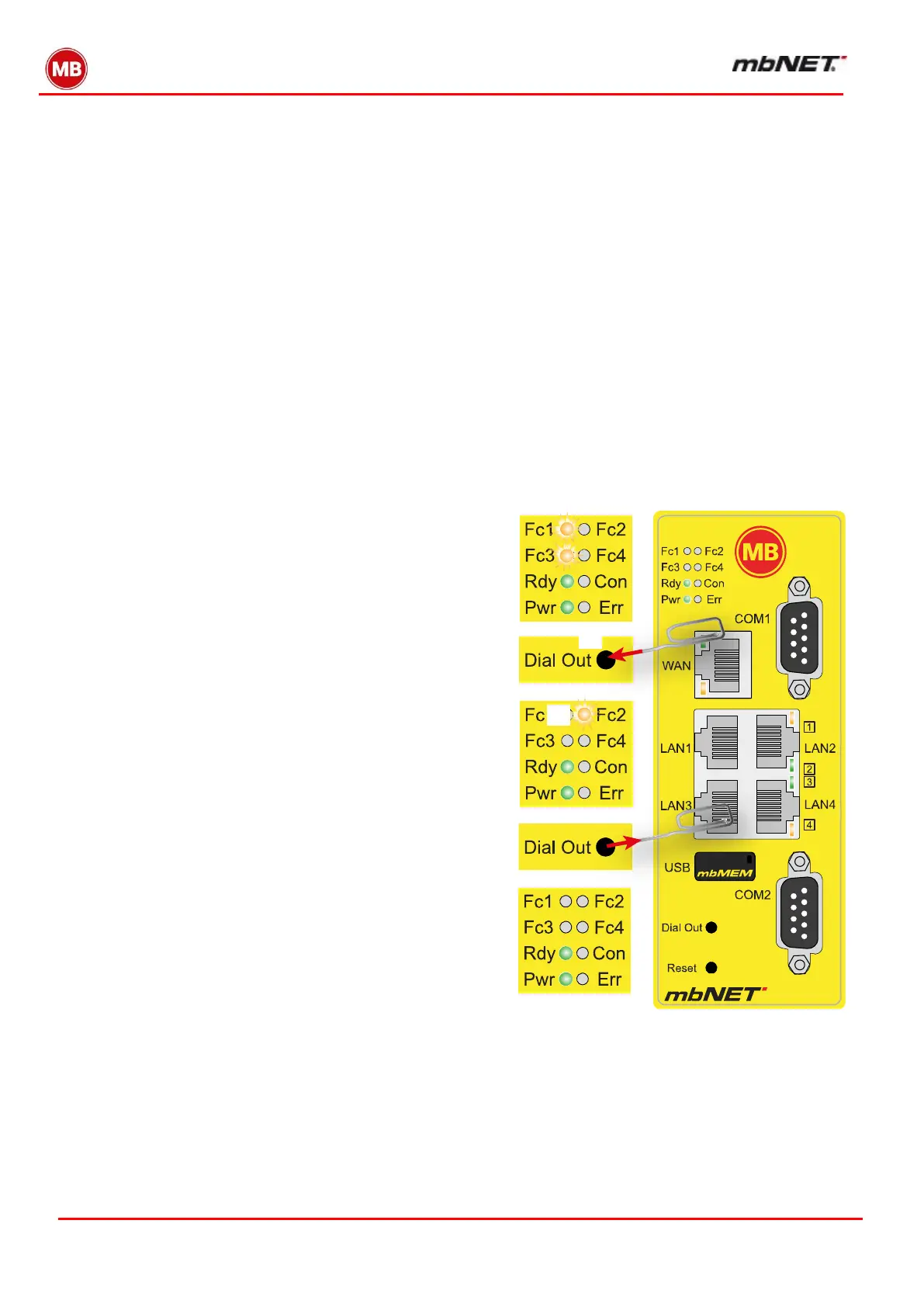Page 226 of 237
Version: 5.1.6 – June 4
th
, 2019
25. Firmware update directly via USB
You can update the mbNET directly via the USB interface. The device automatically detects the firmware stored on a
connected USB stick. The firmware update starts after pressing the Dial Out button.
Preparation:
Go to www.mbconnectline.com and download the latest firmware version
(e.g. "mbNET_FW_V500.zip").
After unpacking, you will find the actual firmware file "image.bis" next to the file "Changelog.txt".
Save the "image.bis" to a USB memory stick.
ADVICE: The "image.bis" firmware file may not be renamed and must be saved in the top-level directory
(root) of the USB drive. The USB drive must have the file format FAT / FAT32.
ATTENTION: DO NOT disconnect the power supply to the device during the firmware update!
Execution:
When the mbNET is ready for operation (LED Pwr + Rdy light up), plug the USB stick into the device’s USB port.
As soon as the device has recognized the configu-
ration file, LEDs Fc1 + Fc3 start to flash synchro-
nously.
Now push and hold down the Dial Out button ❶
until LED Fc2 flashes ❷.
Now release the Dial Out button ❸.
The mbNET now reboots.
When both LEDs Pwr and Rdy light up, the firmware
update is completed ❹.
The mbNET is now ready again for operation and can be
used as usual.
ADVICE: If the firmware and an mbCONNECT24 portal configuration are located on the USB stick, the firmware is
always recognized by the mbNET (Fc1 + Fc3 flashing) first.
If you do not press the Dial Out button within 10 seconds, the mbNET will change to the portal configura-
tion (Fc1 + Fc2 flashing). If you do not react within 10 seconds, the device returns to normal mode.
