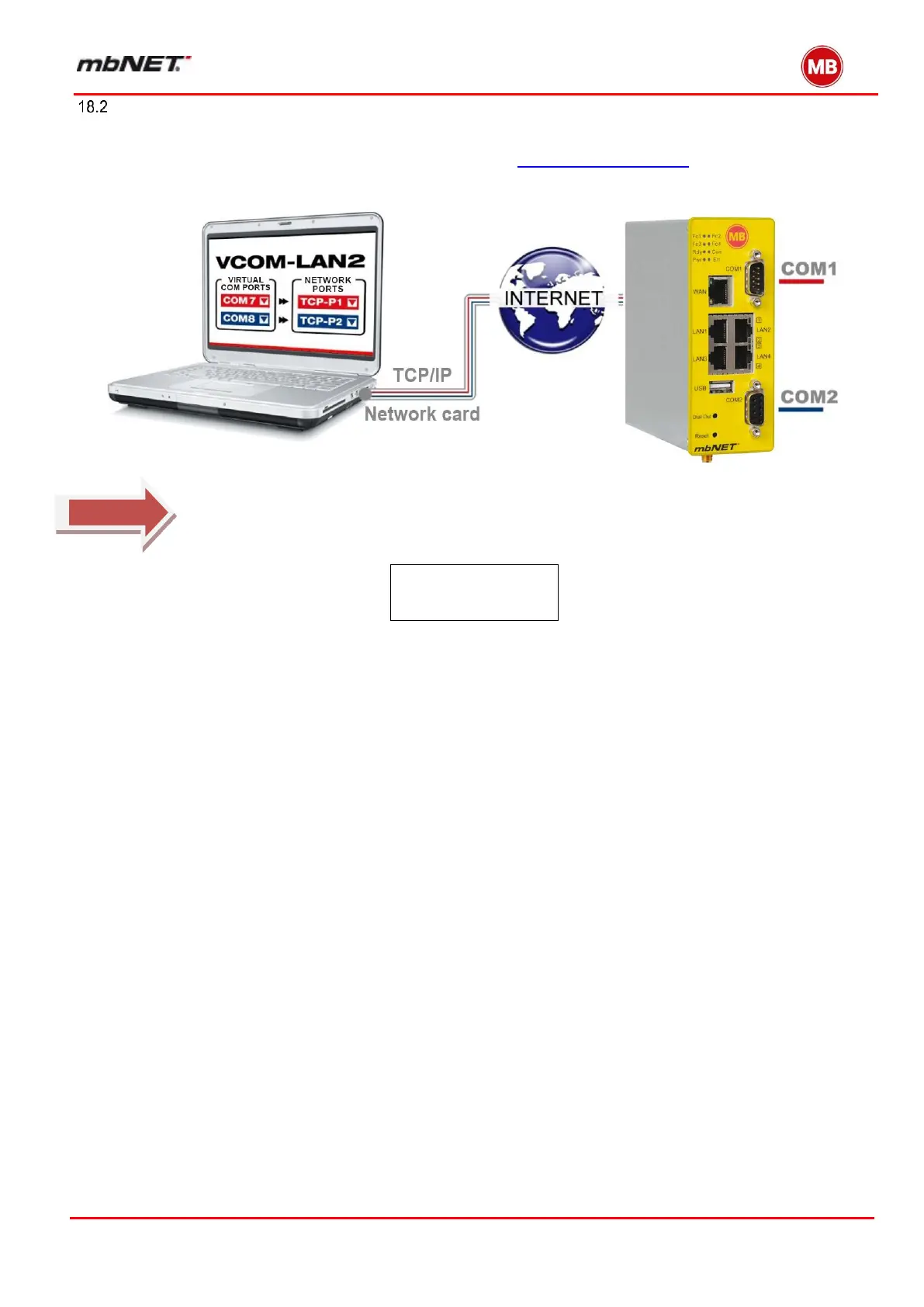Page 141 of 237
Version: 5.1.6 – June 4
th
, 2018
Redirecting serial interfaces to your PC (VCOM LAN2)
To make serial interfaces (including MCI/PROFIBUS) available on your PC, you need the VCOM LAN2 software
utility. VCOM LAN2 can be downloaded free of charge from www.mbconnectline.com. VCOM LAN2 installs two
virtual COM interfaces on your client PC. Data is then exchanged over these virtual COMs
Run the VCOM LAN2 set up file and follow the installation instructions.
When installing a system you should be aware that the ports (TCP/UDP 254000 and 25401, depending on set-
tings) are enabled on both client side and router side. Note also that if you select the connection setting “con-
nect when the virtual COM-Port was opened from an application program”, a small amount of data may be lost
while the virtual COM port is being opened, as some programs send data to the port immediately, before the vir-
tual COM port has established a connection. More information is available under VCOM LAN2 program Help
With firmware version 2.0 and higher, the Fc1 LED lights up when a MPI or PROFIBUS
connection is established, and the Fc2 LED flashes when data is being transferred over
either of these connections.
COM 7 <> COM 1
COM 8 <> COM 2
