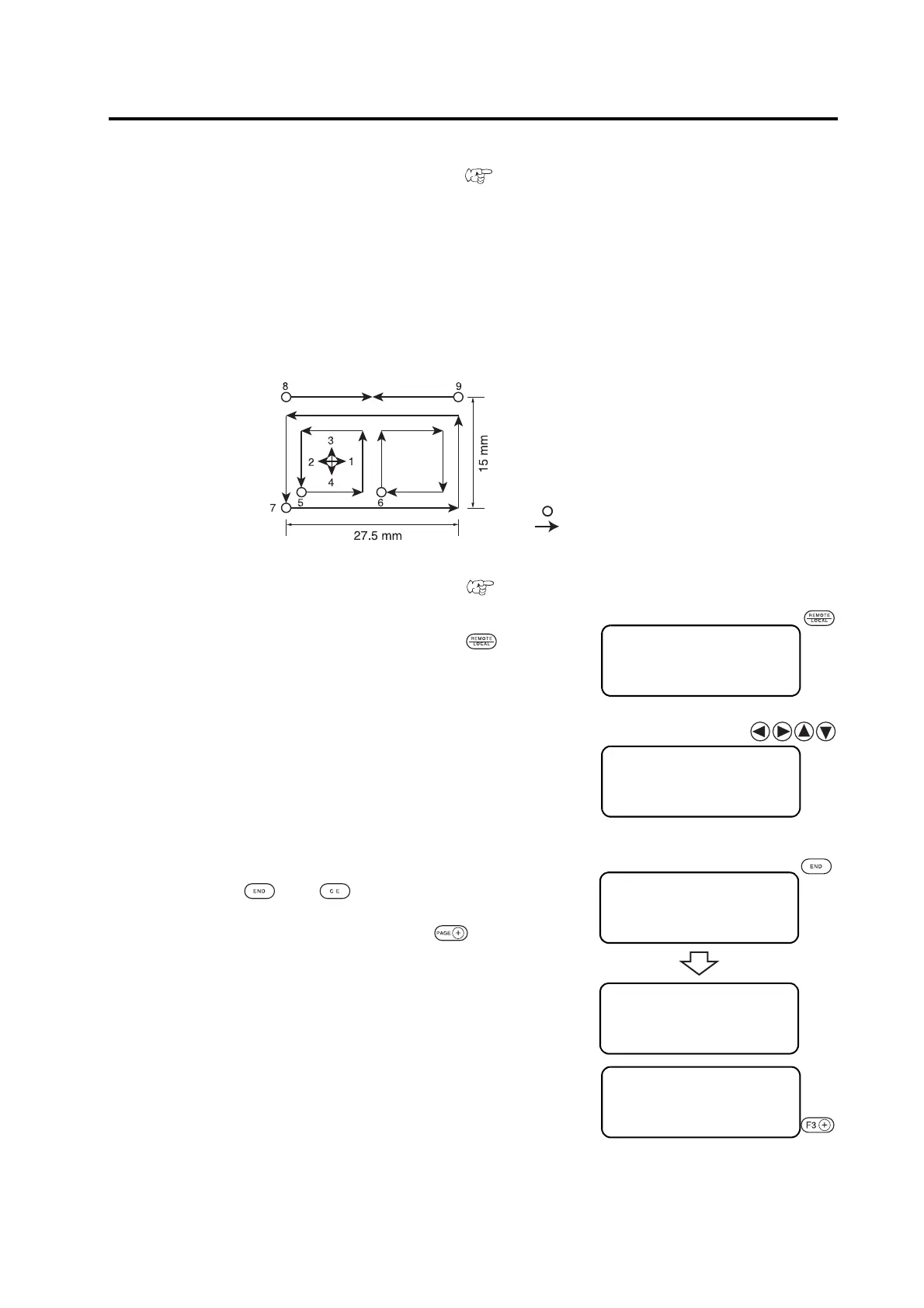2-29
CHECKING CUTTING CONDITIONS [TEST CUT]
Whenever you have changed cutting conditions or the tool(s) to be used, execute the “test cut” function to check the
following items. Refer to “Checking the status of tools” ( P. 2-31)
(1) Whether or not the cutting (plotting) conditions are proper
Whether or not a work is properly cut or the finished plot has thin spots.
(2) Whether or not the tool is off-center
If the tool is off-center, inaccuracy in cutting will result.
(3) Whether or not the tools are matched to each other
If the plot is cut with a tangential cutter, check whether or not the cut pattern exactly matches the plot.
For the above-stated case (1), re-establish the cutting conditions.
For the above-stated cases (2) or (3), correct the trouble through the “adjustment of the tools.”
The pattern for the test cut and the cutting (plotting) order is as follows:
1. Select a tool to be used for test cut using the [TOOL SELECT] function. Call up the first
page of the LOCAL menu to the screen. ( P. 2-22)
2. Invoke the LOCAL menu on the screen.
If the device is in the REMOTE mode, press the key to select
the LOCAL mode.
3. Move the head to a position where test cut is to be per-
formed.
Press the jog keys to move the head.
4. Exit from the MOVE mode.
Press the key or key to exit from the MOVE mode.
The LOCAL MENU will appear on the screen. If the 1st page of the
LOCAL MENU does not appear, press the key to invoke the
1st page on the screen.
5. Select the [TEST CUT].
[LOCAL] 1 / 4
TOOL SELECT ――― >
CONDITION ――― >
TEST CUT ――― >
< MOVE > [mm]
00. 00 00. 00
SPEED FAST >
PEN UP >
< MOVE > [mm]
13. 00 15. 00
SPEED FAST >
PEN UP >
[LOCAL] 1 / 4
TOOL SELECT ――― >
CONDITION ――― >
TEST CUT ――― >
[LOCAL] 1 / 4
TOOL SELECT ――― >
CONDITION ――― >
TEST CUT ――― >
