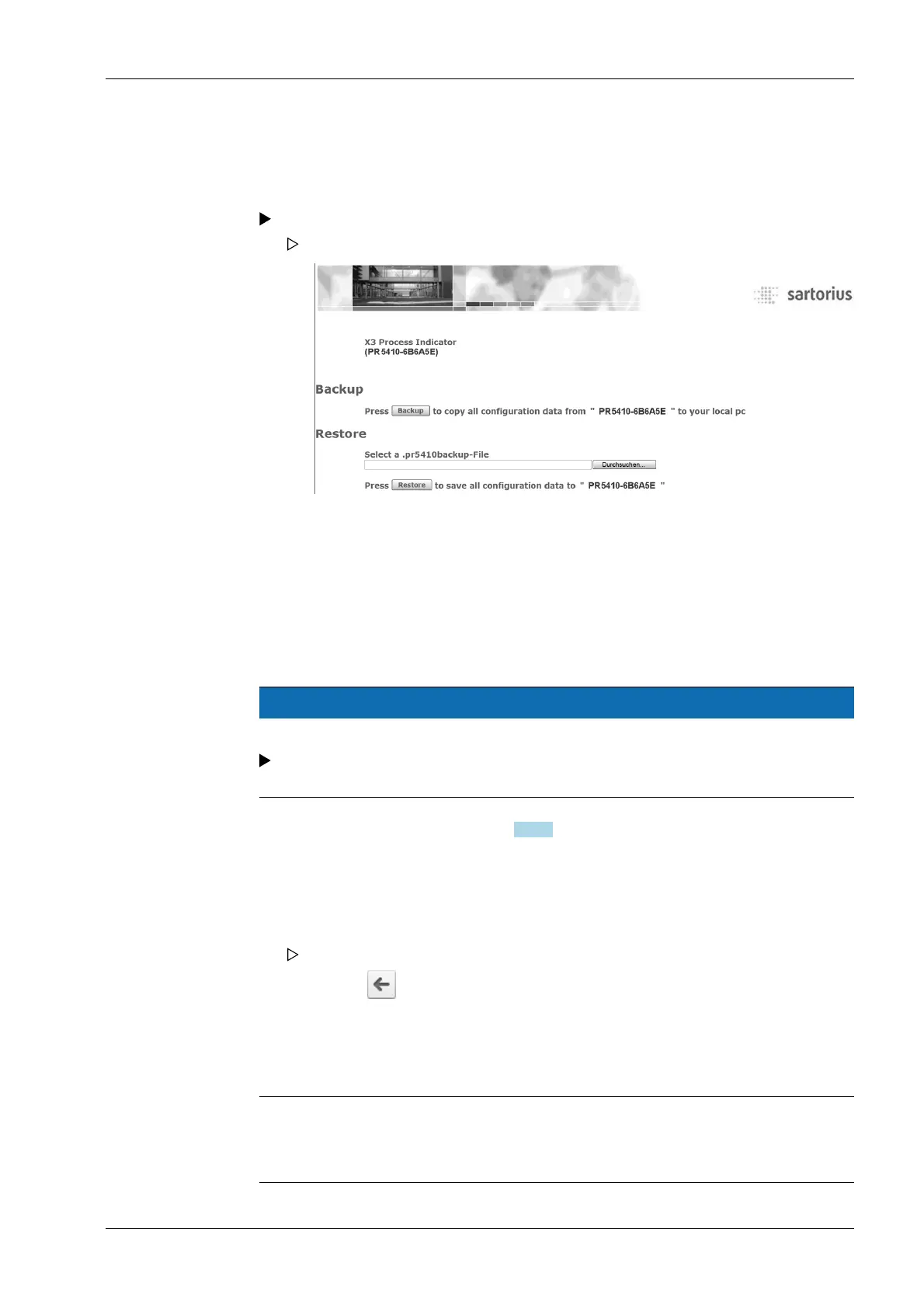9.2.8 Conguration data
The conguration and calibration data of the EAROMs can be saved for back-up on the
Notebook and downloaded, if necessary.
9.2.8.1 Saving conguration and calibration data
9.2.8.2 Loading conguration and calibration data into the device
NOTICE
All data which can be congured in the Setup menu are overwritten!
If the le is loaded into several devices, changing the network settings and the host
name is indispensable!
9.3 Resetting the device to the factory settings using the front-panel keys
Note:
Reset to the factory settings is possible only, when the CAL switch is open. The IP
address and the Hostname remain unaected.
Click the [Backup of Earom] menu item in the WEB menu.
The backup/restore menu is shown on the display.
1. Click on [Backup] to create a backup .g. on the notebook.
2. Click on [Save as].
3. Create and open the required directory e.g. on the notebook.
4. Click on [Save] to save the backup le in the relevant directory.
1. Open the CAL switch; see Chapter 7.1.3.1.
2. Click on [Select File] (depending on the Internet browser).
3. e.g.on the notebook, navigate to the folder where the backup le was saved.
4. Select Backup le.
5. Click on [Restore].
The selected le is loaded into the device.
6. Click on the symbol in the Internet browser to return to the WEB menu.
7. Close the CAL switch.
9 Extended functions X3 Process Indicator PR 5410
EN-279 Minebea Intec
