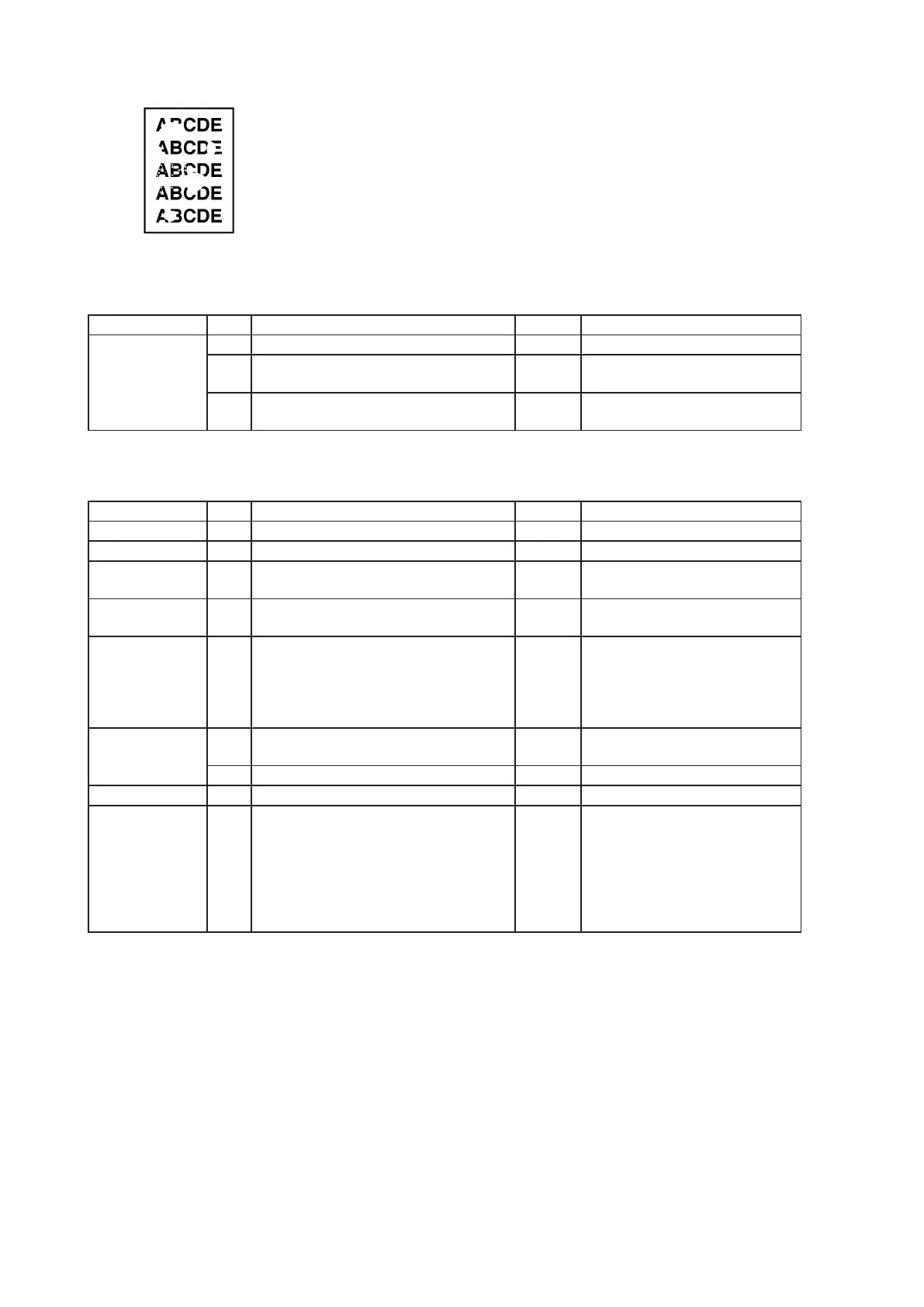4-28
4.6.7 Void areas
Scanner section
Section Step Check item Result Remedy
Scanner section 1 Is the document glass dirty? Yes Clean
2 Do the connection from CIS to main
control board remain intact?
No Reconnect / Replace harness.
3 Is the trouble settled with above
steps?
No 1. Replace CIS.
3. Replace main control board.
Printer section
Section Step Check item Result Remedy
Paper 1 Is the paper damp? Yes Replace the paper.
LED print head 2 Is the lens dirty? Yes Clean
Drum cartridge 3 Are the separation scrapers dirty or
damaged?
Yes Clean / Replace
Fuser unit 4 Are the fusing rollers or separation
scraper dirty or damaged?
Yes Clean / Replace
Circuit boards 5 Are the connections from LED print
head and from high-voltage board to
main control board in good condition?
(Check plugs firmly plugged and
snapped harness.)
No Reconnect / Replace harness
Transfer section 6 Is the transfer roller dented or dam-
aged?
Yes Replace
7 Is the transfer roller gap dirty? Yes Clean / Replace
Discharge plate 8 Is the discharge plate deformed? Yes Replace
9 Is the trouble settled with above
steps?
No 1. Replace drum cartridge.
2. Replace fuser unit.
3. Replace LED print head.
4. Replace main control board.
5. Replace high-voltage power
board.
