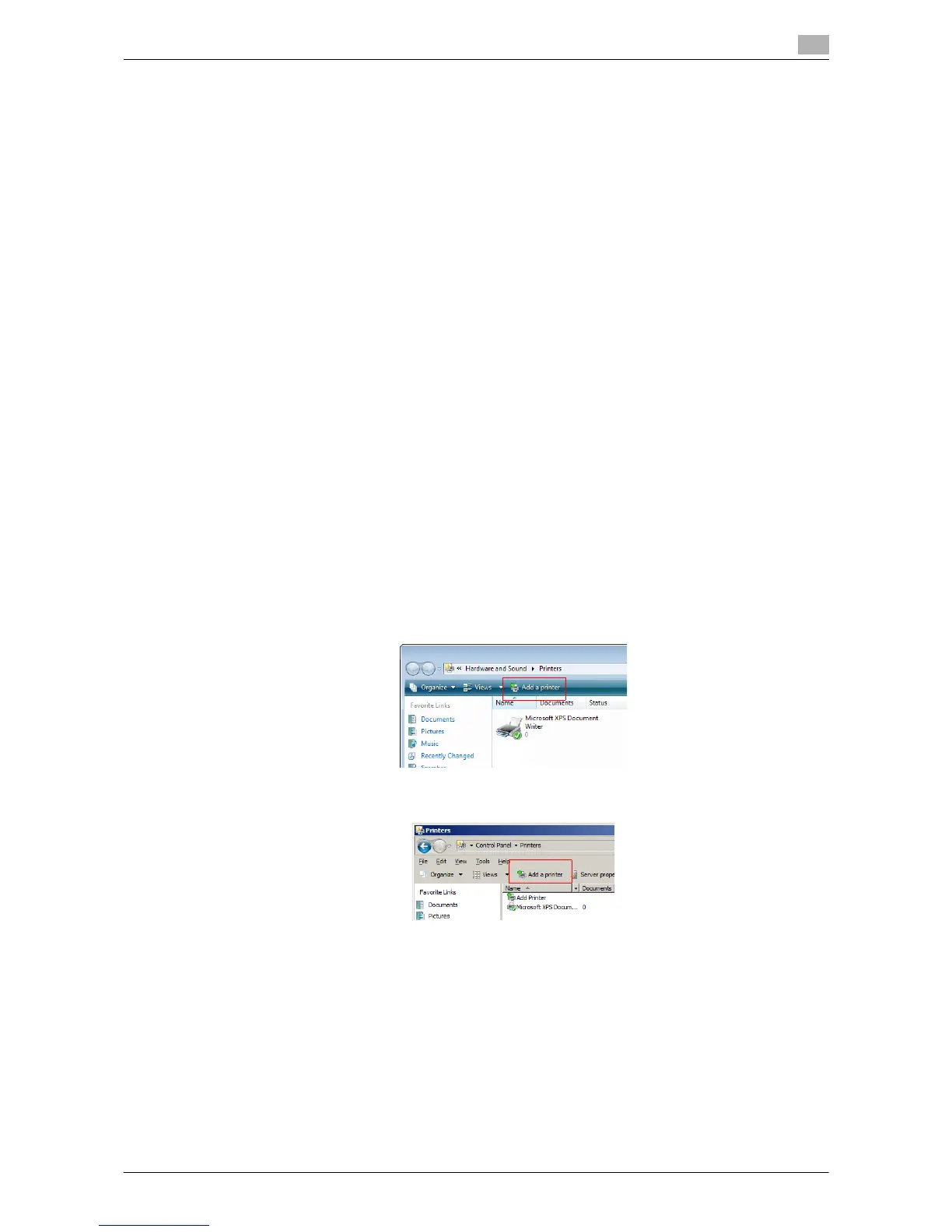Printing in the Windows Environment 2-142
2.8 Appendix: Manual Installation Process of the Printer Driver
2
6 After finishing the installation, make sure that the icon for the installed printer is displayed in the [Print-
ers] or [Devices and Printers] window.
d Reference
If the printer driver is not correctly installed, the driver must be updated using [Update Driver...]. For details,
refer to page 2-145.
The procedure for installing the printer driver by specifying the IP address is as follows:
In Windows Vista/Server 2008, you can add a Web service device using the addition function of the printer
after connecting this machine.
0 In Windows 7/Server 2008 R2, the following installation procedure cannot be used. Use the installation
procedure described in the previous section.
0 Administrator privileges are required to perform this task.
0 To install a different printer driver in the computer where one has already been installed, you must un-
install the whole package of the currently installed printer driver.
1 Turn on the power of the machine while it is connected to the network.
2 In [Network and Sharing Center] on the computer, check that [Network Discovery] is enabled.
3 Insert the printer driver CD-ROM into the CD-ROM drive of the computer.
4 From the Start menu, click [Control Panel].
5 Click [Printers] under [Hardware and Sound].
% When [Control Panel] is displayed in Classic View, double-click [Printers].
The [Printers] window appears.
6 Click [Add a printer].
In Windows Vista:
In Windows Server 2008:
The [Add Printer] appears.
