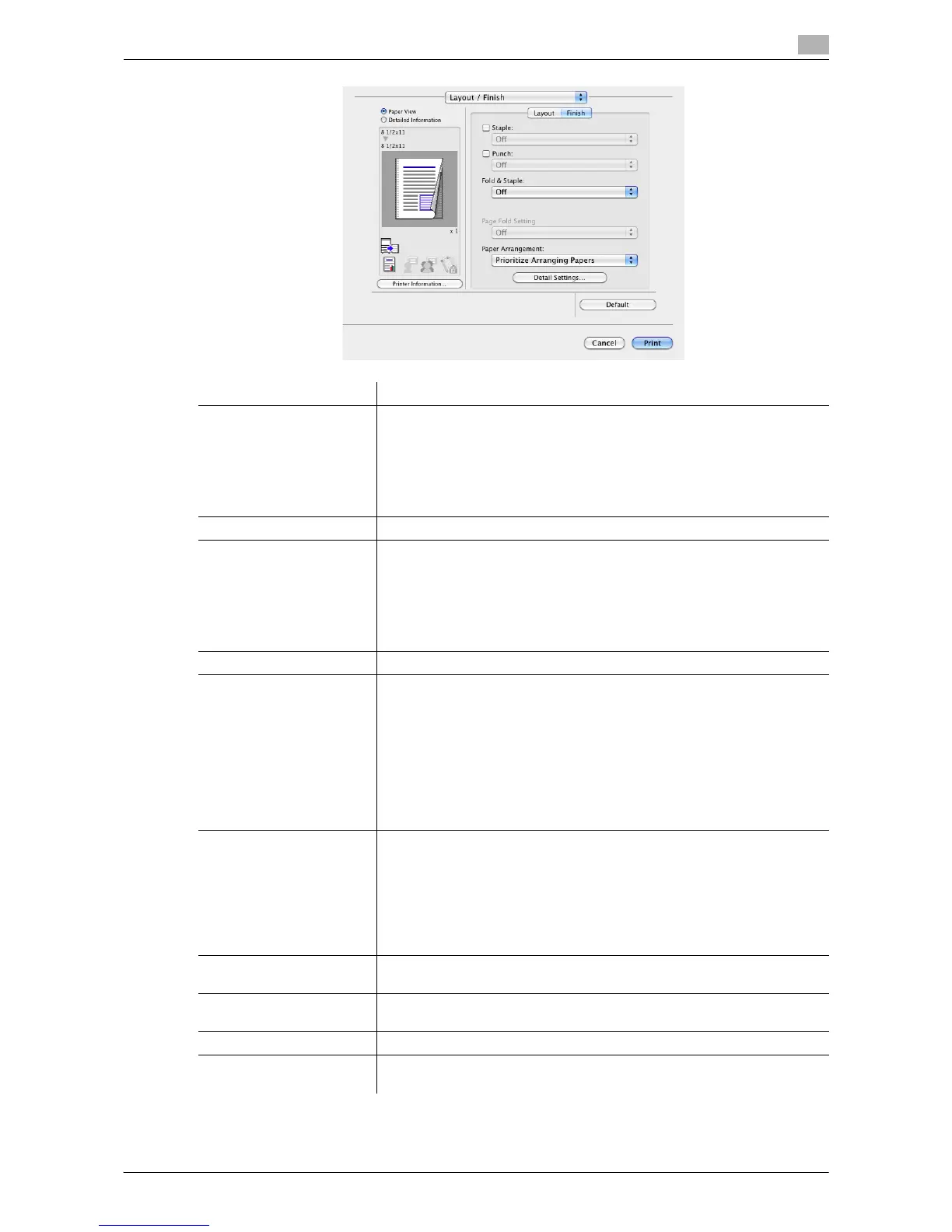Printing in a Mac OS Environment 3-73
3.5 Setting Items in the Printer Driver
3
Settings Description
[Print Type:] Select the print sides of paper.
• [1-Sided]: The original is printed on one side of paper.
• [2-Sided]: The original is printed on both sides of paper.
• [Booklet]: The original is printed in booklet format. The pages in the
original data are arranged, spread, and printed on both sides of sheets.
When the printed sheets are stacked and folded in two, the pages are
arranged in the correct order.
[Binding Position:] Select the binding positions for stapling or punching the sheets.
[Poster Mode:] The original image is enlarged, divided, and printed on multiple sheets. For
example, when you select [2 e 2], one page of the original is divided and
printed on four sheets. When you join the printed sheets together, a large
poster is created.
To create overlap margins, select the [Overlap width line] check box.
Printing originals containing pages of different sizes or orientations in one
job may cause images to be partially lost or overlapped.
[Rotate 180] Select this check box to rotate the original 180 degrees and print it.
[Image Shift] Select this check box to fine tune (shift) the print position of the image with
respect to the paper.
Selecting the [Image Shift] check box displays the [Image Shift] window.
Specify the print position in detail.
• [Front Side]: Specify the upward/downward and rightward/leftward
shift distances for the front side.
• [Back Side]: When you print on both sides, specify the upward/down-
ward and rightward/leftward shift distances for the back side. Selecting
the [Same value for Front and Back sides] check box applies the same
settings to both sides.
[Chapters] When you have selected [2-Sided] or [Booklet] in [Print Type:], select this
check box if you want to print particular pages on the front side.
In [Page Number] in the [Chapters] window that appears when this check
box is selected, specify the page numbers of the pages you want to print
on the front side.
To specify multiple page numbers, separate each number with a comma
(for example, "2,4,6") or connect the numbers using a hyphen (for example,
"6-10").
[Staple:] Select this check box to staple the printed sheets. In addition, specify the
number and positions of staples.
[Punch:] Select this check box to make punch holes (binder holes) in the printed
sheets. In addition, specify the number and positions of punch holes.
[Fold & Staple:] When folding the printed sheets, select the folding mode.
[Page Fold Setting] When you have selected [Half-Fold(By Sheet)] or [Tri-Fold(By Sheet)] in
[Fold & Staple:], specify the number of pages to be folded at one time.
