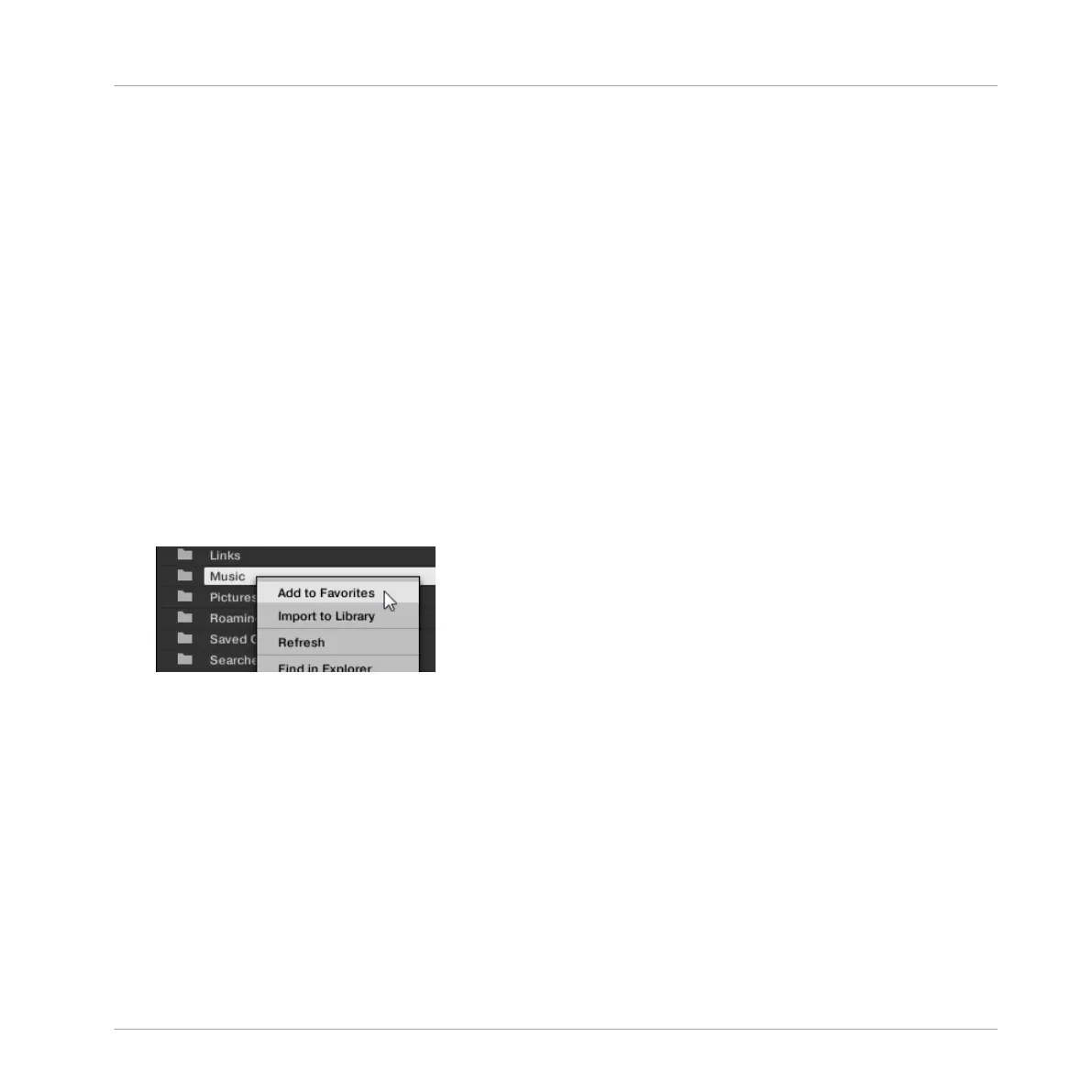► Click any Favorite in the Favorite bar to jump to that location.
→ The selected location is loaded in the Location bar and its content appears in the Result
list.
Favorites can be useful if you often return to the same location while browsing your file system
in the FILES pane: Save this location as a Favorite, and at any time you will be only one click
away from that location!
The default Favorites are the roots of each of your hard disks, your desktop folder, and your
user folder.
Adding and Removing Favorites
You can add your own Favorites to the Favorite bar. This is done in the Result list:
1. Navigate to the parent folder containing the folder you want to use as Favorite, so that
this folder appears in the Result list.
2. In the Result list, right-click ([Ctrl]-click on macOS) the desired folder and select Add to
Favorites from the context menu.
You can also remove any Favorite from the Favorite bar:
► To remove a Favorite, right-click it ([Ctrl]-click it on macOS) in the Favorite bar and select
Remove from Favorites.
3.6.3 Using the Location Bar
{Commented by Christian Schulz, 26.07.2017 12:48:01: Images are outdated}The Location
bar shows and lets you modify the selected path. At any time the Result list will display the
content of the path shown here.
Browser
Loading and Importing Files from Your File System
MASCHINE - Manual - 162
