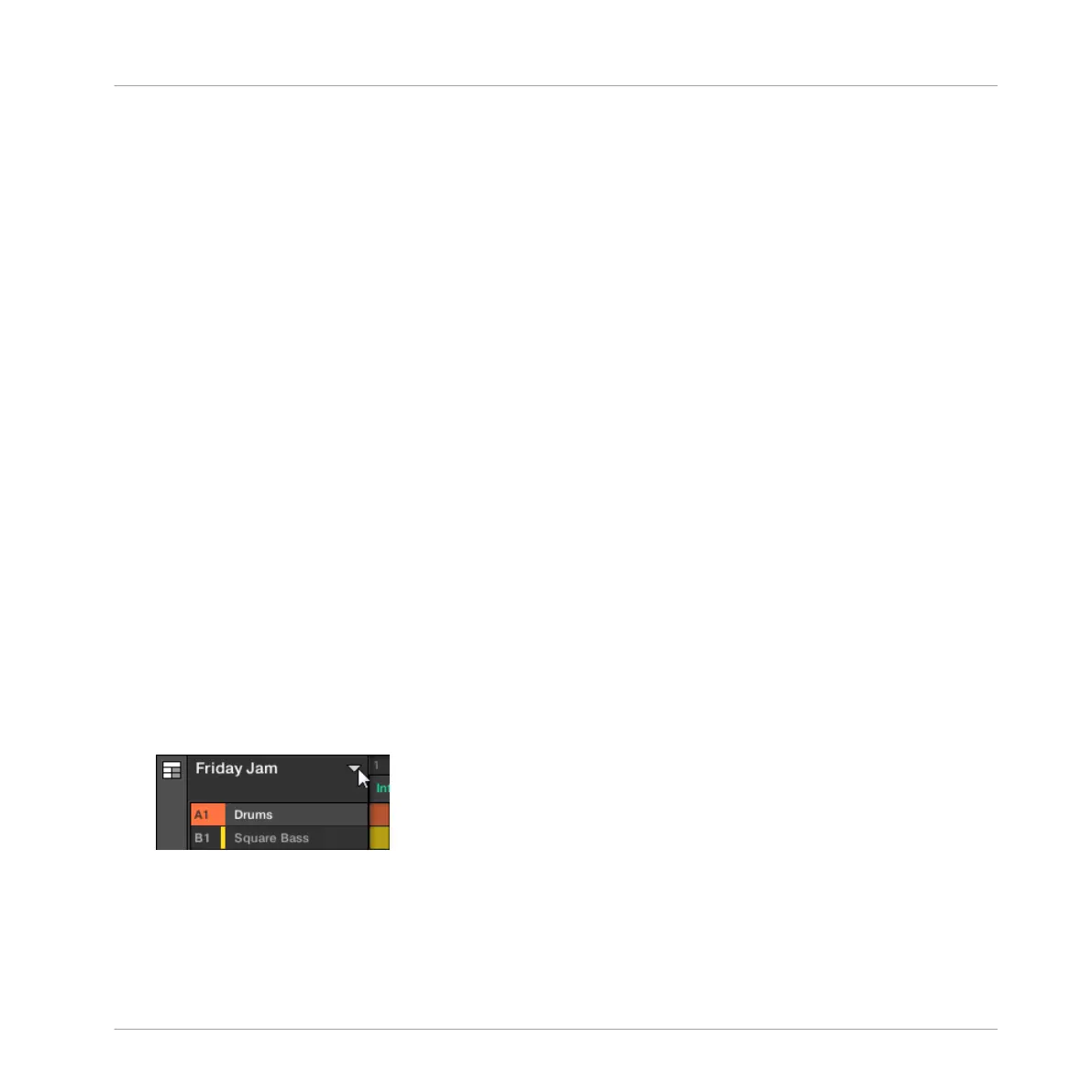15.3 Using Arranger View
In MASCHINE, a song is made of a variable number of Scenes, which represent the different
parts of the song — e.g., intro, verse, chorus, break, another verse… By assigning your Scenes
to Sections to the Timeline in the Arranger view you can start to organize your track.
The Arranger view is where you can sequence Scenes to create your final arrangement. This
process involves creating a Section on the Timeline and assigning a Scene to it. Any Scene
that exists in the Ideas view can be assigned to a Section in the Arranger view. You can change
the length of the Section (determining the playback length of the Scene) or re-order the Sec-
tions as you see fit. You can also re-use the same Scene in multiple Sections in the timeline,
or you can choose to assign no Scene to the Section at all.
One powerful aspect of the relationship between the Ideas view and Arranger view is that the
content in these two areas are actually one-in-the-same. This means that if you make a change
to a Scene it will affect all other instances of that Scene automatically. If you place a Scene in
three different Sections of the Timeline and then proceed to change the Patterns assigned to
that Scene, the other two instances of that Scene also play the newly-assigned Patterns. It’s
therefore very easy to make changes to individual Patterns and Scenes after the arrangement
has been made and immediately hear the results in the context of the arrangement, and those
changes can be made in either Ideas or Arranger view.
15.3.1 Section Management Overview
In the software, all Sections can be managed from the Arranger view:
► To open Arranger view, click the Arranger view button at the left on the Arranger.
→ The Arranger view appears on the right.
Working with the Arranger
Using Arranger View
MASCHINE - Manual - 776
