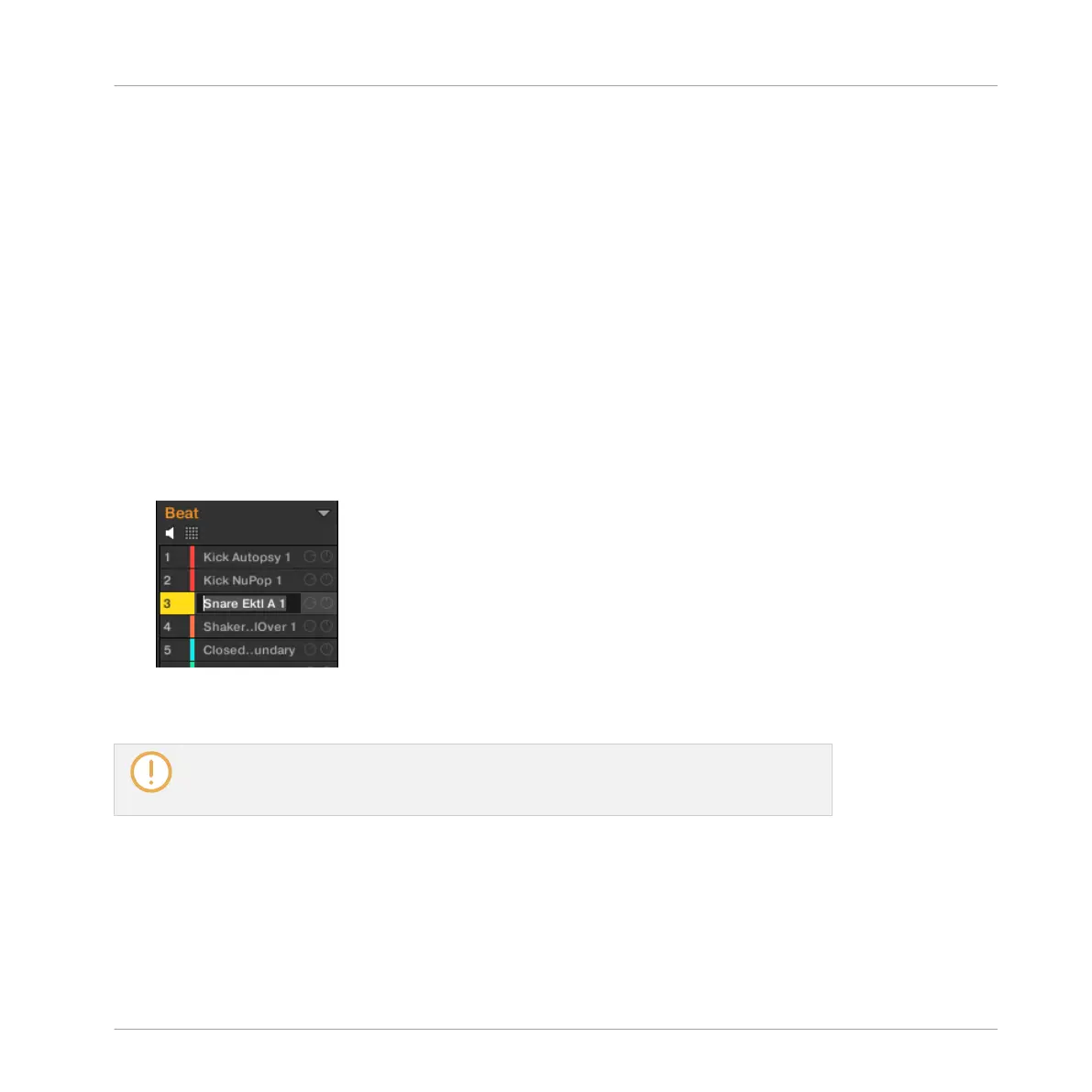► Press SELECT + the pad containing the desired Sound.
→ The Sound is focused without being triggered.
4.2.3 Renaming Sound Slots
By default, Sound slots are named Sound 1–16. If you load a Sound, a Plug-in preset or a
Sample (e.g., from the Browser) into the Sound slot, the Sound slot takes the Sound’s, preset’s
or Sample’s name.
You can also rename Sound slots manually. Naming is only available from within the software,
but any changes will also show up on your controller.
To rename a Sound slot:
1. Double-click the name of the desired Sound slot or right-click ([Ctrl]-click on macOS) the
Sound slot and select Rename from the context menu.
The Sound slot’s name is now highlighted and editable.
2. Modify the name of the Sound slot via your computer keyboard. Press [Enter] on your
computer keyboard to confirm.
If you use MASCHINE as a plug-in, some hosts will utilize the [Enter] key, as it is map-
ped to some function of the host software. In this case, click anywhere else in the MA-
SCHINE plug-in window to confirm the name you have entered.
4.2.4 Changing the Sound’s Color
You can change the color of each individual Sound in the software. To do this:
Managing Sounds, Groups, and Your Project
Managing Sounds
MASCHINE - Manual - 188
