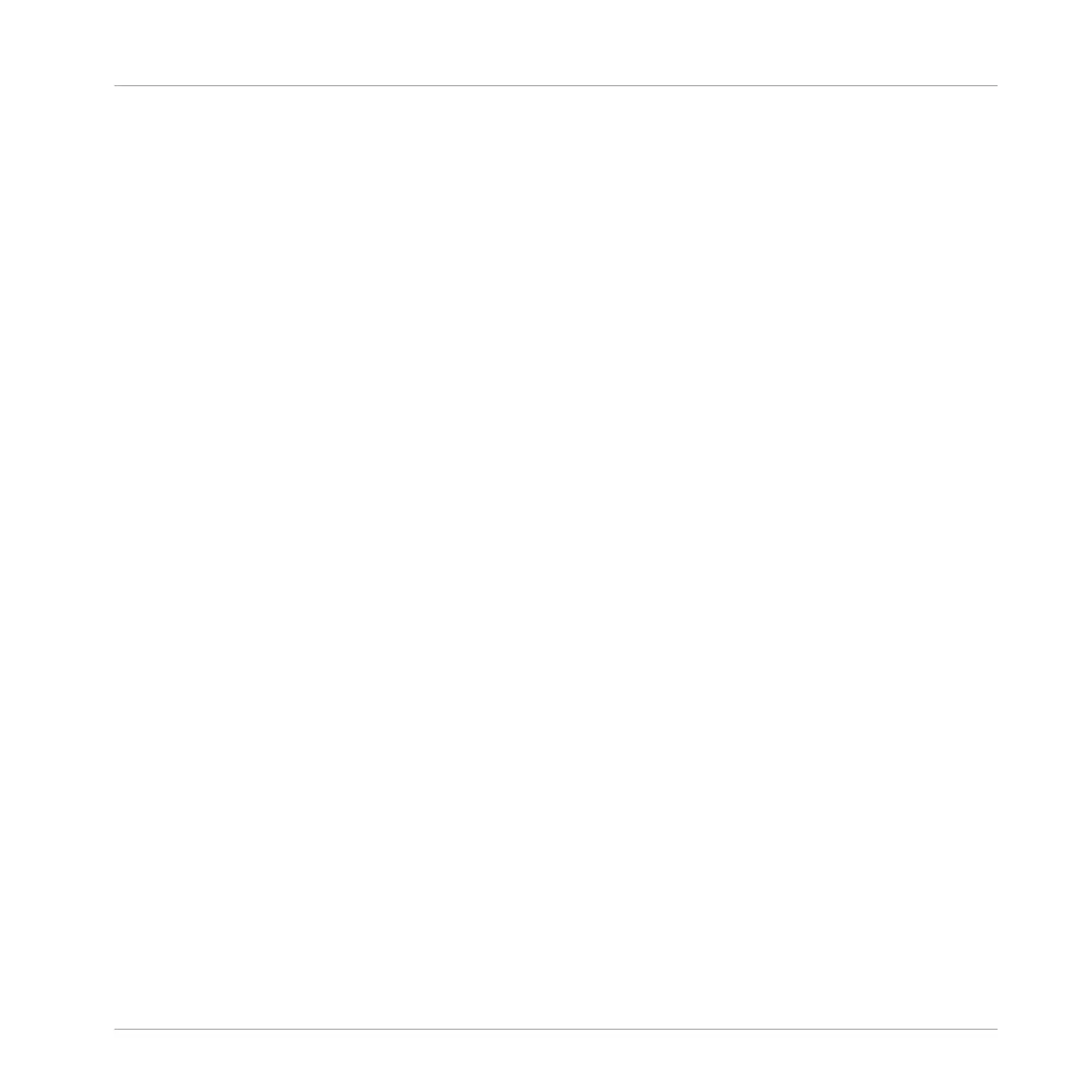Duplicating Plug-ins Across Sounds and Groups
Instead of selecting Cut in the Plug-in menu of the original slot (see above), select Copy to du-
plicate the Plug-in to another slot!
Moving a Plug-in on the Controller
On your controller in Control mode, you can move a Plug-in to another slot of the same Sound,
Group or the Master. To do this:
1. Select the desired Plug-in (see section ↑2.3.9, Navigating Channel Properties, Plug-ins,
and Parameter Pages in the Control Area).
2. Press SHIFT + Button 5/6 to move this Plug-in to the previous/next slot, respectively.
→ The Plug-in takes its new place between the existing Plug-ins while keeping the exact
same settings. All other Plug-ins sitting between its old and new location are shifted one
slot upwards/downwards to fill the gap.
6.1.8 Alternative: the Plug-in Strip
You can also manipulate your Plug-ins via the Plug-in Strip in the Mix view of MASCHINE. You
will find all details on this feature in section ↑12.4, The Plug-in Strip.
6.1.9 Saving and Recalling Plug-in Presets
All settings and assignments of a Plug-in can be saved as Plug-in presets. Once saved, Plug-in
presets can be accessed from the Browser, both in the software and from your controller (see
section ↑3.2, Searching and Loading Files from the Library). This is a very quick and conven-
ient way to recall Plug-ins with their parameters already set to specific values. In addition a
Plug-in preset can be assigned as the default preset so the Plug-in opens with that preset auto-
matically loaded.
The MASCHINE file format for Native Instruments plug-ins allows you to save a preset in the
format native to the plug-in and freely exchange files between the plug-in instrument in stand-
alone mode, MASCHINE, and KOMPLETE KONTROL.
Working with Plug-ins
Plug-in Overview
MASCHINE - Manual - 295
