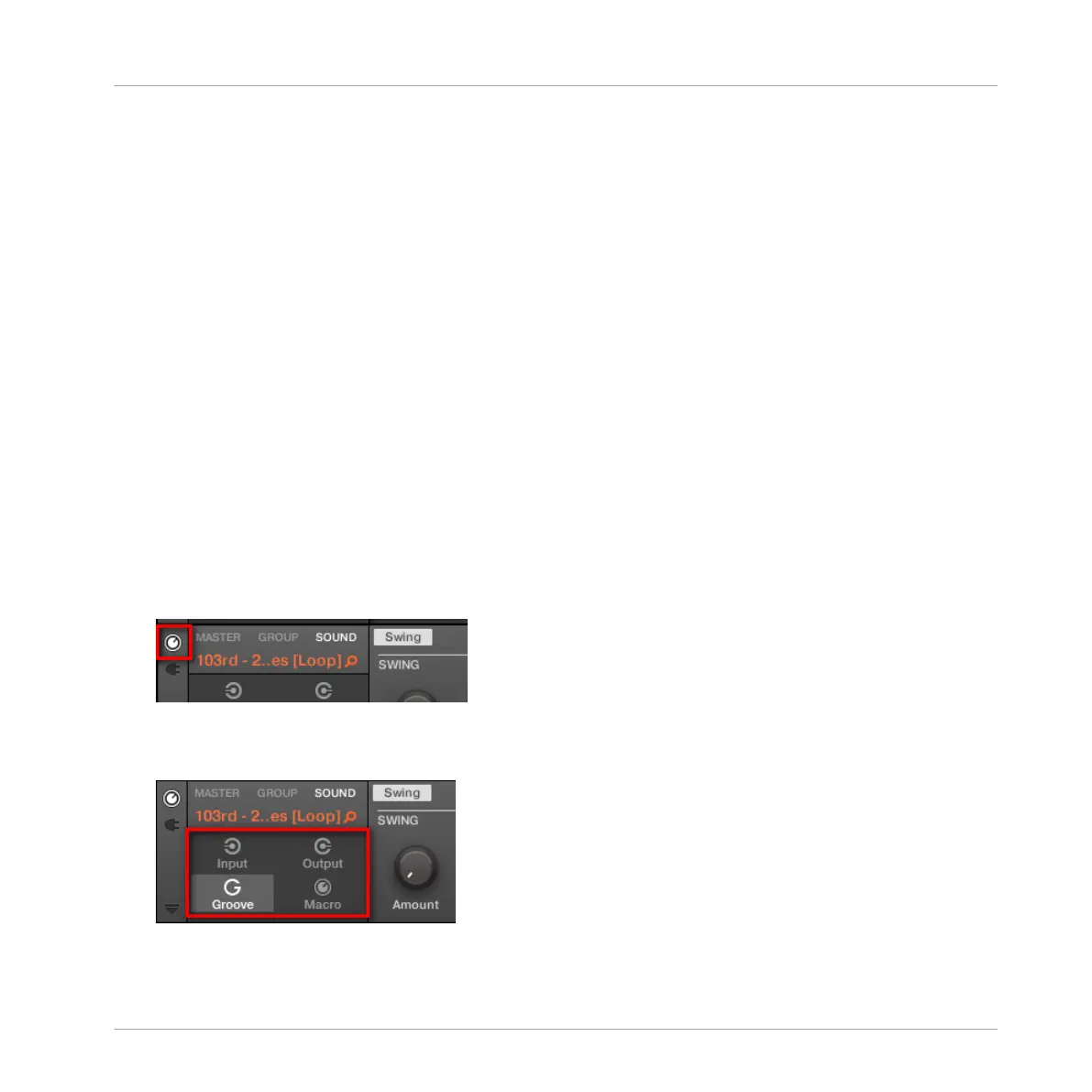2.3.9 Navigating Channel Properties, Plug-ins, and Parameter Pages in the Control Area
We describe here how to display/edit any Plug-in parameters or Channel properties located in
any Sound, Group or the Master.
To select a particular Plug-in or a particular set of Channel properties, you first need to display
the parameters of the Master, the desired Group or Sound.
1. To display the parameters of a particular Group or Sound, put it in focus by clicking it in
the Group List or Sound List, respectively (see section ↑2.3.7, Focusing on a Group or a
Sound).
2. In the top left corner of the Control area, click the MASTER, GROUP or SOUND tab to
display the parameters of the Master, the focused Group or the focused Sound, respec-
tively.
→ The Control area now displays the Plug-in parameters and Channel properties of the de-
sired Sound, desired Group or the Master.
Selecting Channel Properties
1. At the far left of the Control area, click the Channel icon (showing a little knob) to display
the Channel properties:
The button lights up. The Channel Property selector appears in the left part of the Control
area, showing a square of four buttons representing the various sets of Channel properties
available for the selected Sound, Group or the Master:
Basic Concepts
Common Operations
MASCHINE - Manual - 48
