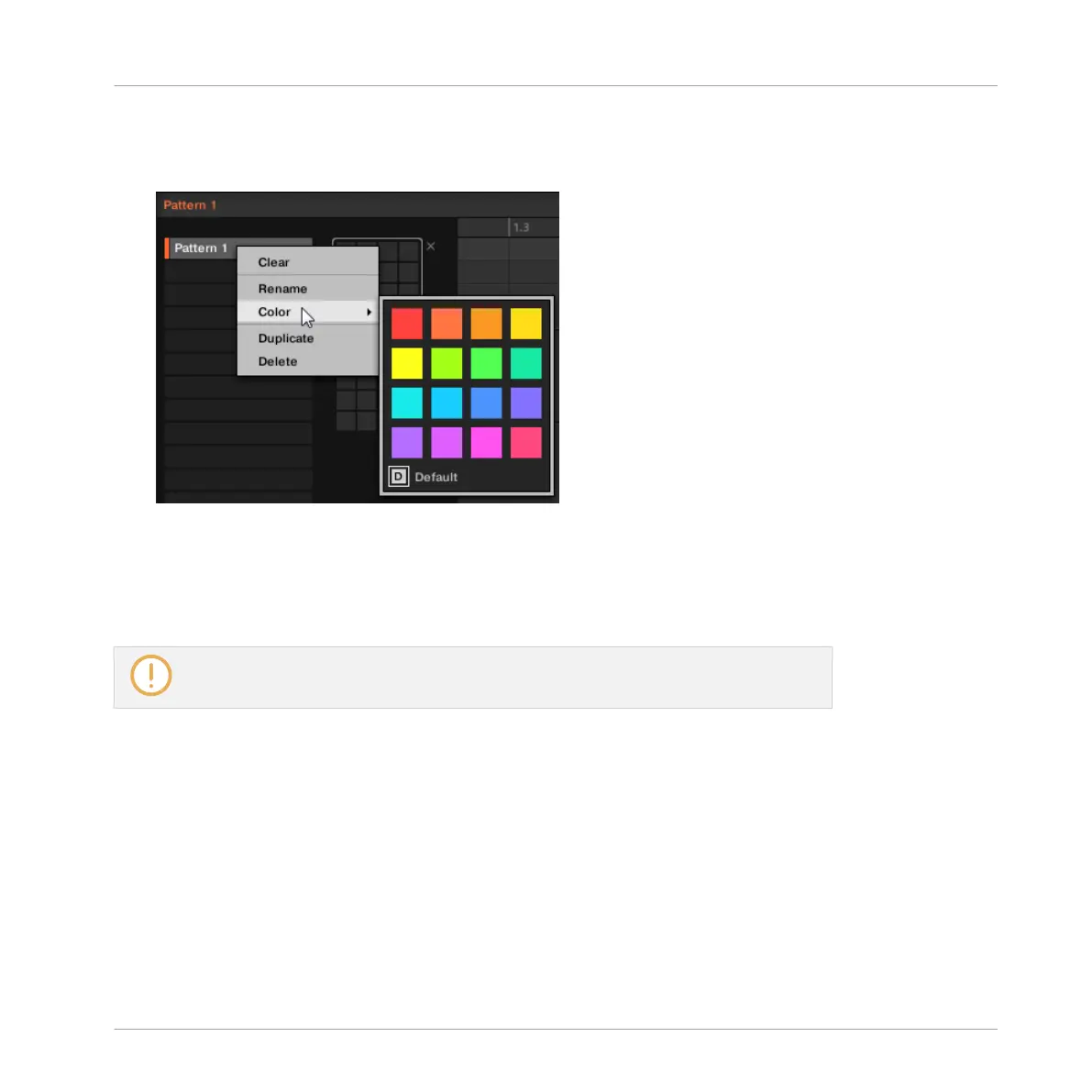3. Right-click ([Ctrl]-click on macOS) the desired Pattern slot or the corresponding cell in
the pad grid and select Color from the context menu.
A Color Palette appears. In the Palette, the current color of the Pattern is highlighted.
4. Select the desired color in the Palette. You can also choose to set the Pattern back to its
default color by selecting Default at the bottom of the Color Palette.
→ The Pattern slot takes the new color you select. In the Arranger all Clips referencing this
Pattern will also mirror the selected color.
By default Patterns inherit the color of their Group.
10.7.8 Duplicating, Copying, and Pasting Patterns
MASCHINE provides different ways of copying/pasting Patterns.
Duplicating a Pattern
To duplicate a Pattern:
1. Open the Pattern Manager (see ↑10.7.1, The Pattern Manager and Pattern Mode).
Working with Patterns
Managing Patterns
MASCHINE - Manual - 514
