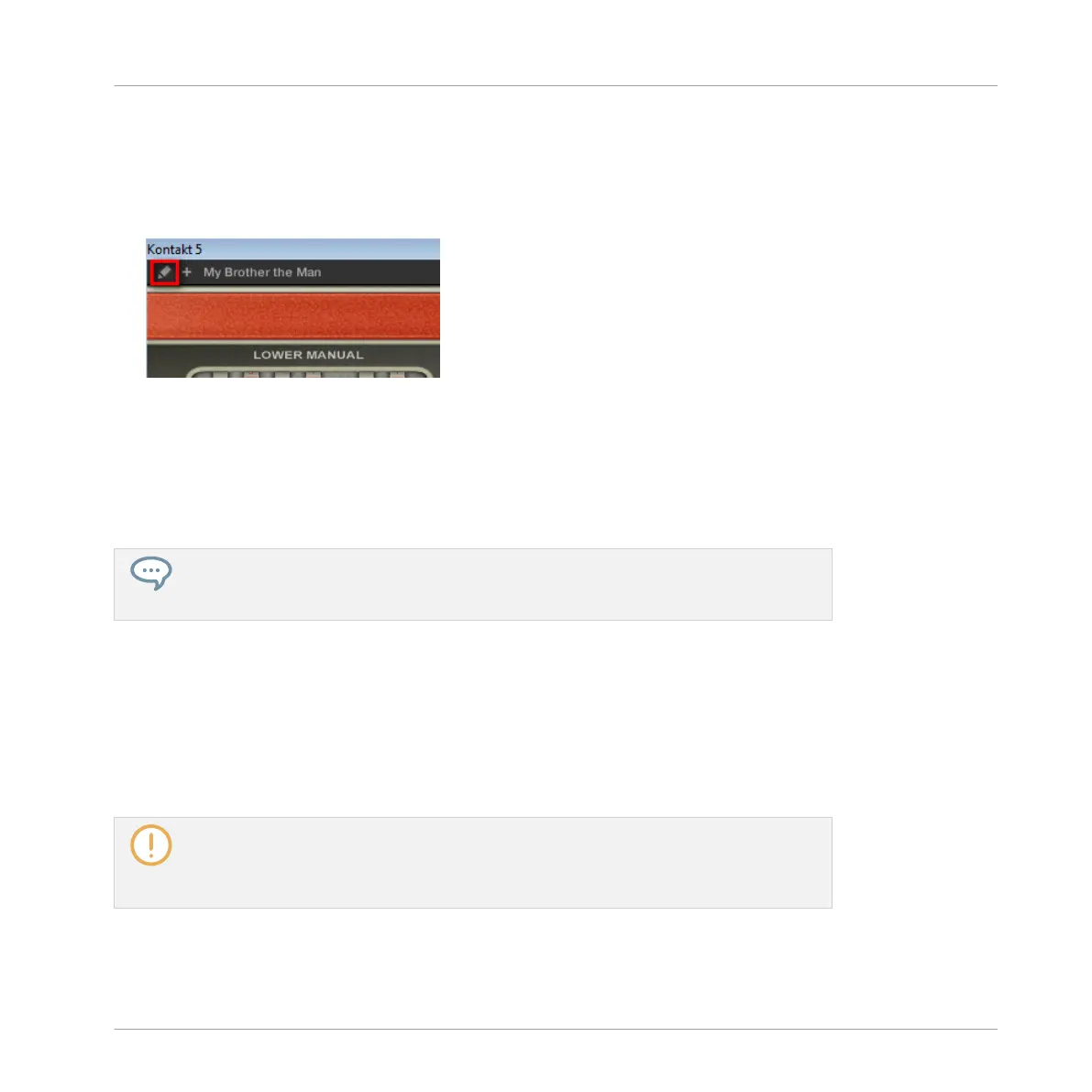▪ The floating window also displays the Plug-in Header at the top. In addition to the Header’s
elements described in section ↑12.4.4, Custom Panels for Native Instruments Plug-ins,
this Header contains an additional Edit button (showing a pencil icon) allowing you to
switch to the Edit view, which shows the full interface of the original Native Instruments
product:
Closing the Plug-in’s Floating Window
► To dock a Native Instruments or External Plug-in back into the Plug-in Strip and close its
dedicated floating window, click the little diagonal arrow in the Plug-in placeholder (Na-
tive Instruments Plug-ins) or in the header of the generic Plug-in panel (External Plug-ins)
in the Plug-in Strip.
You can also close any floating window via the common button provided by your operat-
ing system at the top left or right corner of the window. The Plug-in will be inserted
back into the Plug-in Strip.
12.5 Controlling Your Mix from the Controller
Your controller provides a dedicated Mix mode. The Mix mode provides an overview of your
channels via a mixing desk layout, similarly to the Mixer in the software’s Mix view (see section
↑12.2, The Mixer).
The Mix mode on your controller and the Mix view in the software are independent from
each other: Switching views in the software does not switch the mode on your controller,
and inversely — for example, you can use your controller in Mix mode while displaying
the Arrange view in the software.
► Press MIXER to enter or leave Mix mode on your controller.
Controlling Your Mix
Controlling Your Mix from the Controller
MASCHINE - Manual - 623
