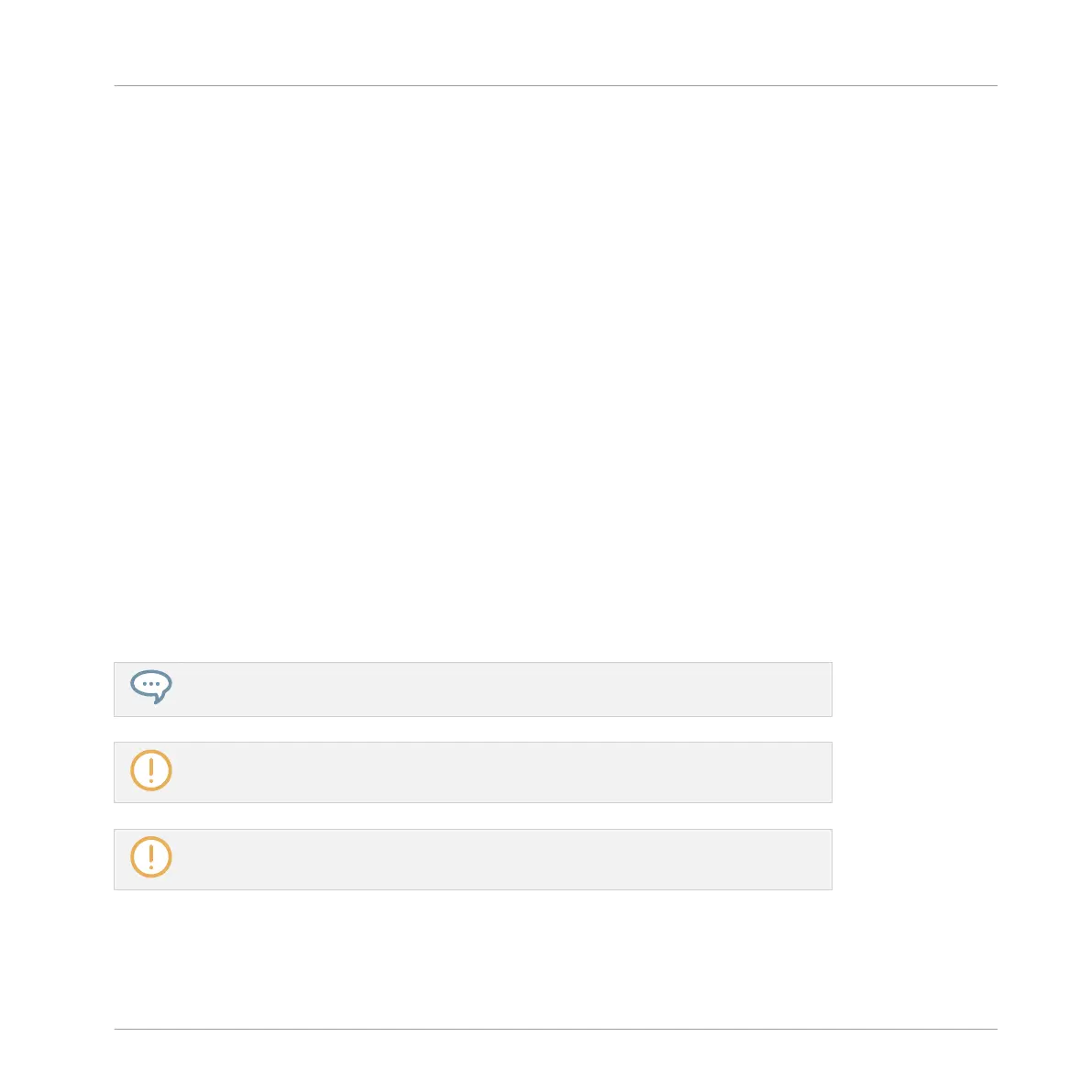4.3.2 Loading Groups
You can load a readymade Group from the Browser or from your operating system. The Group
can be included in the MASCHINE Library or any EXPANSION PACK but it can also be a
Group you have created yourself and saved for later use.
You have many methods at your disposal to load a Group whether you are in Ideas view or Ar-
ranger view:
▪ Drag and drop: Select the desired Group in the Browser or Group file in your operating sys-
tem and drag it onto the Group List:
◦ Drag it onto an existing Group to replace this Group in the Group List.
◦ Drag it between two Groups to insert it between both.
◦ Drag onto the “+” at the end of the Group List to append it to the existing Groups.
▪ Double-click: Double-click the Group in the Browser or the Group file in your operating sys-
tem to replace the focused Group in the Group List.
▪ Context menu: Right-click ([Ctrl]-click on macOS) the desired Group in the Group List or the
Group name in the top left corner of the Pattern Editor and select Open… in the context
menu. In the Load Group dialog that opens, navigate to the desired Group file on your com-
puter and click Open to load it. The loaded Group will replace the current Group in the
Group List.
You can also recall the search query that was used to find the Group currently loaded in
the focused Group slot. See section ↑3.8, Using Quick Browse for more information.
In your operating system, Group files have the extension “.mxgrp” (MASCHINE 2) or
“.mgrp” (MASCHINE 1.x).
Please refer to chapter ↑3, Browser for more information on the Browser.
Loading Groups on Your Controller
On your controller, use the Browser to load Groups:
Managing Sounds, Groups, and Your Project
Managing Groups
MASCHINE - Manual - 201
