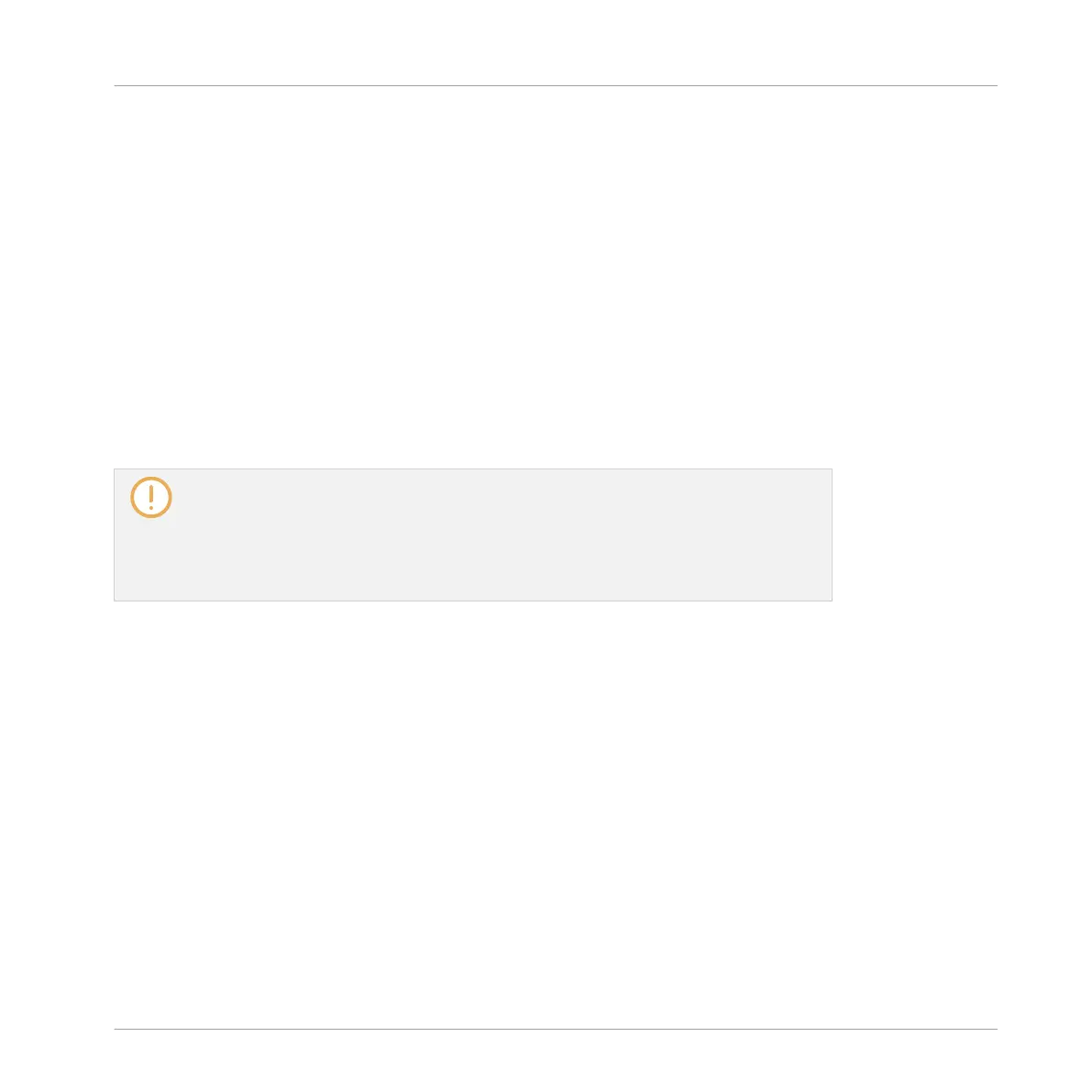Using the Recording History
All the recordings you have made since you opened the current Project are stored in the Re-
cording History and displayed as mini waveforms on the left display. The following actions are
available:
▪ To navigate your various recordings, press Button 7 (PREV) and Button 8 (NEXT).
▪ The selected recording is automatically loaded in the Sampler Plug-in and ready to be
played. You can further edit the selected recording via the other pages of the Sampling
mode. When selected, a recording is also automatically mapped to a new Zone covering the
entire key and velocity ranges in the ZONE page. Any existing Zones will be replaced.
▪ Press the fully lit pad (the focused Sound slot) to listen to the displayed recording on the
Cue bus (see section ↑12.2.6, Using the Cue Bus for more information).
▪ Press Button 6 (DELETE) to delete the selected recording.
The Recording History is not saved with the Project! The Recording History is meant as
a temporary tool to help you manage the various recordings made during the current ses-
sion. When you close the current Project, the Recording History is cleared for all Sounds
— nevertheless all your recordings are saved as audio files and available for later use
unless you explicitly delete them (via the MASCHINE interface or in your operating sys-
tem).
16.2.6 Location and Name of Your Recorded Samples
By default, recorded Samples are saved in the Recordings subfolder of your Standard User Di-
rectory, as defined on the User pane of the Library page in the Preferences panel (see ↑2.6.4,
Preferences – Default Page). If you activate the Prefer Project Folder option on the General
page of the Preferences panel (see ↑2.6.1, Preferences – General Page), recorded Samples will
be saved instead in a Recordings subfolder of the folder where your current Project is saved.
Recorded Samples are automatically named using the following scheme:
[YYMMDD]T[HHMMSS].wav
In the name above, [YYMMDD] stands for the current date (year, month, day, all 2-digit num-
bers) and [HHMMSS] for the current time (hours, minutes, seconds, all 2-digit numbers).
Sampling and Sample Mapping
Recording a Sample
MASCHINE - Manual - 822
