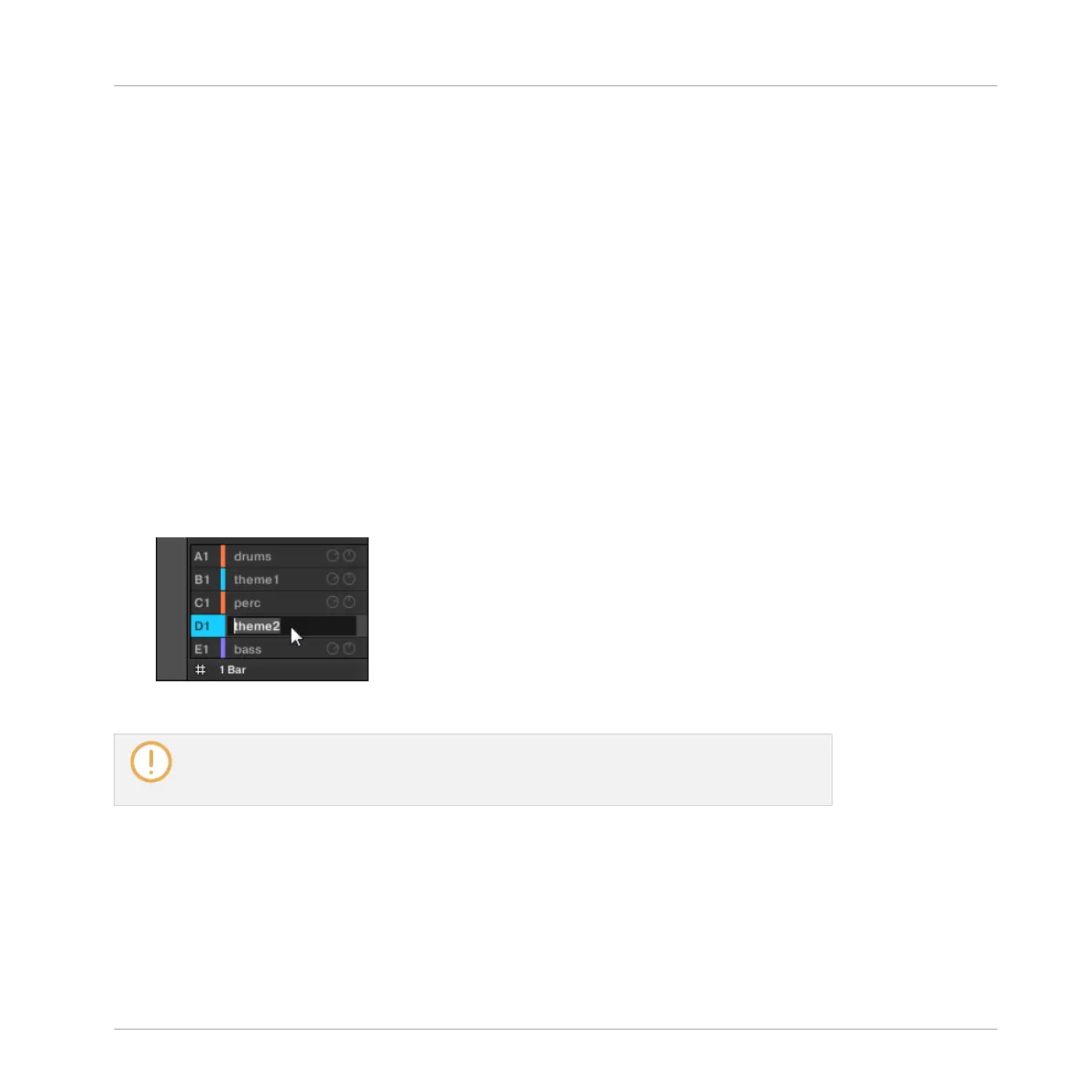▪ You can browse your MASCHINE Library for the desired Group. For more information on
how to do this, please refer to section ↑3.2, Searching and Loading Files from the Library.
▪ Alternatively you can recall the search query that was used to find the Group currently
loaded in the focused Sound slot. See section ↑3.8, Using Quick Browse for more informa-
tion.
4.3.3 Renaming Groups
By default, new Groups are named Group Ax–Hx, “x” indicating the bank number (Group A1–
H1, Group A2–H2, etc.).
You can rename Groups as you see fit. Naming is only available from within the software, but
any changes will also show up on your controller.
Group renaming is performed like Sound renaming:
1. Double-click the name of the desired Group in the Group List or right-click ([Ctrl]-click on
macOS) the Group and select Rename from the context menu.
The Group name is now highlighted and editable.
2. Modify the name of the Group. Press [Enter] on your computer keyboard to confirm.
If you use MASCHINE as a plug-in, some hosts will utilize the [Enter] key, as it is map-
ped to some function of the host software. In this case, click anywhere else in the MA-
SCHINE plug-in window to confirm the name you have entered.
4.3.4 Changing the Group’s Color
You can change the color of each individual Group in the software. To do this:
Managing Sounds, Groups, and Your Project
Managing Groups
MASCHINE - Manual - 202
