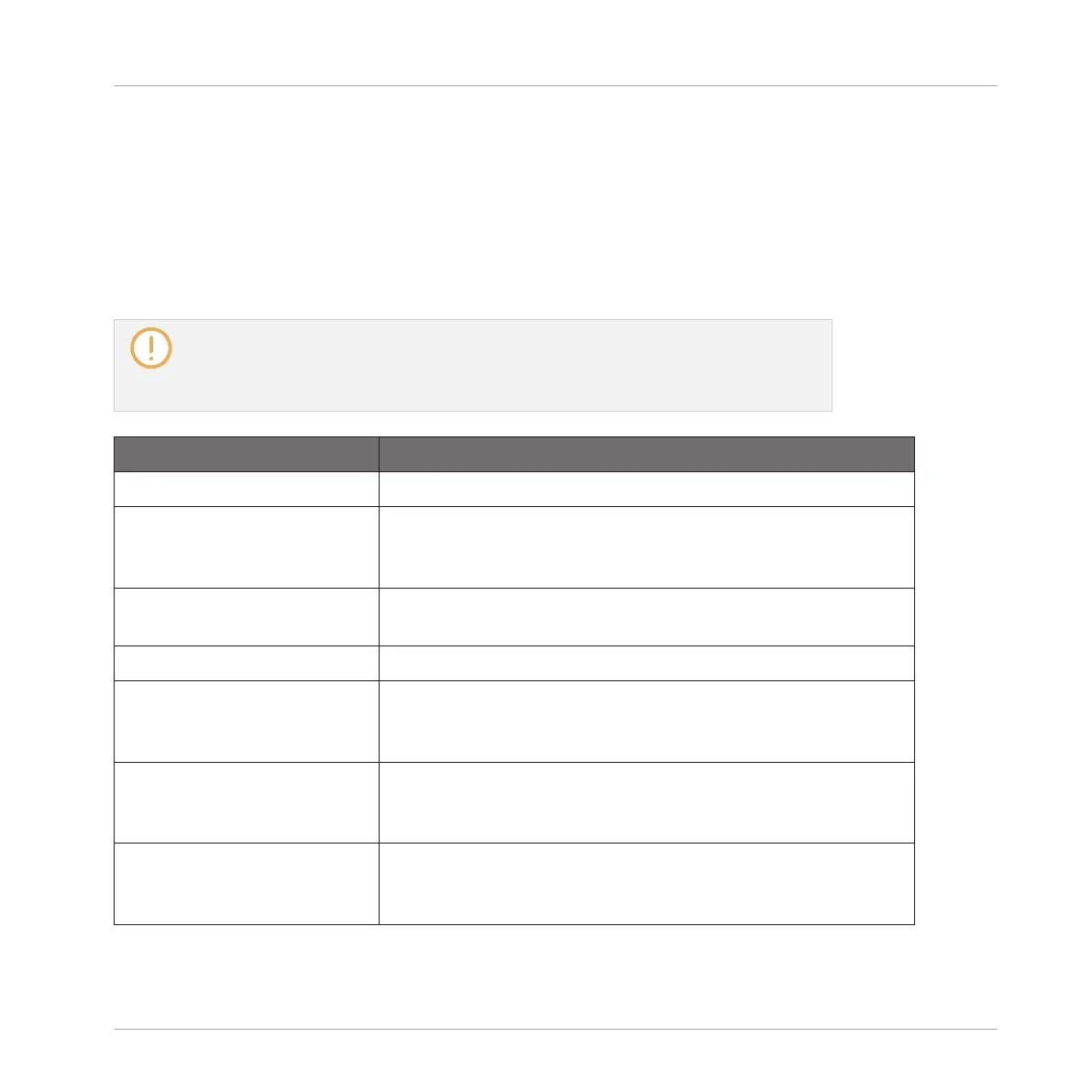13.1.2 Other Operations on Effects
You can manipulate effects like any other Plug-in loaded in a Plug-in slot. This notably in-
cludes adjusting the effect parameters, removing effects, moving effects to other Plug-in slots,
saving and recalling effect presets, etc.
Here we provide a reminder of every operation available on the effects both in Arrange view
and Mix view.
Concerning the procedures listed below, the only difference between Arrange view and
Mix view is the way to open the Plug-in menu: In Arrange view you open it by clicking
the Plug-in slot’s down-pointing arrow, whereas in Mix view you open it by right-clicking
([Ctrl]-clicking on macOS) the effect name in the Plug-in List.
Action Procedure
All Effects
Insert an effect after an
existing Plug-in
From the Browser or from your operating system, drag and
drop the desired effect preset between two existing Plug-in
slots.
Replace an effect Open the Plug-in menu, and select another effect from the
menu.
Remove an effect Open the Plug-in menu, and select None from the menu.
Move an effect within the
Plug-in List
Click and hold the effect in the Plug-in List, drag your mouse
to the desired location (an insertion line appears where the
effect will be dropped), and release the mouse button.
Move an effect to another
channel (Sound, Group, or
Master)
First, open the source slot’s Plug-in menu and select Cut.
Then open the Plug-in menu of the desired slot in the target
channel (Sound, Group, or Master) and select Paste.
Duplicate an effect First, open the source slot’s Plug-in menu and select Copy.
Then open the Plug-in menu of the desired slot in the target
channel (Sound, Group, or Master) and select Paste.
Using Effects
Applying Effects to a Sound, a Group or the Master
MASCHINE - Manual - 636
