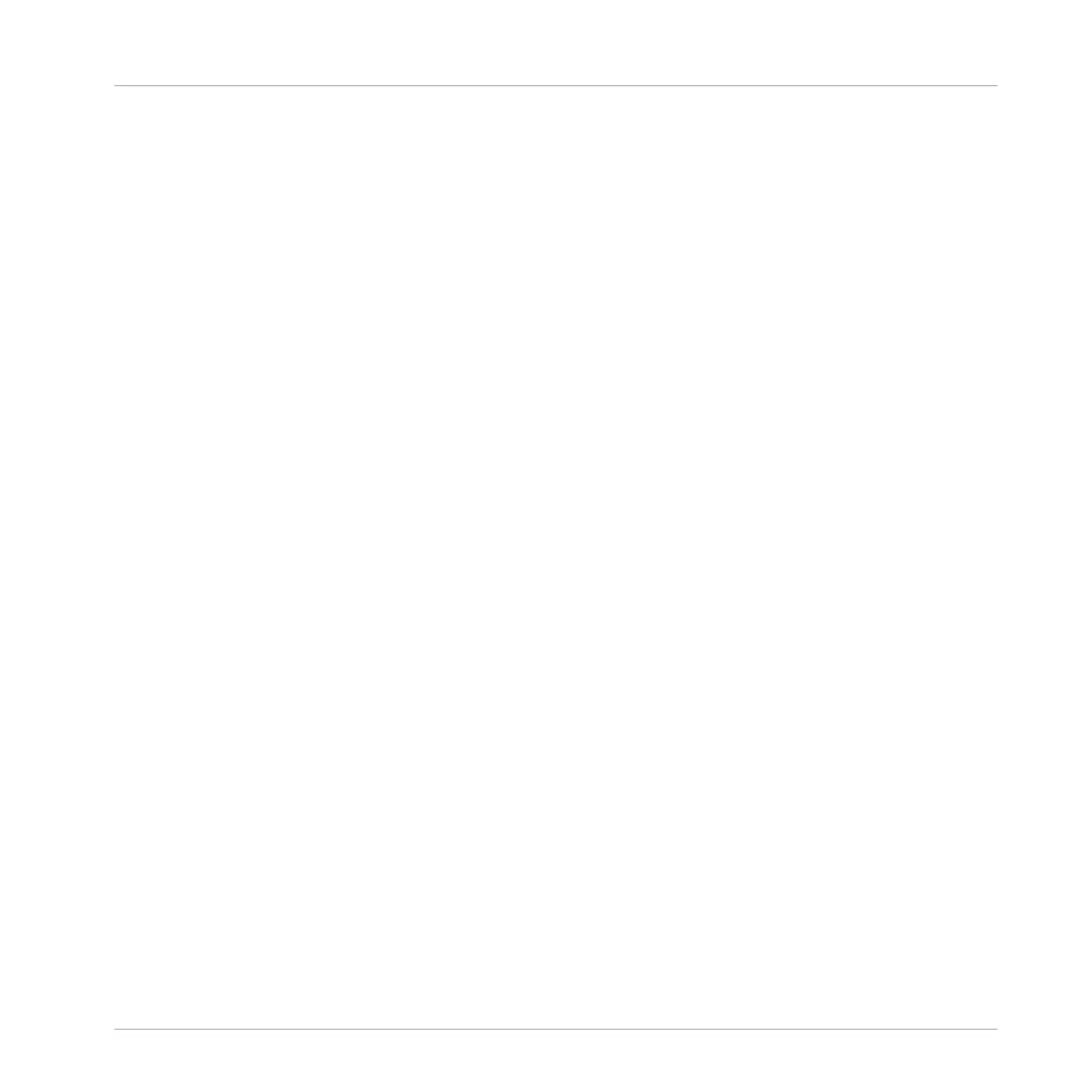10. When you have found the Plug-in you want to use, press the 4-D encoder or Button 8
(LOAD) to load it. You can also use Buttons 5 and 6 to step through the list and load each
effect directly.
11. Leave the Plug-in Browser and switch back to Control mode by pressing the 4-D encoder
or PLUG-IN.
→ The effect is loaded in the selected Plug-in slot and it is automatically displayed on your
controller. Now you can edit the effect parameters using Knobs 1–8 and the Page buttons
— see section ↑3.2, Searching and Loading Files from the Library for more information.
Notes and Hints on Loading Effects from Your Controller
▪ If you have selected a Plug-in slot already containing a Plug-in, this Plug-in will be re-
placed with the new Effect Plug-in. If you have instead selected the EMPTY entry, the new
Effect Plug-in will be appended to the list of loaded Plug-ins.
▪ Instead of using the Plug-in Browser, you can also press BROWSE and use the global
Browser to load a particular preset for an Effect Plug-in. Please refer to section ↑3.2,
Searching and Loading Files from the Library for more information.
▪ Instead of loading the effect into the selected Plug-in slot (possibly replacing the Plug-in
currently loaded), you can also insert the effect directly after the selected slot (a new Plug-
in slot will be automatically created): After you have selected the desired Plug-in slot in
Control mode, press SHIFT + Button 3 (INSERT) and choose an effect preset in the Brows-
er that automatically opened. Upon loading, your controller automatically leaves the Brows-
er and switches back to Control mode. Please refer to section ↑3.2, Searching and Loading
Files from the Library for more information on how to use the Browser to load an Effect
preset.
▪ For all details on the parameters for each MASCHINE effect, please refer to chapter ↑14,
Effect Reference.
▪ For additional, specific information on VST/AU plug-ins, please read ↑6.2.6, Page 6: Veloc-
ity / Modwheel.
▪ If you created a nice effect setting, you can put it to further use by saving it as a Plug-in
preset in the software. Please read ↑6.1.9, Saving and Recalling Plug-in Presets for more
details.
Using Effects
Applying Effects to a Sound, a Group or the Master
MASCHINE - Manual - 635
