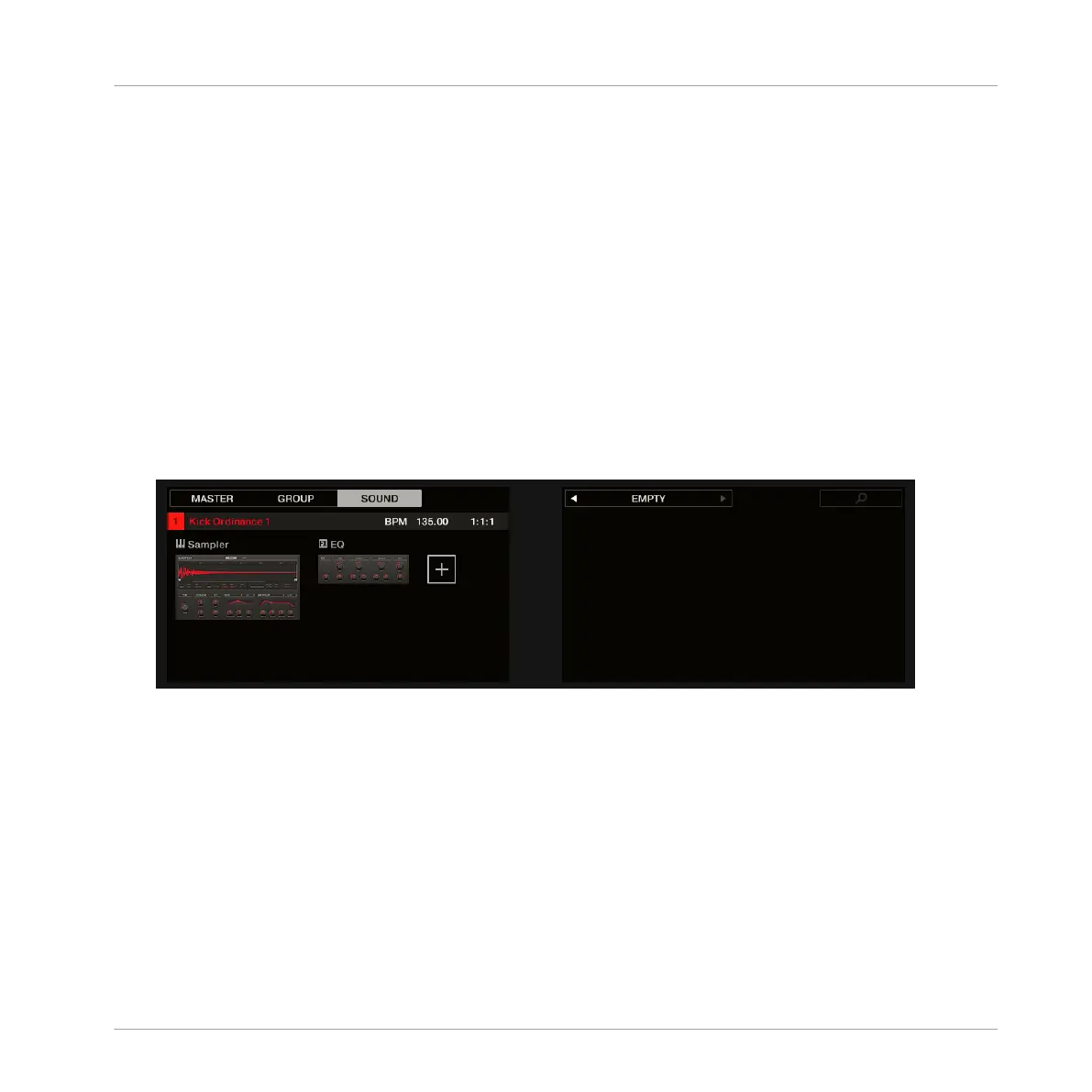2. If you want to apply the effect to the Master (to process the audio of the whole Project),
press Button 1 to select the MASTER tab.
3. If you want to apply the effect to a Group (to process the audio of the whole Group), press
Button 2 to select the GROUP tab and press the Group button A–H corresponding to the
desired Group. If the desired Group is in another bank, before you select the Group you
first need to press SHIFT + the corresponding Group button A–H to select the Group
bank.
4. If you want to apply the effect to a Sound, press Button 3 to select the SOUND tab, se-
lect the Group containing that Sound (see previous step), and press SELECT + the pad of
that Sound (or simply hit its pad if pads are in Group mode).
5. Move the 4-D encoder right to navigate to the Plug-in slot where you want to load the ef-
fect (the name of the Plug-in currently loaded in the selected slot appears between the
arrows under Button 5 and 6 as well as on the left display). If you want to add the effect
in addition to the existing Plug-ins, press Button 6 repeatedly to select EMPTY.
6. Press the 4-D encoder or SHIFT + BROWSER (Plug-in) to open the Plug-in Browser and
browse the available Plug-ins.
7. On the left display, turn Knob 1 to select the TYPE from Instrument or Effect. The Instru-
ment option only appears when applying effects to Sounds.
The right display shows the list of available instruments or effect Plug-ins.
8. Turn Knob 2 to select the VENDOR from INTERNAL, or the name of the vendor e.g. Na-
tive Instruments.
If you have selected any other Plug-in slot the TYPE field is not available — only Effect
Plug-ins will be listed in the right display.
9. Turn the 4-D encoder or Knob 8 to browse the available Plug-ins.
Using Effects
Applying Effects to a Sound, a Group or the Master
MASCHINE - Manual - 634
