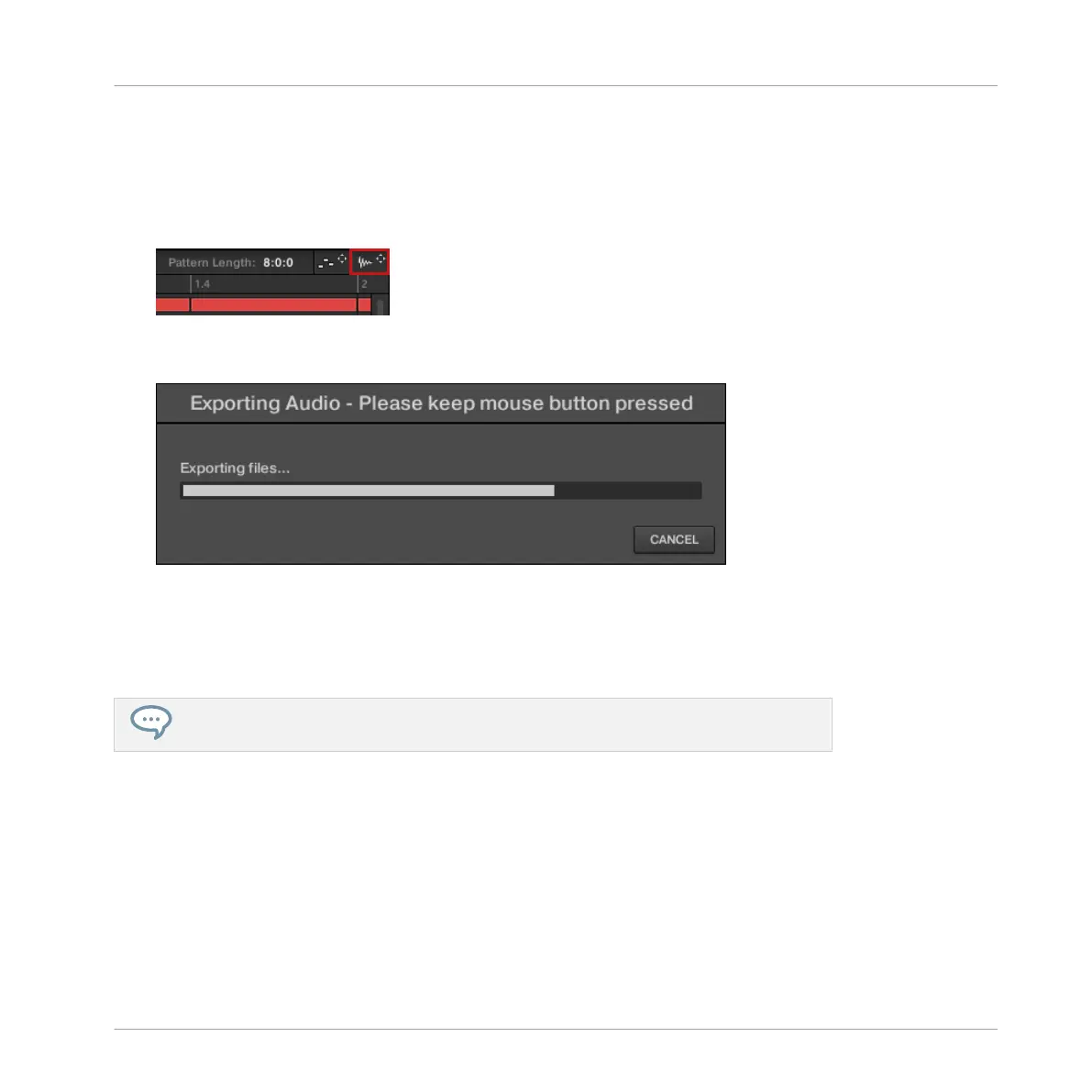3. If you want to export a single Sound in the Group, you can switch the Pattern Editor to
Keyboard view, put the focus on the desired Sound, and check that this Sound is not
muted (see section ↑5.4.1, Mute and Solo) — otherwise the exported audio file will be
silent! Alternatively you can let the Pattern Editor in Group view and solo this Sound.
4. In the top right corner of the Pattern Editor, click and hold the Audio Dragger icon:
5. While holding the mouse button, drag the icon to start the export.
A pop-up message will inform you about the rendering status:
As soon as rendering is finished, the mouse cursor displays the name of the Pattern you
are dragging.
→ You can now drag the exported audio file to your desktop, into an audio channel of your
host application, or even to another Sound or Group in MASCHINE!
If you drop the audio file onto a Group, it will be loaded into the first empty Sound slot
of this Group.
10.8.2 Exporting MIDI from Patterns
You can export MIDI files from selected Patterns. This is useful if you want to use or edit them
in another application. This function is only available in the software.
The MIDI file will be exported according to the Channel and Transpose parameters in the MIDI
page of the Output properties of each exported Sound — see section ↑11.2.5, Sending MIDI
from Sounds for more on these parameters.
Working with Patterns
Importing/Exporting Audio and MIDI to/from Patterns
MASCHINE - Manual - 520
