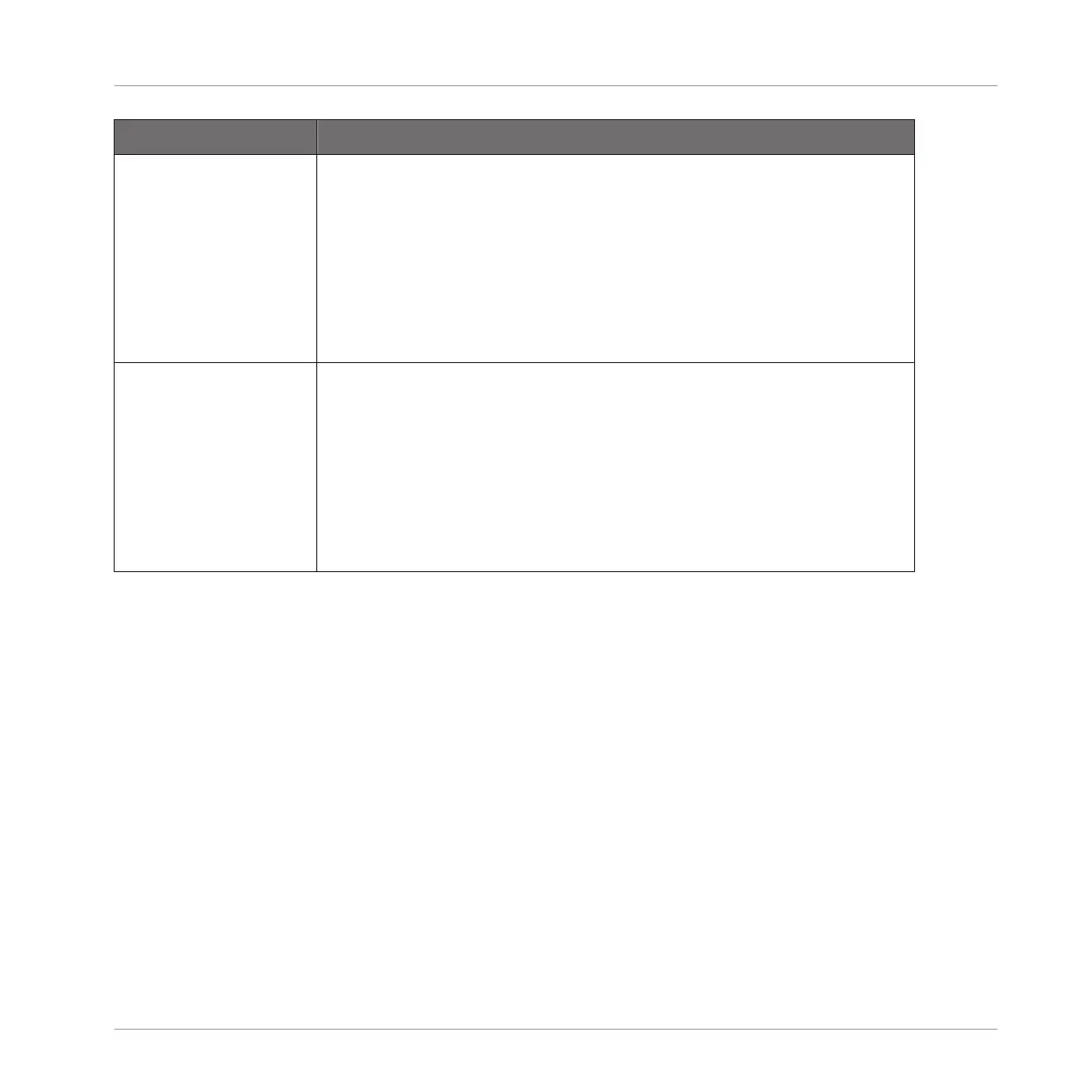Element Description
Tempo Set the original tempo of your Audio so that the Audio plug-in can
accurately play it in sync, no matter what tempo you choose for your
Project. This is useful if MASCHINE has miscalculated the tempo
while importing the audio. However, be aware that changing Tempo
during playback could affect the synchronization of your audio.
To increase Tempo click and drag upwards. To decrease the Tempo,
click and drag downwards. Press the [SHIFT] button on your
computer keyboard while dragging to set finer increments.
Length Set the original length of your Audio so that the Audio plug-in can
accurately play it in sync, no matter what tempo you choose for your
Project. This is useful if MASCHINE has miscalculated the length
while importing the audio. However, be aware that changing Length
during playback could affect the synchronization of your audio.
To increase Length click and drag upwards. To decrease the Length,
click and drag downwards. Press the [SHIFT] button on your
computer keyboard while dragging to set finer increments.
7.1 Loading a Loop into the Audio Plug-in
You can use the Sampler Plug-in to record sound directly from a microphone, or from an elec-
tric instrument (such as an electric guitar) connected to your soundcard, to create your own
loops. Alternatively, you can quickly audition loops within the MASCHINE Library by using the
Loops tag in the Browser to find one you want. To learn how to filter for loops using the Brows-
er, refer to the section ↑3.2.6, Selecting Type and Mode Tags.
It is possible to load an audio tagged as 'Loops' directly from the Browser by dragging and
dropping it onto an empty Sound, which will place the waveform directly within the Pattern. As
the audio is loaded into the Pattern the waveform will become visible and MASCHINE will
seamlessly determine tempo and pattern length information from the audio and automatically
time stretch it to fit the tempo of your Project. You can begin playback immediately after it has
loaded.
Using the Audio Plug-in
Loading a Loop into the Audio Plug-in
MASCHINE - Manual - 330
