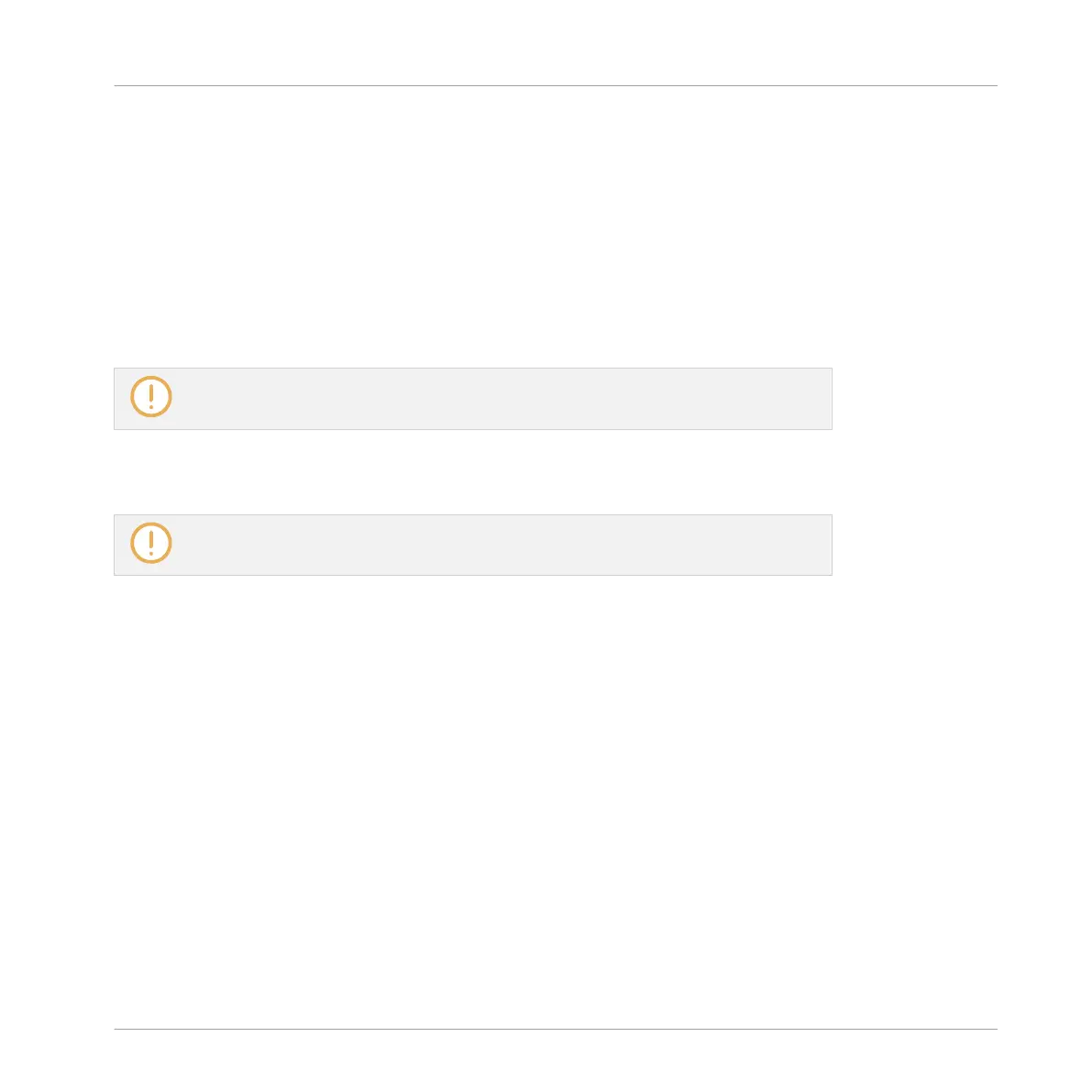MASCHINE in Plug-in Mode
If MASCHINE is running as a plug-in in a host environment, the MASCHINE plug-in can re-
ceive audio from the host only. Please refer to your host documentation to find out how to
route audio channels to the virtual audio inputs of the MASCHINE plug-in.
In this example, we will assume that you routed some audio channels of your host to the first
virtual input pair of MASCHINE.
13.2.2 Step 2: Set up a Sound to Receive the External Input
We describe here the procedure in Arrange view. You can also do this in Mix view — see
section ↑11.1.1, Sending External Audio to Sounds.
▪ Now the external audio is routed to your Sound! You can adjust the level of the incoming
signal via the Gain knob.
You will find a detailed reference of the Audio page of the Sounds’ Input properties in
section ↑11.1.1, Sending External Audio to Sounds.
There are two ways to access the Input signal controls using the controller:
Method 1: Using the Channel Page
On your controller, first select the Sound you want to configure:
1. Press the CHANNEL button to enter Control mode and display the Channel properties.
2. Press Button 3 to select the SOUND tab.
3. Press the Group button A–H of the Group containing the empty Sound you want to use. If
the Group in question is in another bank, before you select the Group you first need to
press SHIFT + the corresponding Group button A–H to select its Group bank.
4. Press SELECT + the unlit pad of the empty Sound you want to use (or simply hit its unlit
pad if pads are in Group mode). You can then select the desired input. You can do this
via two methods: using the Master section of your controller, or using the Input properties
on the displays.
Using Effects
Applying Effects to External Audio
MASCHINE - Manual - 644
