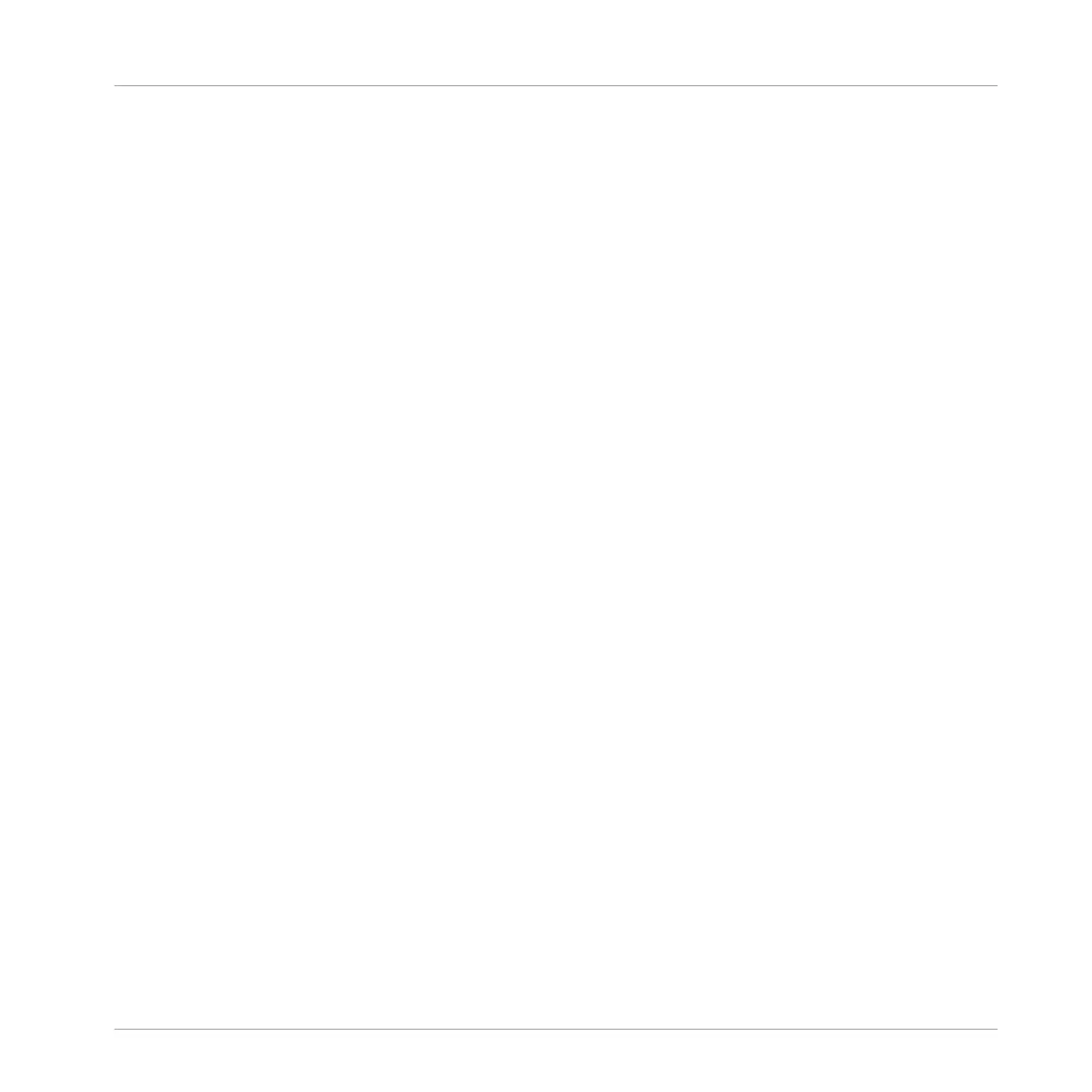But in some situations you might want to release the mode button of a temporary mode with-
out leaving that mode, e.g., to free your hand and tweak other controls more easily. For this
purpose, MASCHINE lets you pin (or “lock”) temporary modes so that they behave like perma-
nent modes.
► To pin a mode on your controller, press the relevant mode button (SCENE, PATTERN,
etc.) + Button 1 above the left display.
→ Now the mode is always pinned when you select it.
► To unpin a mode (i.e. make it a temporary mode again), press its mode button + Button 1
again.
→ Now the mode will only be active as long as you hold the mode button.
Here is a list of all buttons on your controller that you can pin by pressing Button 1 simultane-
ously:
▪ All buttons in the column at the left of the pads (SCENE, PATTERN, …, SOLO, MUTE)
▪ SHIFT + NOTE REPEAT (Arp) button
▪ AUTO button: Instead of using Button 1, press SHIFT + AUTO to pin the AUTO mode.
Moreover, when you leave this mode it is automatically unpinned — it will be temporary
again next time you press AUTO.
▪ MACRO button: Instead of using Button 1, press SHIFT + MACRO (Set) to pin Set Macro
mode.
2.3.3 Pinning a Mode on the Controller
Besides the default Control mode, your controller has various other modes of operation, which
you can enter by pressing their dedicated buttons. Depending on their purpose and workflow,
these controller modes are of two types:
▪ Temporary modes only stay active as long as you hold down their button on the controller.
When you release the button, your controller returns to Control mode. This is for example
the case with the MUTE button.
▪ Permanent modes stay active even if you release their button. To deactivate them, you must
press their button a second time. This is for example the case with the BROWSE button.
Basic Concepts
Common Operations
MASCHINE - Manual - 38
