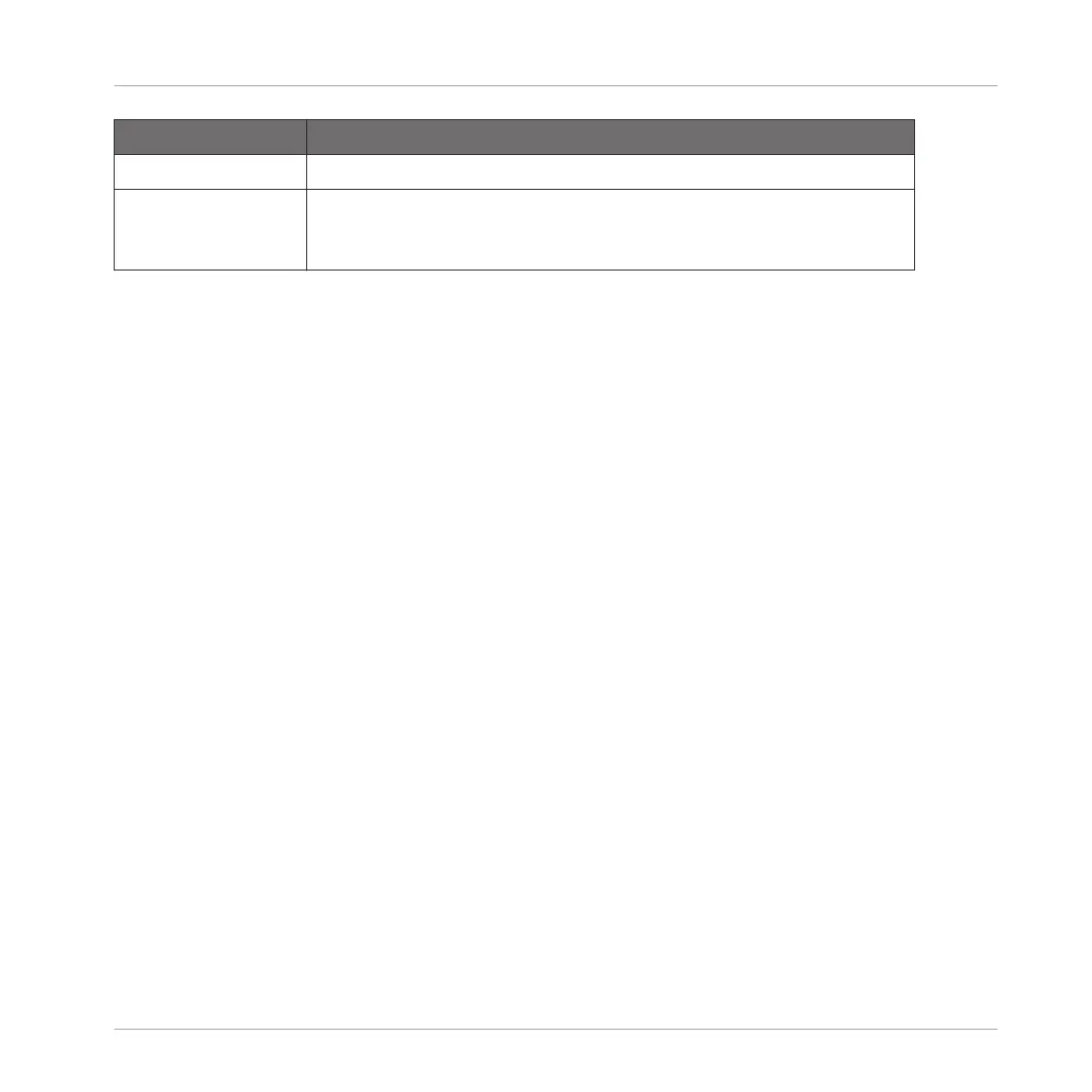Selection Tool Description
Button 6 (NONE) Deselects all Sounds in the current Group except the focused Sound.
Button 8 (MULTI) Enables/disables the multiple selection mode. Toggling this option
does nothing to the current focus nor selection but changes the
behavior of the selection process — see below.
The MULTI option (Button 8) switches between single and multiple selection:
▪ When MULTI is disabled (Button 8 off):
◦ Pressing the Group button / pad of an unselected Group/Sound sets the focus to that
Group/Sound and clears the current Group/Sound selection (only the focused Group/
Sound is then selected). The Group button / pad lights up.
◦ Pressing the Group button / pad of a selected Group/Sound only sets the focus to that
Group/Sound without changing the current Group/Sound selection. The Group button /
pad stays fully lit.
▪ When MULTI is enabled (Button 8 on):
◦ Pressing the Group button / pad of an unselected Group/Sound adds it to the current
Group/Sound selection without changing the current focus. The Group button / pad
lights up.
◦ Pressing the Group button / pad of a selected Group/Sound unselects it unless it is the
focused Group/Sound. The Group button turns half lit; the pad turns half lit (if it con-
tains a Sound) or off (if it is empty).
4.2 Managing Sounds
This section describes the global editing functions available for Sounds and Sound slots.
Sounds: Sound List or Pad View
With the exception of naming Sound slots, all procedures described in the following sections
are available both in the Sound List and in the Pad view. The Pad view is an alternative repre-
sentation of your Sound slots that puts emphasis on their relationship with the pads on your
controller.
Managing Sounds, Groups, and Your Project
Managing Sounds
MASCHINE - Manual - 184
