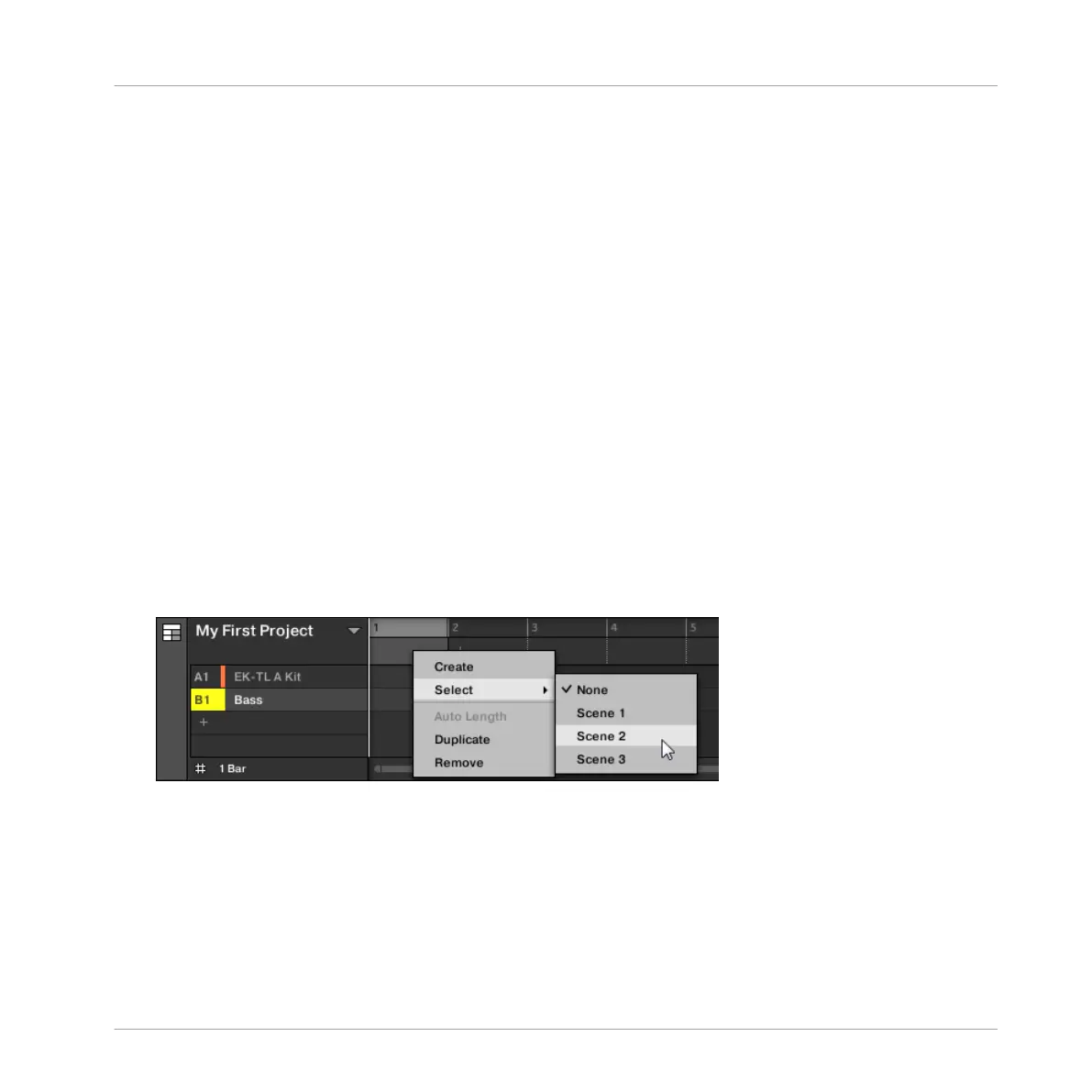▪ A new empty Section is created after all existing Sections. You can then assign a Scene
using your controller and software — see section: ↑15.3.3, Assigning a Scene to a Section.
Creating a New Section on Your Controller
To create a new Section on your controller:
1. Press SHIFT + SCENE (Section) to enter Arranger view.
2. Press SCENE (Section) + any unlit pad to create a new empty Section in the current Sec-
tion bank.
→ A new empty Section is created. You can then assign a Scene using your controller and
software, see section: ↑15.3.3, Assigning a Scene to a Section.
15.3.3 Assigning a Scene to a Section
Now you have created an empty Section on the timeline of the Arranger, you can now add a
Scene from the Ideas view to the Arranger view.
To add a Scene to a Section on the timeline of the Arranger:
► Right-click ([Cmd] + click on macOS) a Section slot and select Append in the context
menu, then for example, select Scene 2 from the submenu.
→ The selected Scene is added to the Section.
By repeating this for each new Section, you can quickly add Scenes to the Arranger.
To add a Scene to a Section in the Arranger view using your controller:
1. Press SHIFT + SCENE (Section) to enter Arranger view.
Working with the Arranger
Using Arranger View
MASCHINE - Manual - 782
