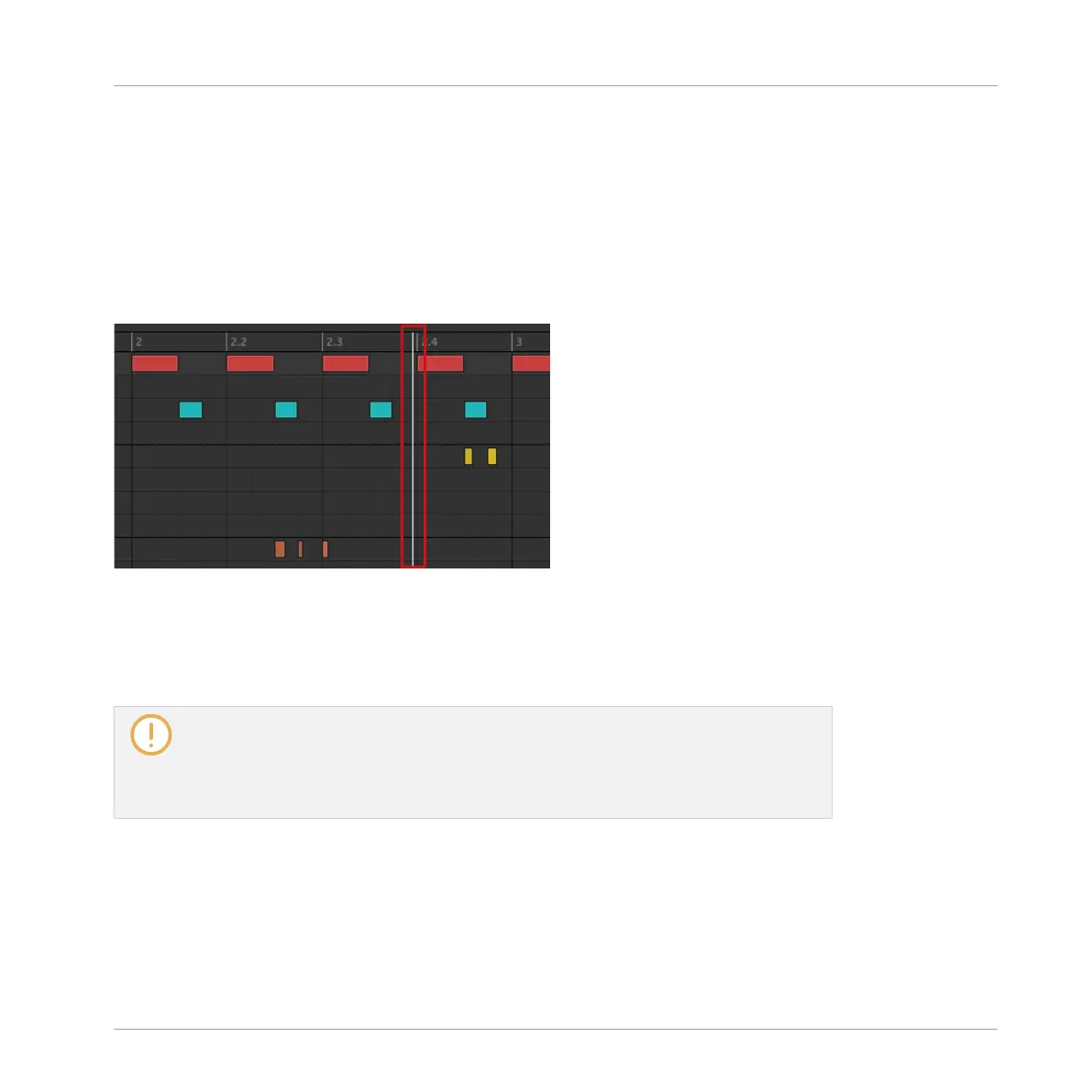10.1.4 Jumping to Another Playback Position in the Pattern
You can use the timeline above the Event area to set the playback to the desired position. For
example, this can be useful to check a particular transition between events in your Pattern
without waiting for the whole Loop Range to be looped.
In the timeline above the Event area, a playhead (the little white vertical line) indicates the
current play position in the Pattern.
The playhead in the timeline shows you the current play position.
At any time you can jump to another position in the Pattern:
► Click anywhere in the timeline of the Event area to move the playhead to that position in
the Pattern.
Moving the playhead to another position in the timeline of the Pattern Editor automati-
cally moves it to the corresponding position in the Arranger. However, using the timeline
of the Pattern Editor you cannot jump outside the Pattern currently displayed. To do
this, use the timeline of the Arranger (see ↑15.4.1, Jumping to another Playback Posi-
tion in Your Project) or use your controller (see below).
Depending on the playback state, the following will happen:
▪ If playback is off, the playhead jumps to the closest step before your mouse cursor, accord-
ing to the current Step Grid settings. If the Step Grid is disabled, the playhead jumps to
the exact position you have clicked.
Working with Patterns
Pattern Basics
MASCHINE - Manual - 435
