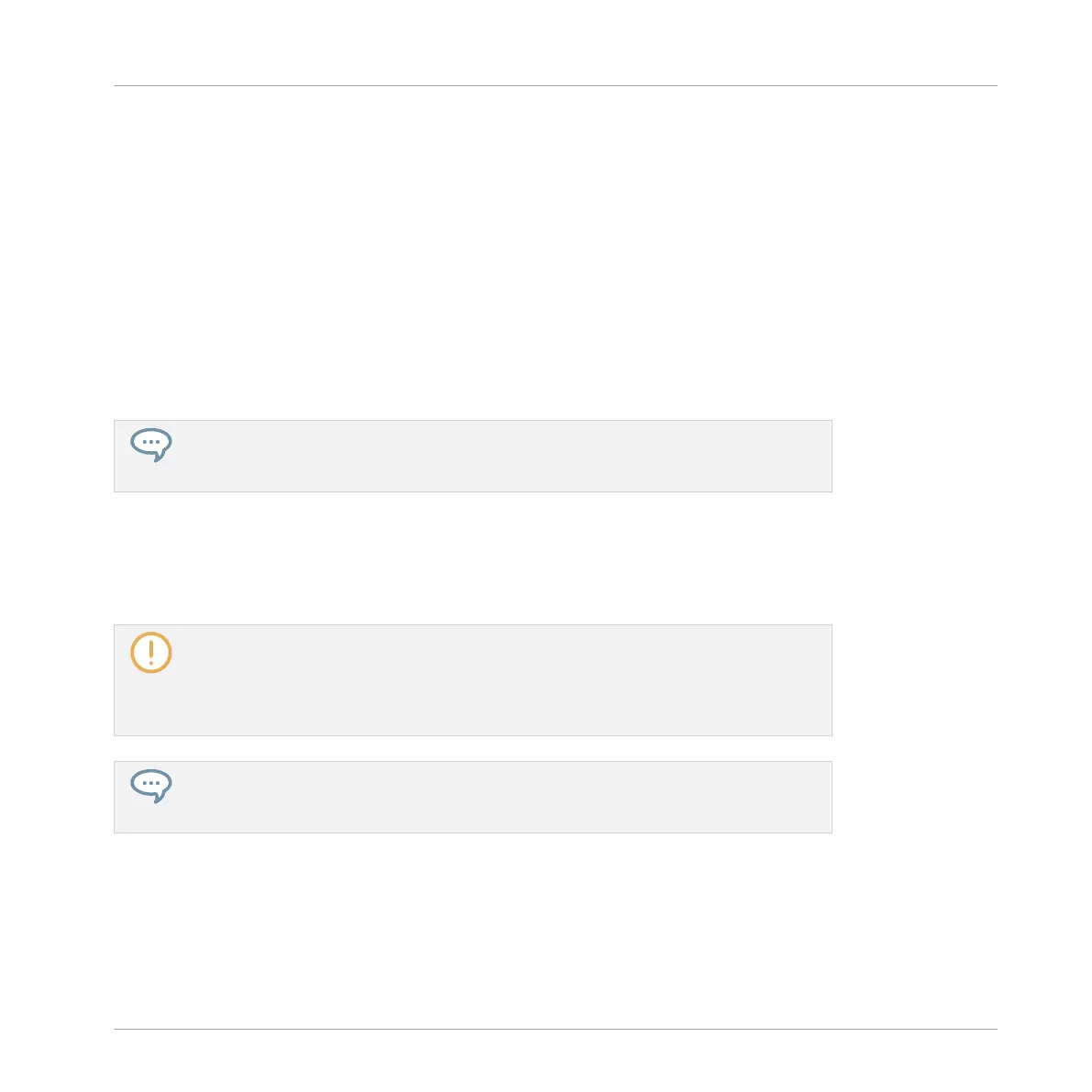The copying procedure for multiple Sounds is as follows:
When you copy a selection of Sounds, they are both placed into the clipboard and kept in the
Sound List.
The pasting procedure for multiple Sounds is as follows:
▪ When you paste a selection of Sounds onto a Sound slot, the pasted Sounds replace the
current Sound in that slot and in the following slots — if the last Sound slot is reached,
the remaining copied Sounds won’t be pasted at all. Note that this is not affected by any
multiple selection you might have made when pasting. Example: If you paste the Sounds 1,
2, 4, and 7 onto the Sound slot 14, the duplicates of the Sounds 1, 2, and 4 will replace
any existing Sounds in the Sound slots 14, 15, and 16, respectively, while the Sound 7
won’t be pasted at all.
If you want to copy a Sound more than once, just keep on choosing Paste from the con-
text menu on other Sound slots: the source Sound stays in the clipboard, ready for the
next use!
When you copy/paste Sounds in the software, the entire content of the copied Sound(s) is past-
ed, including their events. Notably, pasting a Sound into a Sound slot of a different Group will
create the needed Patterns if they do not exist, and replace the events for that Sound slot in an
existing Patterns.
In the sentence above, “existing Patterns” means the Patterns with the same IDs (i.e.
the same position in the Pattern List) as in the source Group. Example: If the source
Sound contains events in Pattern 1, 2, and 3 of its Group and you paste that Sound into
another Group that only has Pattern 1 and 4, Pattern 2 and 3 will be automatically cre-
ated to host the events of the pasted Sound.
To copy/paste Sounds and Groups from your controller you can press and hold the DU-
PLICATE button to enter Duplicate mode. In Duplicate mode, Button 2 (+EVNT) lets you
decide whether events (for Sounds) and Clips (for Groups) should also be copied.
Duplicating Sounds on Your Controller
On your controller in Control mode, do the following to copy a Sound from one pad to another:
1. Press and hold DUPLICATE.
Managing Sounds, Groups, and Your Project
Managing Sounds
MASCHINE - Manual - 194
