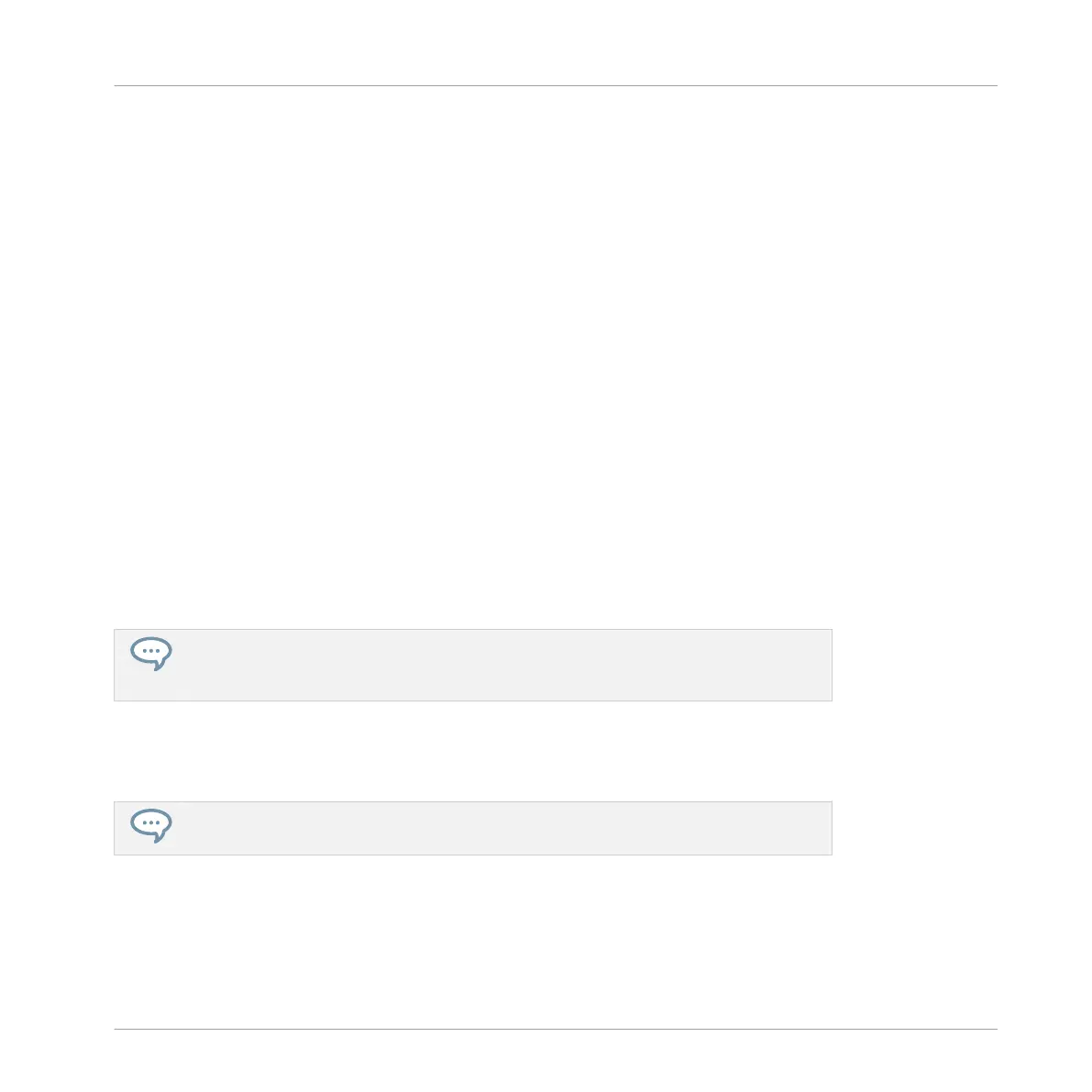Inserting a Plug-in
To insert a Plug-in directly after the selected Plug-in slot, do the following:
1. Press SHIFT + Button 3 (INSERT).
This automatically opens the Browser on your controller and locks the File Type to EF-
FECT (Button 1 and 2, normally used in the Browser to select the desired File Type, are
here disabled).
2. Choose and load the desired Plug-in preset via the usual workflow in the Browser (see sec-
tion ↑2.3.7, Focusing on a Group or a Sound).
→ When you finally press the 4-D encoder or Button 8 (LOAD), your controller automatically
switches back to Control mode and the new Plug-in is loaded in the next Plug-in slot. All
following Plug-ins are shifted one slot downwards to make room for the new Plug-in.
Removing a Plug-in
To remove a Plug-in from its slot, do the following:
► Press SHIFT + Button 8 (REMOVE).
→ The Plug-in is unloaded from the slot. All following Plug-ins are shifted one slot upwards
to fill the gap.
Alternatively, you can press SHIFT + BROWSE, turn the 4-D encoder (or Knob 8) to se-
lect (none) at the top of the list in the right display, and press the 4-D encoder or But-
ton 8 (LOAD).
Replacing a Plug-in
► To replace a Plug-in, simply select its slot and load a new Plug-in as described above.
You can also recall the search query that was used to find the Plug-in preset currently
loaded in the Plug-in slot (see section ↑3.8, Using Quick Browse for more information).
Working with Plug-ins
Plug-in Overview
MASCHINE - Manual - 290
