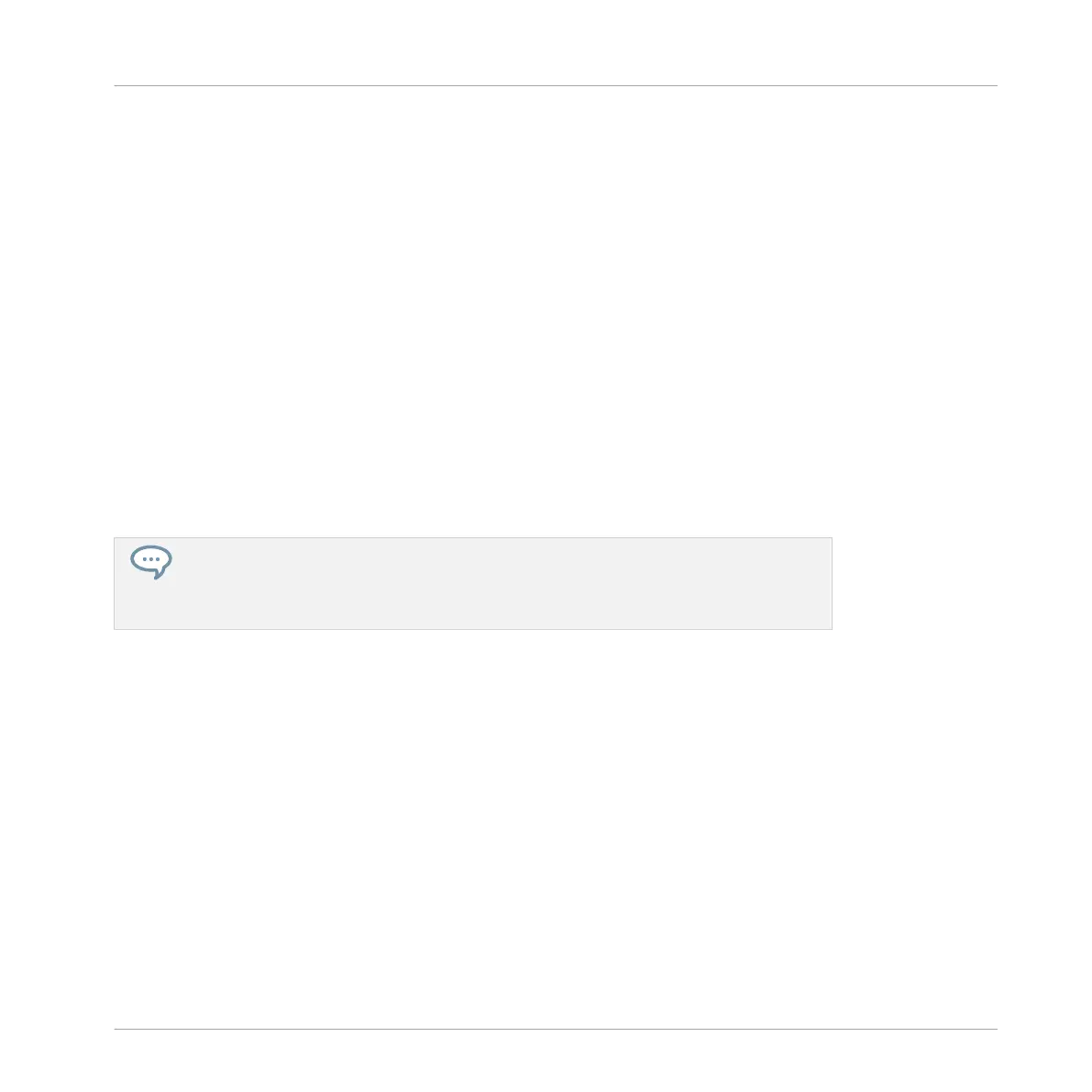→ A new empty Pattern is created in the selected Pattern slot. The new Pattern is loaded in
the Pattern Editor with an empty Event area. Furthermore, this Pattern is referenced by a
Clip for the selected Group in the current Scene in the Arranger. This Clip replaces any
previous Clip for the Group in that Scene (see chapter ↑15.3, Using Arranger View for
more on this).
10.7.3.1 Creating a New Pattern on Your Controller
► To create a new empty Pattern in the current Pattern bank, press PATTERN + any unlit
pad.
→ A new empty Pattern is created at this position in the current Pattern bank. Additionally:
▪ The new Pattern is selected and displayed in the software’s Pattern Editor. You can then
modify it both from your controller and in the software.
▪ The new Pattern is referenced by a Clip for the selected Group in the current Scene. This
Clip replaces any previous Clip for the Group in that Scene (see chapter ↑15.3, Using Ar-
ranger View for more on this).
You don’t need to explicitly create a new empty Pattern before filling it with events: If
no Pattern is selected, as soon as you record events a new Pattern will be created for
them! See section ↑10.4.2, Creating Events/Notes for more information on creating
events.
10.7.3.2 Inserting a New Pattern after the Current Pattern on Your Controller
You can also insert a new Pattern right after a particular Pattern:
1. Press and hold PATTERN to enter Pattern mode.
2. Press Button 7 and 8 to select the desired Pattern bank.
3. Press the pad corresponding to the Pattern after which you want to insert a new Pattern.
4. Press Button 5 (CREATE).
→ A new empty Pattern is inserted right after the selected Pattern. All following Patterns are
shifted to the next slot.
Working with Patterns
Managing Patterns
MASCHINE - Manual - 507
