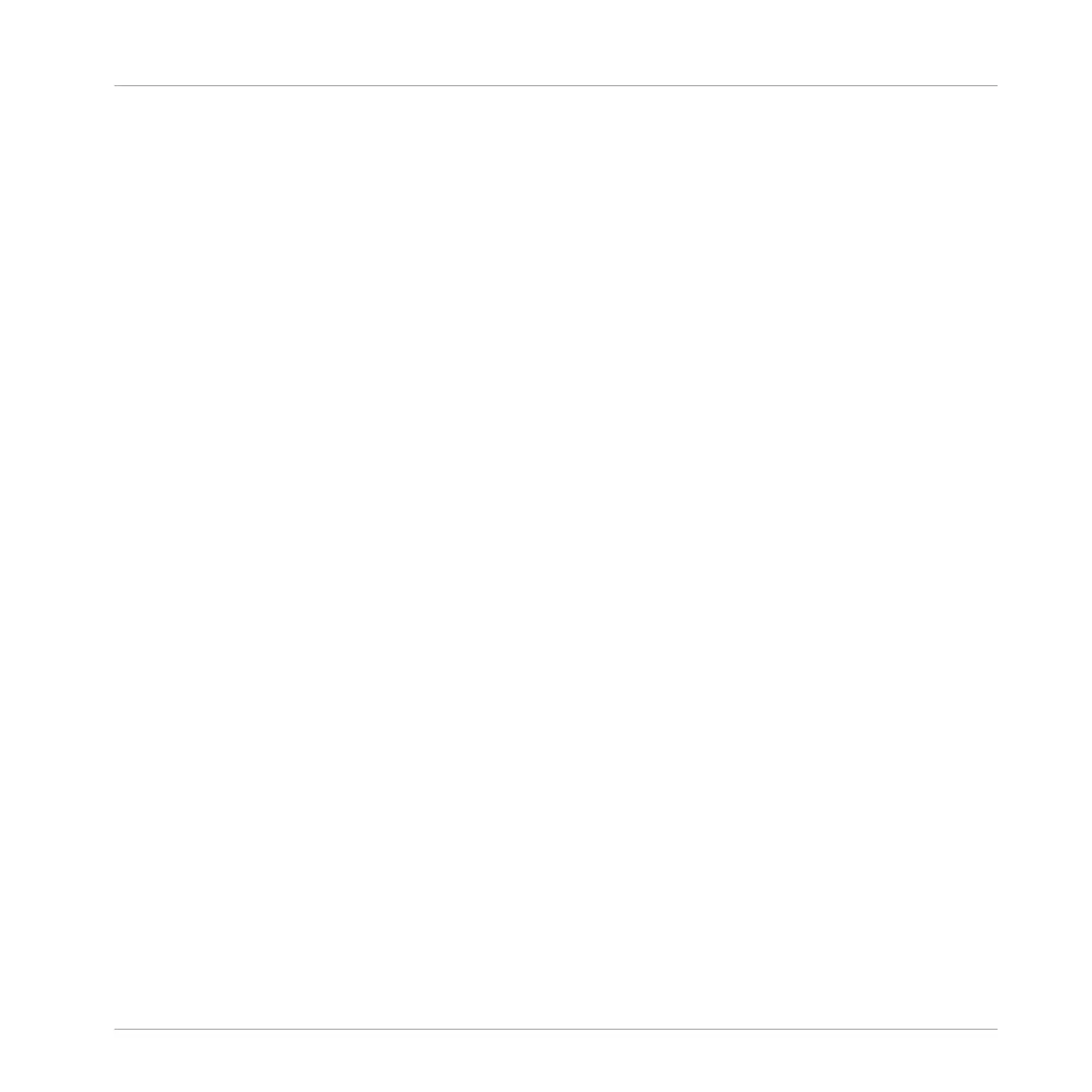Type and Mode Tags). And when you load a preset from an NKS instrument, its parameters are
mapped to the controls on your KOMPLETE KONTROL S-SERIES keyboard in a meaningful
way, just like any preset from your KOMPLETE Instruments.
NKS instruments are automatically added to your Library when you start MASCHINE or KOM-
PLETE KONTROL for the first time after installing the instrument (except KONTAKT instru-
ments with NKS support, see below). The folders containing the preset files for NKS support
can be managed in the Factory pane on the Library page of the Preferences (see section
↑2.6.5, Preferences – Library Page).
Installing KONTAKT Instruments with NKS Support
Third-party developers of KONTAKT instruments provide you with a folder that contains all in-
strument files, including presets and samples. Instead of running an installer, this folder needs
to be stored on the hard drive. The instrument can then be activated with Native Access, which
also adds it to the MASCHINE and KOMPLETE KONTROL Libraries. If you are using KON-
TAKT, the instrument is automatically added to your KONTAKT Browser too.
To activate your KONTAKT instrument with NKS support and add it to the MASCHINE Library,
follow the steps below:
1. Start the stand-alone version of the MASCHINE software.
2. In the File menu click on Manage Products….
▪ Native Access opens, showing all installed products.
3. Click on Add a serial in the top-left corner of Native Access.
4. Enter the serial number of the instrument and click ADD SERIAL.
▪ Native Access asks you to browse to the folder containing the instrument files. Before you
do this, ensure that you have copied the folder to its final location on your computer.
5. Click BROWSE and open the folder containing the instrument files in the file dialog.
6. Click on INSTALL to add the instrument to your MASCHINE Library.
→ The instrument is installed. MASCHINE automatically scans for the new content and adds
it to the MASCHINE Browser.
Basic Concepts
Native Kontrol Standard
MASCHINE - Manual - 61
