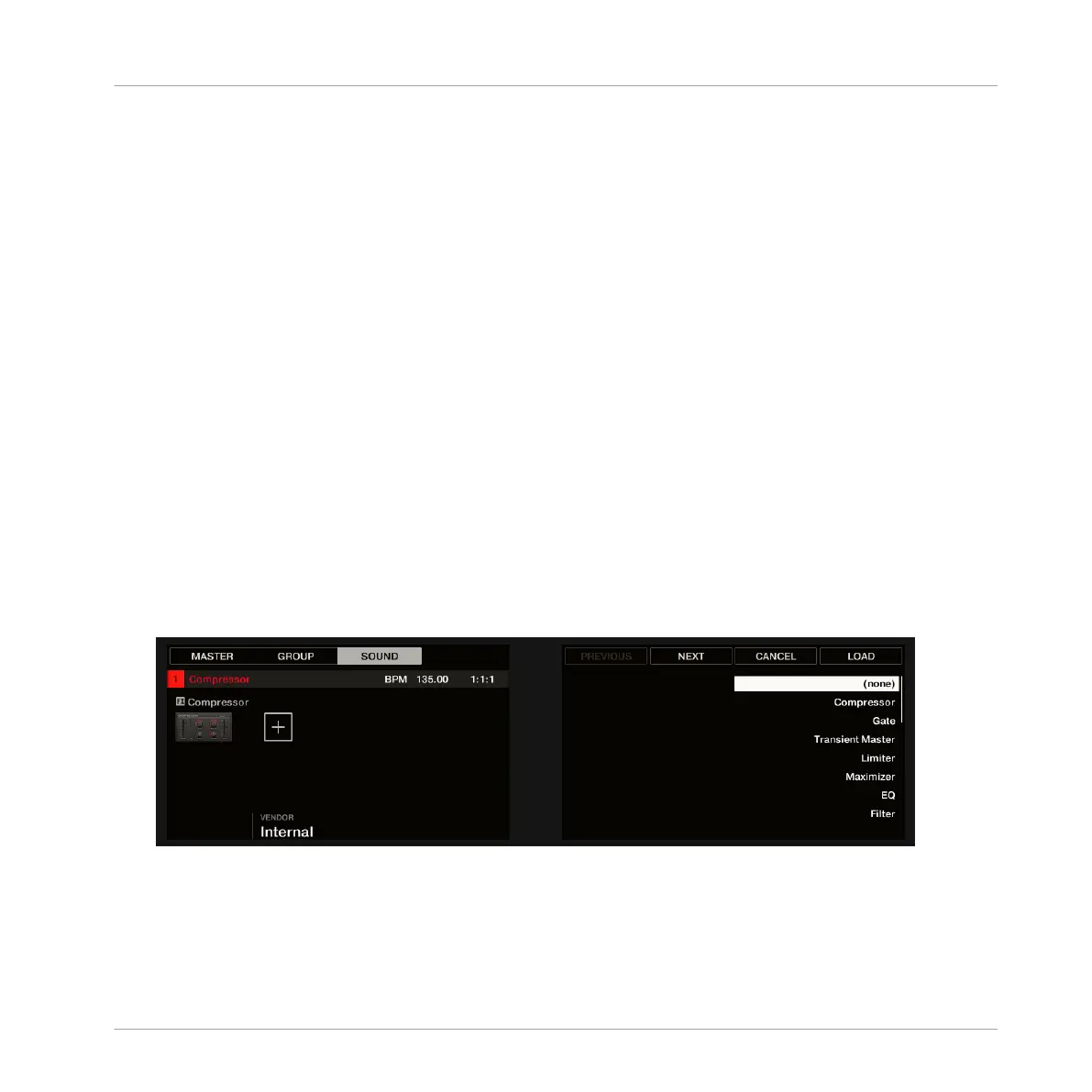3. Click the desired effect in the list. If you have VST/AU effect plug-ins installed you may
also load them from the menu by selecting the Native Instruments (Native Instruments
products) or External (third-party products) submenu at the top of the list.
→ Upon your selection the effect is loaded in a new Plug-in slot and directly starts to proc-
ess your external audio!
Loading an Effect to Process an Input on the Controller
On your controller:
1. Press the PLUG-IN button to show the Plug-in slots of the selected Sound.
Since we have selected an empty Sound, you see EMPTY on the left of the left display as
well as under Button 5/6 on the right display (i.e. there are no Plug-ins to navigate yet).
2. Press SHIFT + BROWSER (Plug-in) to open the Plug-in Browser and browse the available
Plug-ins.
3. On the left display, turn Knob 1 to select the TYPE to Effect.
▪ The right display shows the list of available instruments or effect Plug-ins.
4. If you have selected the first Plug-in slot of a Sound, turn Knob 2 to select the VENDOR
from INTERNAL, or the name of a vendor, e.g. Native Instruments.
▪ The right display shows only Effect Plug-ins of the type you have selected.
5. Turn the 4-D encoder or Knob 8 to browse the effects Plug-ins corresponding to your se-
lection.
Using Effects
Applying Effects to External Audio
MASCHINE - Manual - 647
