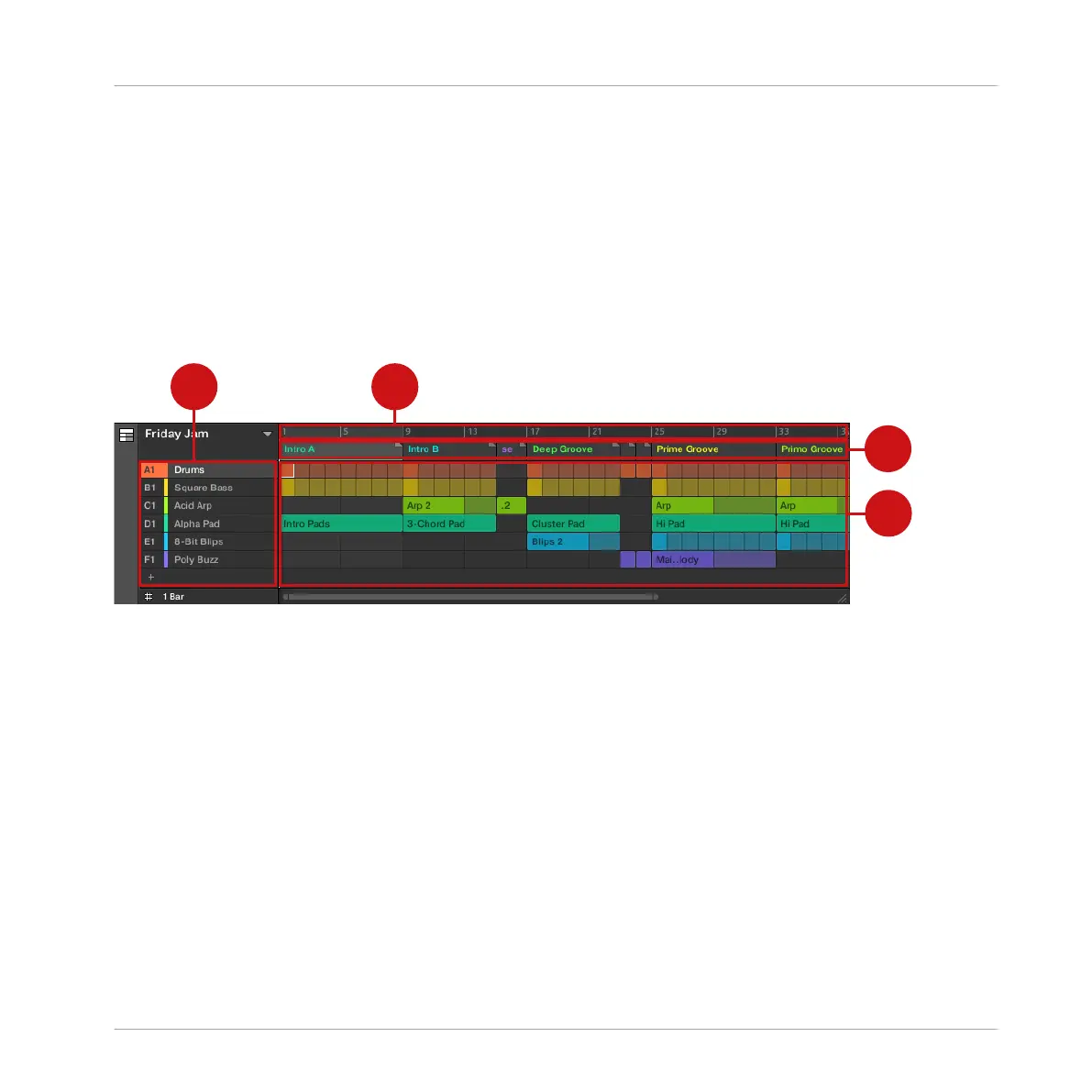Control Area). To mute a Group click the Group letter, for example A1, and right-click ([Ctrl] +
click on macOS) on the letter to solo the Group. Using your mouse you can also right-click
([Ctrl] + click on macOS) on the name of a Group to access the many options available to man-
age them.
The Arranger View
The Arranger view allows you to structure your song by allowing you to assign the Scenes you
created in the Ideas view to Sections, and move them around to quickly create a larger musical
structure.
The Arranger view for organizing your musical ideas into a song on the Timeline.
(1) Groups: The Group slots can hold one Group each. Select the desired slot to load a Group
into it and display the Group’s content (Sounds, Patterns…) in the Pattern Editor (see Pattern
Editor) and the Group’s Channel properties and Plug-in parameters in the Control area (see
Control Area).
(2) Arranger timeline: This area displays the current position within the track and allows you to
set the loop range.
(3) Section slots: This area displays Section slots. A Section is a container for Scene placed on
the Timeline. A Section can be moved freely by clicking the name of the Section and dragging
and dropping it into place. You can change the length of a Section by dragging the Section end
marker to the left to shorten it, or to the right to lengthen it. Using your mouse you can right-
click ([Ctrl] + click on macOS) a Section and use Select in the menu to assign a Scene to a
Section. It is also possible to use the menu to Insert, Duplicate, Delete, Clear or Remove Sec-
tions as well as organize them by selecting the Rename or Color options.
Working with the Arranger
Arranger Basics
MASCHINE - Manual - 751
