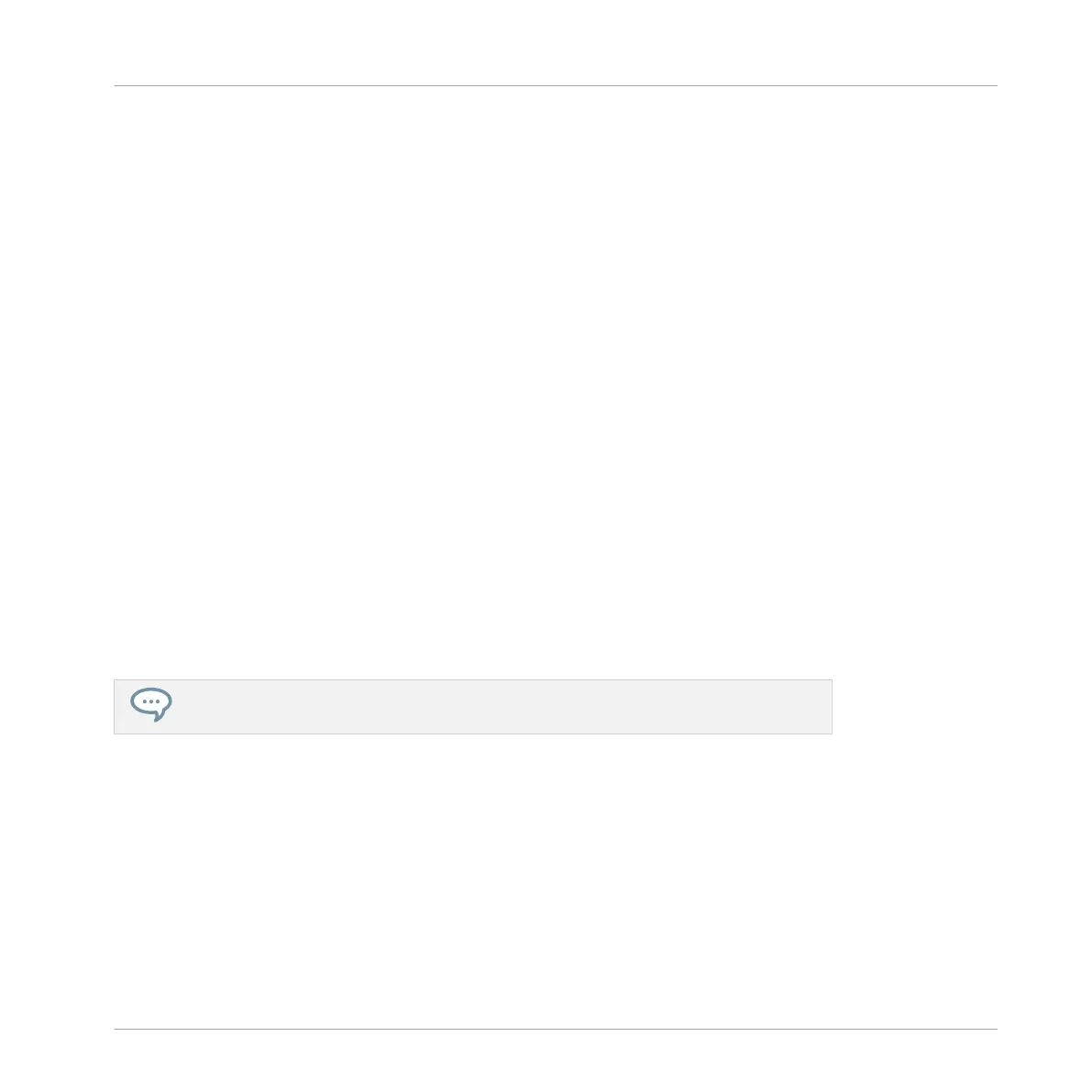Then create the Pattern for the desired Group:
1. Press the desired Group button A–H to select the Group from which you want to select a
Pattern.
2. Press and hold PATTERN.
Both your pads and the right display give you an overview of the available Patterns. Dim lit
pads indicate the available Patterns. If a Pattern already exists in the selected Scene for that
Group, the referenced Pattern is highlighted and its pad is fully lit.
► While you are holding PATTERN, press Button 7 or 8 to select the desired Pattern bank,
then press the desired pad (or press the Page buttons) to select the Pattern you want to
use in that Scene.
→ If you have pressed a dim lit pad, a Pattern is inserted into the selected Scene. If you
have pressed an unlit pad, a new empty Pattern is automatically created in the selected
Scene. In both cases, any Pattern previously existing for that Group in the Scene will be
replaced.
Furthermore, the following happens:
▪ In the Arranger (Ideas view and Arranger view) the Pattern displays the name and color of
the Pattern.
▪ The corresponding Pattern will now be played by that Scene.
▪ Additionally this Pattern is loaded in the Pattern Editor, ready to be modified.
For further information regarding the Pattern mode, please refer to section ↑10.7, Man-
aging Patterns.
Removing a Pattern from a Scene on the Controller
Removing a Pattern is also done in Pattern mode:
► To remove the Pattern for the selected Group from the selected Scene, press PATTERN +
Button 2 (REMOVE).
→ The Pattern is removed from the Scene:
▪ The corresponding Pattern will not be played by that Scene anymore.
Working with the Arranger
Using Ideas View
MASCHINE - Manual - 762