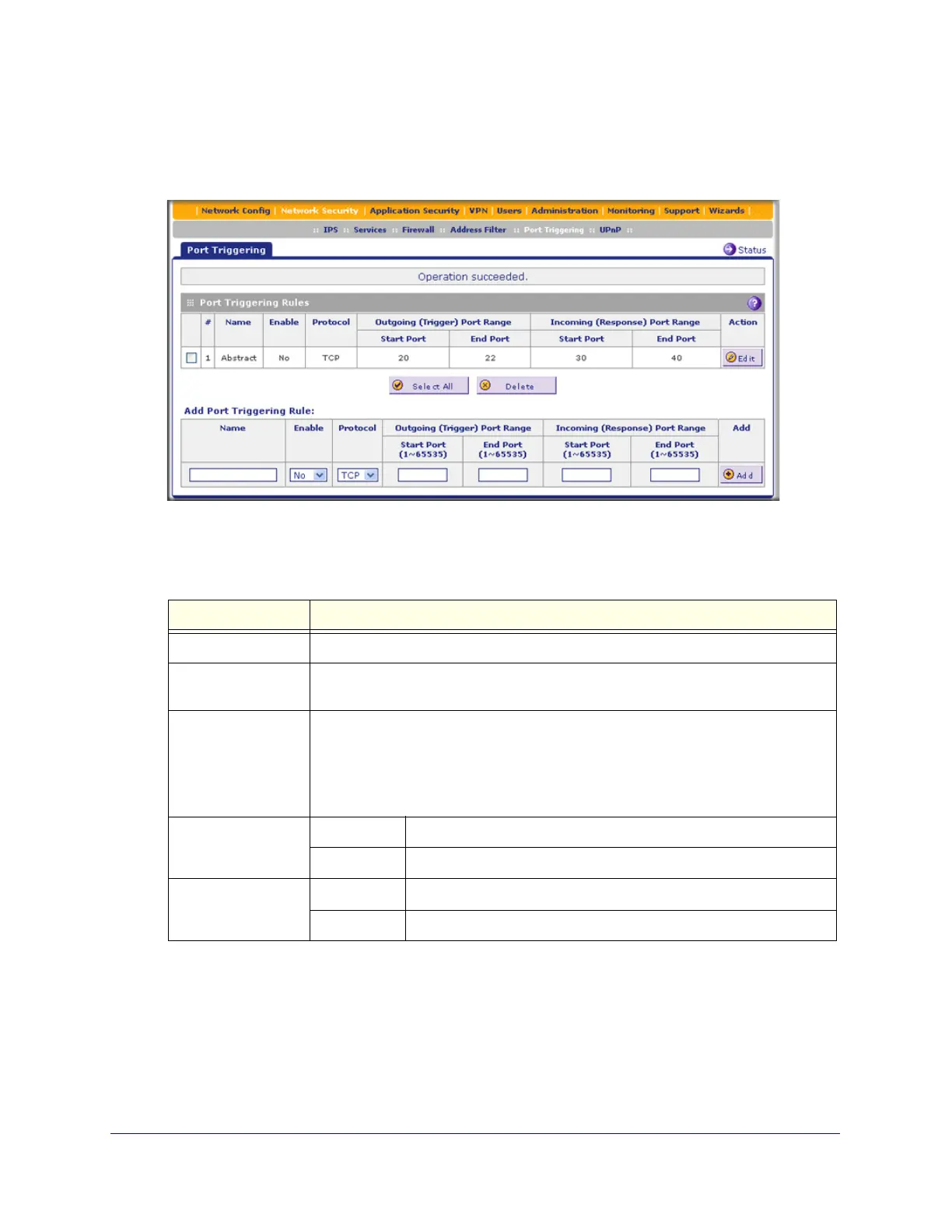Firewall Protection
175
ProSecure Unified Threat Management (UTM) Appliance
To add a port-triggering rule:
1. Select Network Security > Port Triggering. The Port Triggering screen displays. (The
following figure shows a rule in the Port Triggering Rule table as an example.)
Figure 101.
2. In the Add Port Triggering Rule section, enter the settings as explained in the following table:
3. Click the Add table button. The new port-triggering rule is added to the Port Triggering Rules
table.
Table 38. Port Triggering screen settings
Setting Description
Name A descriptive name of the rule for identification and management purposes.
Enable From the drop-down list, select Yes to enable the rule. (You can define a rule but not
enable it.) The default setting is No.
Protocol From the drop-down list, select the protocol to which the rule applies:
• TCP. The rule applies to an application that uses the Transmission Control
Protocol (TCP).
• UDP. The rule applies to an application that uses the User Datagram Protocol
(UDP).
Outgoing (Trigger)
Port Range
Start Port The start port (1–65534) of the range for triggering.
End Port The end port (1–65534) of the range for triggering.
Incoming (Response)
Port Range
Start Port The start port (1–65534) of the range for responding.
End Port The end port (1–65534) of the range for responding.
