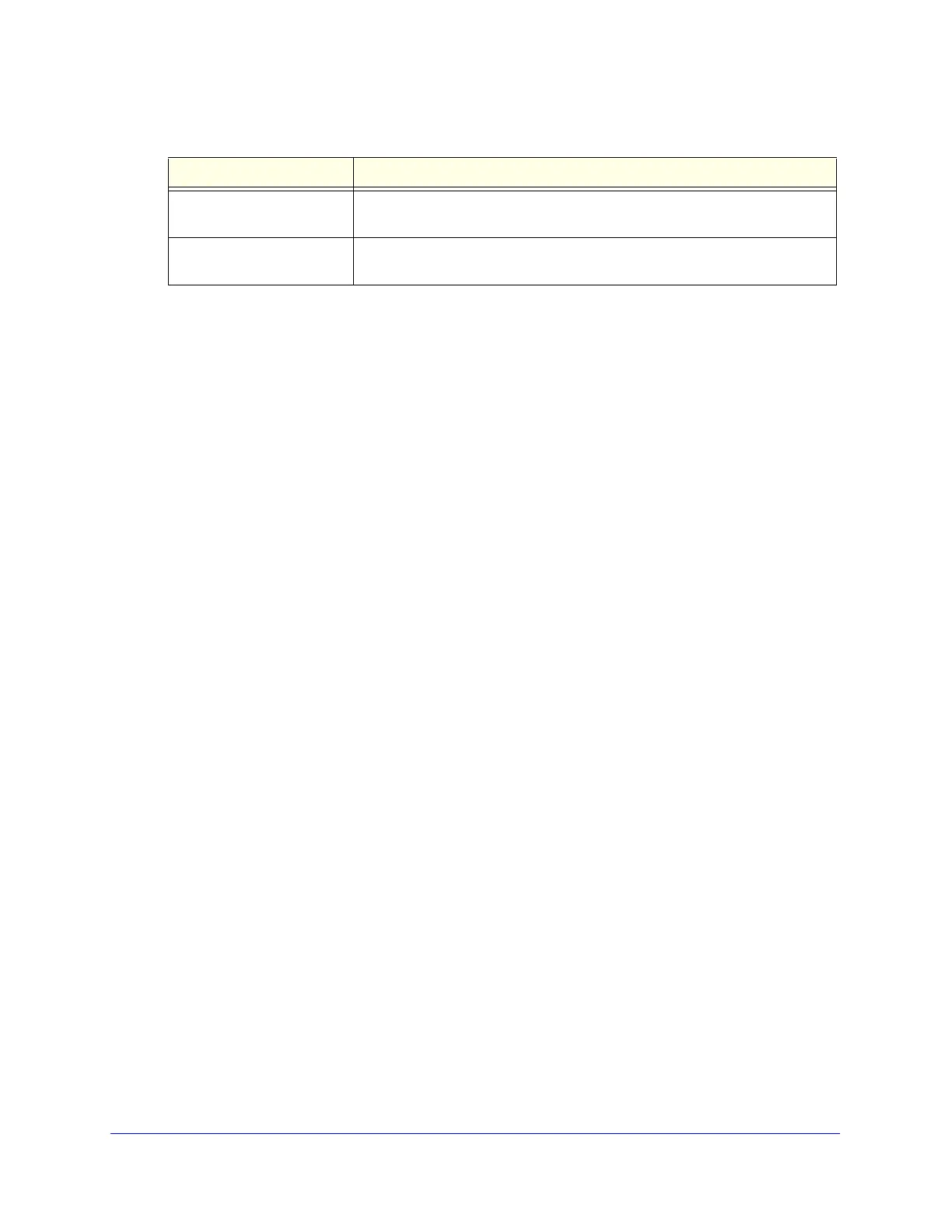Virtual Private Networking Using SSL Connections
346
ProSecure Unified Threat Management (UTM) Appliance
3. Click Apply to save your settings. VPN tunnel clients are now able to connect to the UTM
and receive a virtual IP address in the client address range.
Add Routes for VPN Tunnel Clients
The VPN tunnel clients assume that the following networks are located across the
VPN-over-SSL tunnel:
• The subnet that contains the client IP address (that is, PPP interface), as determined by
the class of the address (Class A, B, or C).
• Subnets that are specified in the Configured Client Routes table on the SSL VPN Client
screen.
If the assigned client IP address range is in a different subnet from the local network, or if the
local network has multiple subnets, or if you select split-mode tunnel operation, you need to
define client routes.
To add an SSL VPN tunnel client route:
1. Select VPN > SSL VPN > SSL VPN Client. The SSL VPN Client screen displays (see
Figure 210 on page 345).
2. In the Add Routes for VPN Tunnel Clients section of the screen, specify information in the
following fields:
• Destination Network. The destination network IP address of a local network or
subnet. For example, enter 192.168.1.60.
• Subnet Mask. The address of the appropriate subnet mask.
3. Click the Add table button. The new client route is added to the Configured Client Routes
table.
If VPN tunnel clients are already connected, restart the UTM. Restarting forces clients to
reconnect and receive new addresses and routes.
To change the specifications of an existing route and to delete an old route:
1. Add a new route to the Configured Client Routes table.
2. In the Configured Client Routes table, to the right of the route that is out-of-date, click the
Delete table button.
If an existing route is no longer needed for any reason, you can delete it.
Client Address Range Begin The first IP address of the IP address range that you want to assign to the
VPN tunnel clients.
Client Address Range End The last IP address of the IP address range that you want to assign to the
VPN tunnel clients.
Table 90. SSL VPN Client screen settings (continued)
Setting Description
