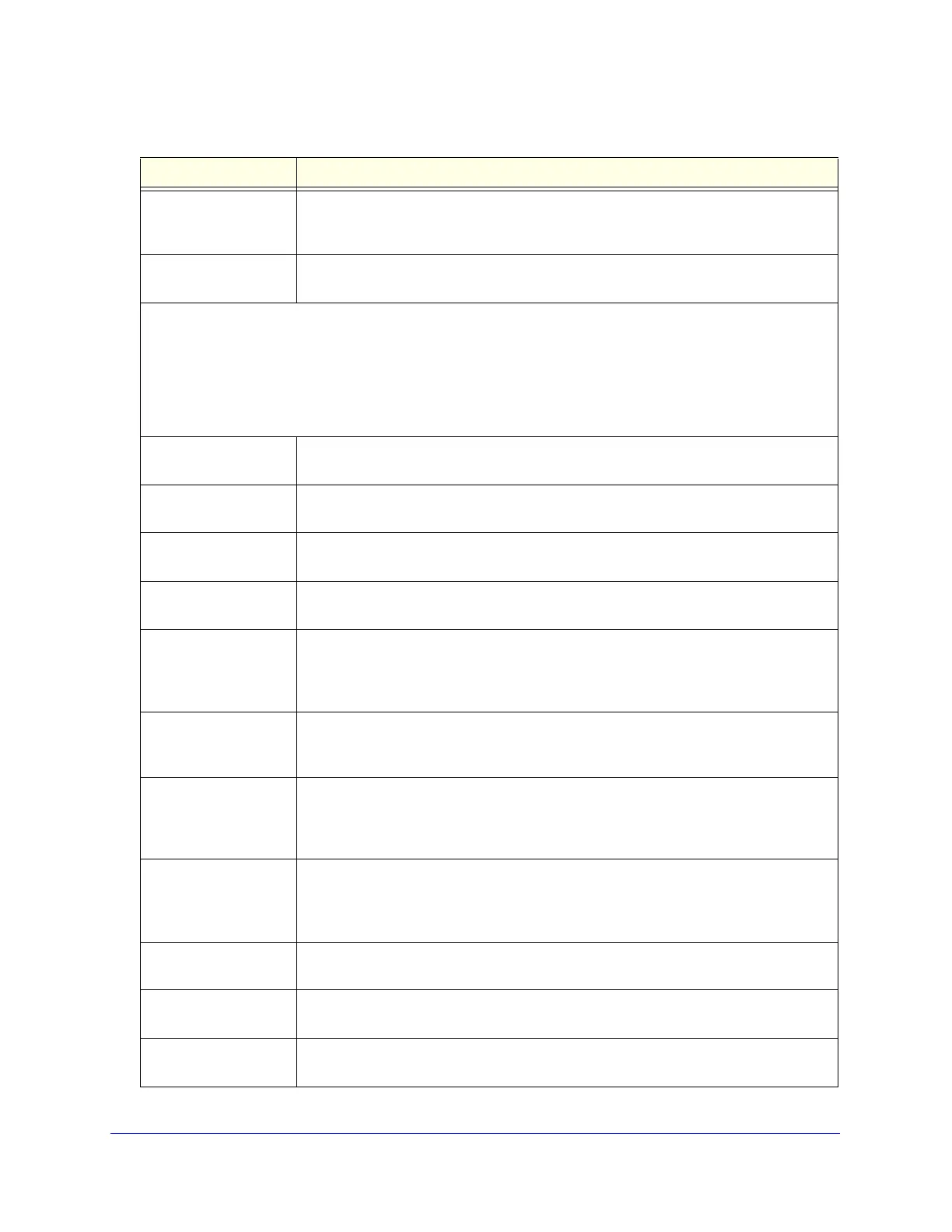Monitoring System Access and Performance
466
ProSecure Unified Threat Management (UTM) Appliance
Subnet Mask The subnet mask for this port. If the VLAN is not enabled on this port, the subnet mask
is the default LAN IP subnet mask (255.255.255.0). For information about configuring
VLAN profiles, see Configure a VLAN Profile on page 96.
DHCP Status The status can be either DHCP Enabled or DHCP Disabled. For information about
enabling DHCP for this port, see Configure a VLAN Profile on page 96.
WAN Info and xDSL information in SLOT-1 Info or SLOT-2 Info
Note: For the UTM9S only: DSL information is shown in SLOT-1 Info or SLOT-2 Info section, depending on the
slot in which the xDLS module is installed. All other fields that are shown in the SLOT-1 Info or SLOT-2 Info
section are also shown in the WAN Info sections.
The following fields are shown for each of the WAN ports and for the slot in which the xDSL module is installed:
WAN Mode The WAN mode can be Single Port, Load Balancing, or Auto Rollover. For information
about configuring the WAN mode, see Configure the WAN Mode on page 74.
UTM9S only:
Card Type
The configuration of the xDSL module: VDSL or ADSL.
UTM9S only:
Daughter Card
The type of supported annex on the xDLS module: Annex A or Annex B
(VDSL_ANNEXA, VDSL_ANNEXB, ADSL_ANNEXA, or ADSL_ANNEXB).
UTM9S only:
Firmware Version
The firmware on the xDSL module.
WAN State The WAN state can be either UP or DOWN, depending on whether the port is
connected to the Internet and whether the port is enabled. For information about
connecting WAN ports, see Chapter 3, Manually Configuring Internet and WAN
Settings.
NAT The NAT state can be either Enabled or Disabled, depending on whether NAT is
enabled (see Configure Network Address Translation (All Models) on page 76) or
classical routing is enabled (see Configure Classical Routing (All Models) on page 76).
Connection Type The connection type can be Static IP, DHCP, PPPoE, or PPTP, depending on whether
the WAN address is obtained dynamically through a DHCP server or assigned
statically by you. For information about connection types, see Manually Configure the
Internet Connection on page 70.
Connection State The connection state can be either Connected or Not Connected, depending on
whether the WAN port is physically connected to a modem or router. For information
about connecting a WAN port, see the ProSecure Unified Threat Management UTM
Installation Guide
.
WAN Connection Type The detected type of Internet connection that is used on this port. The WAN
connection type can be DSL, ADSL, CableModem, T1, or T3.
Upload Connection
Speed
The maximum upload speed that is provided by your ISP.
Download Connection
Speed
The maximum download speed that is provided by your ISP.
Table 121. Detailed Status screen fields (continued)
Item Description