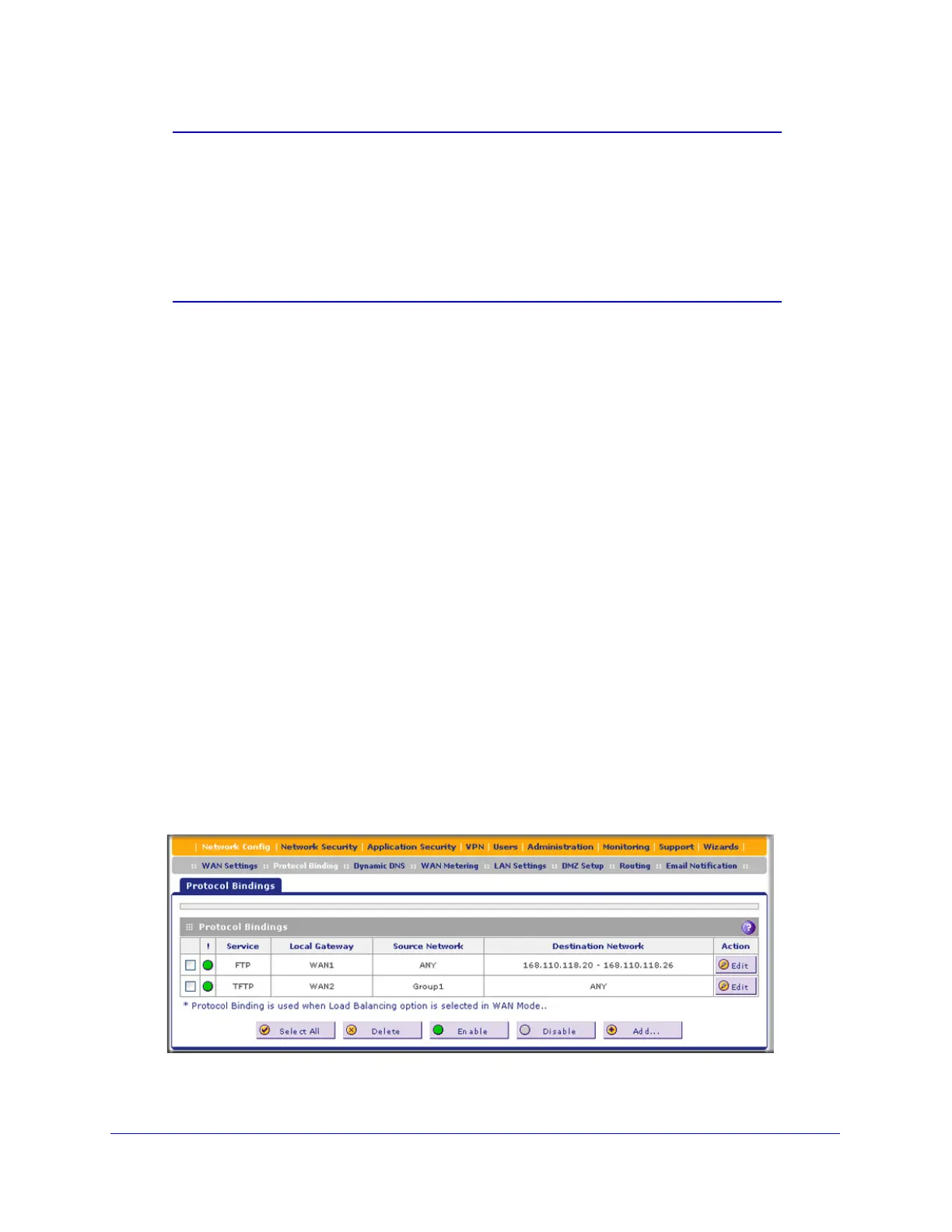Manually Configuring Internet and WAN Settings
81
ProSecure Unified Threat Management (UTM) Appliance
Note: You cannot configure load balancing when you use a PPPoE
connection and have selected the Idle Timeout radio button on the
WAN ISP Settings screen (single WAN port models) or on one of the
WAN ISP Settings screens (multiple WAN port models); to use load
balancing on a PPPoE connection, select the Keep Connected
radio button. For more information, see Figure 40 on page 71 and
the accompanying PPPoE information in Table 14 on page 72.
2. In the Load Balancing Settings section of the screen, configure the following settings:
a. Select the Load Balancing Mode radio button.
b. From the corresponding drop-down list on the right, select one of the following load
balancing methods:
• Weighted LB. With weighted load balancing, balance weights are calculated
based on WAN link speed and available WAN bandwidth. This is the default
setting and the most efficient load-balancing algorithm.
• Round-robin. With round-robin load balancing, new traffic connections are sent
over a WAN link in a serial method irrespective of bandwidth or link speed. For
example on a UTM150, if the WAN1, WAN2, and WAN3 interfaces are active in
round-robin load balancing mode, an HTTP request could first be sent over the
WAN1 interface, then a new FTP session could start on the WAN2 interface, and
then any new connection to the Internet could be made on the WAN3 interface.
This load-balancing method ensures that a single WAN interface does not carry a
disproportionate distribution of sessions.
3. Click Apply to save your settings.
Configure Protocol Binding (Optional)
To configure protocol binding and add protocol binding rules:
1. Select Network Config > Protocol Binding. The Protocol Bindings screen displays.
(The following figure shows two examples in the Protocol Bindings table.)
Figure 46.