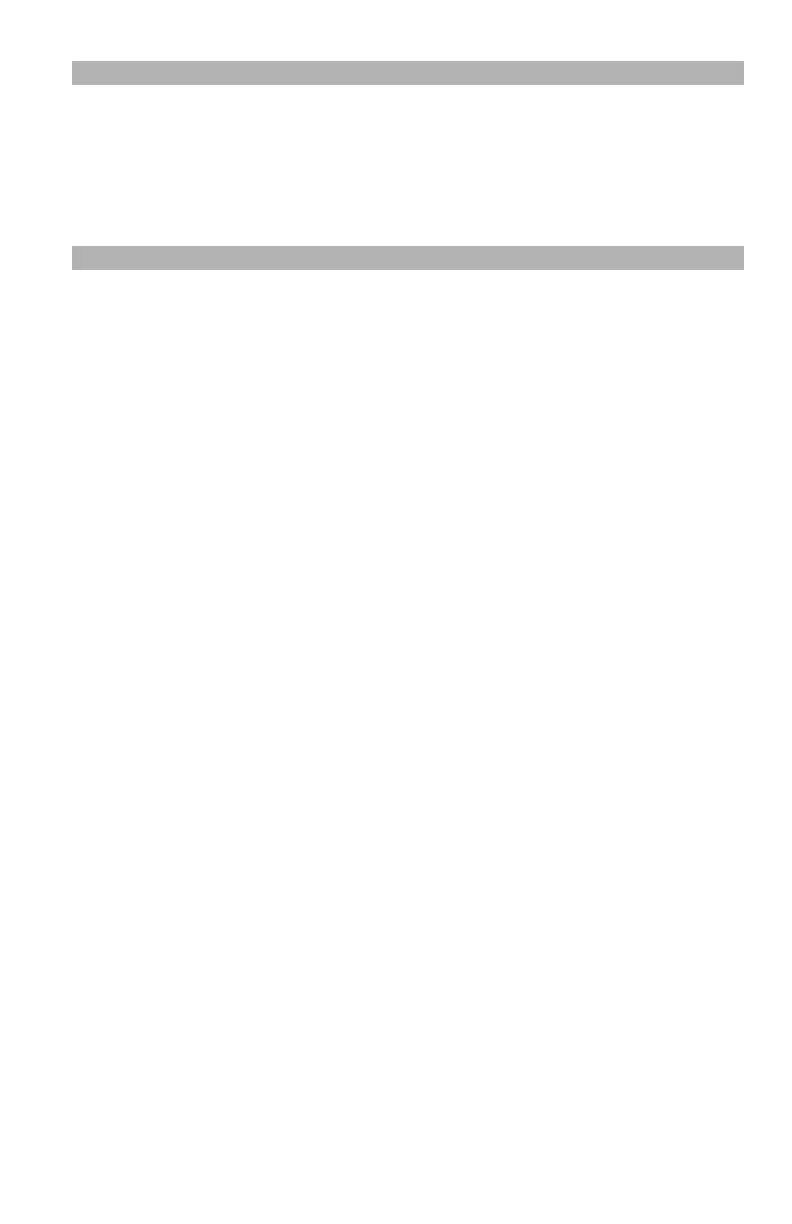104
– Printing: Multiple Pages on One Sheet
MC361/MC561/CX2731 MFP Advanced User’s Guide
Note
• This function scales down the page size of your document for
printing. The center of the printed image may not be in the
center of the paper.
• This function may not be available in some applications.
Windows PCL/PCL XPS Printer Driver
1 Open the file you want to print.
2 From the "File" menu, select "Print".
3 Click “Preferences” (or “Properties”, depending on the version of
Windows you are using).
4 On the "Setup" tab, select the number of pages to print on each
sheet under "Finishing Mode".
5 Click "Options".
6 Specify your choices for "Page Borders", "Page layout", and "Bind
Margin", and then click "OK".
7 Configure other settings if necessary and then start printing.
Windows PS Printer Driver
1 Open the file you want to print.
2 From the "File" menu, select "Print".
3 Click “Preferences” (or “Properties”, depending on the version of
Windows you are using).
4 On the "Layout" tab, select the number of pages to print on each
sheet from "Pages per Sheet".
5 Specify the following settings.
- Select the "Draw Borders" check box to draw borders between
pages on each sheet.
- Select "Advanced" > "Page per Sheet Layout" to set the layout of
pages on each sheet.
