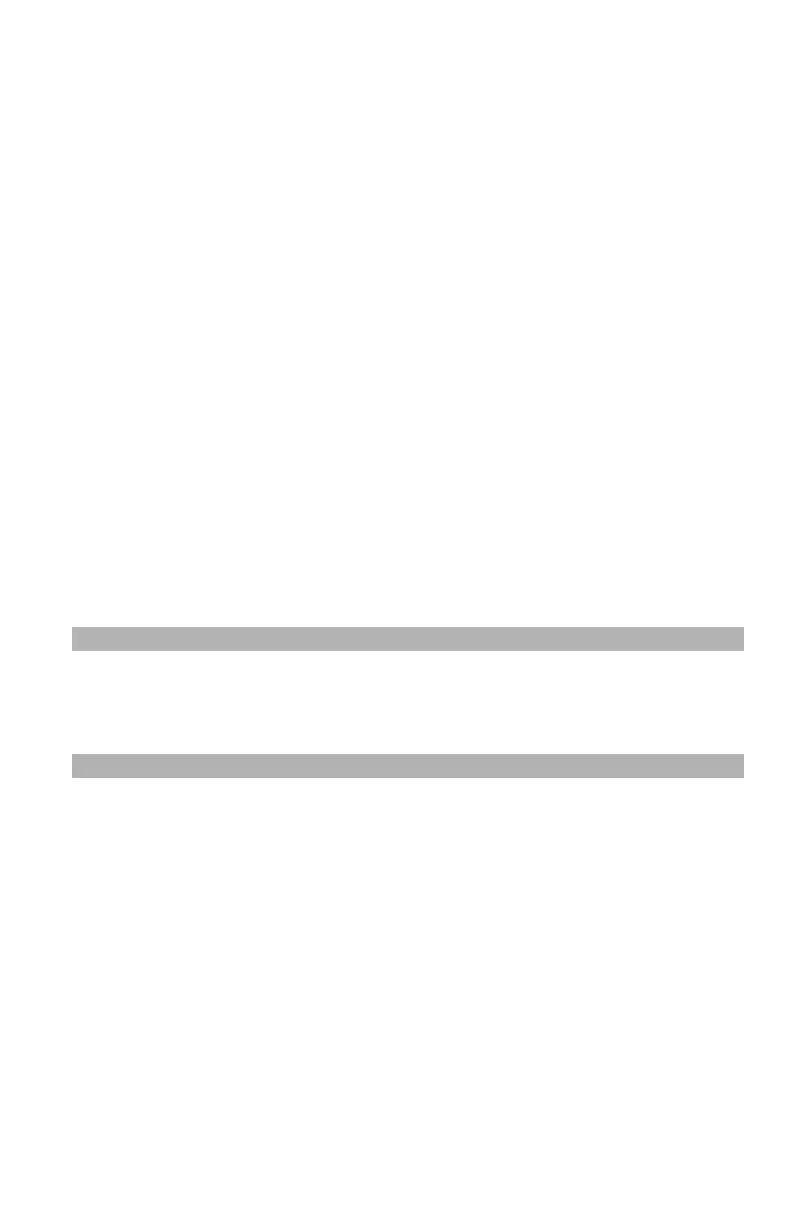68
– Scanning: Scanning and Internet Faxing
MC361/MC561/CX2731 MFP Advanced User’s Guide
7 Press the down arrow key to select [Select Subject] or [Select
Text], then press <OK>.
8 Press the down arrow key to select a subject or text, then press
<OK>.
9 Press up arrow key to select [Add destination], then press <OK>.
10 Press the down arrow key to select an entry method, then press
<OK>.
11 Specify a destination, then press <OK>.
12 Press the <Mono Start> or <Color Start> key.
Scanning and Internet Faxing ___
This section explains operations for scanning and internet faxing. The
scan to local PC and the scan to remote PC cannot be used for the
functions below.
In this section, the procedures are explained from the scan menu as
an example. If you use the internet fax function, each setting can be
configured from the [Scan Setting] menu on the [Internet FAX
Standby] screen.
Note
For details on how to start a scan job, refer to the Basic User's
Guide on the DVD supplied with your MFP.
Specifying the File Name
You can specify or edit the file name of scanned documents.
1 On the [Scan Menu] screen (press the <Scan> key), select the
scan mode you want, then press <OK>. If you select USB
memory, skip step 2.
2 Press the down arrow key to select [Scan setting], then press
<OK>.
3 Press the down arrow key to select [File Name], then press
<OK>.