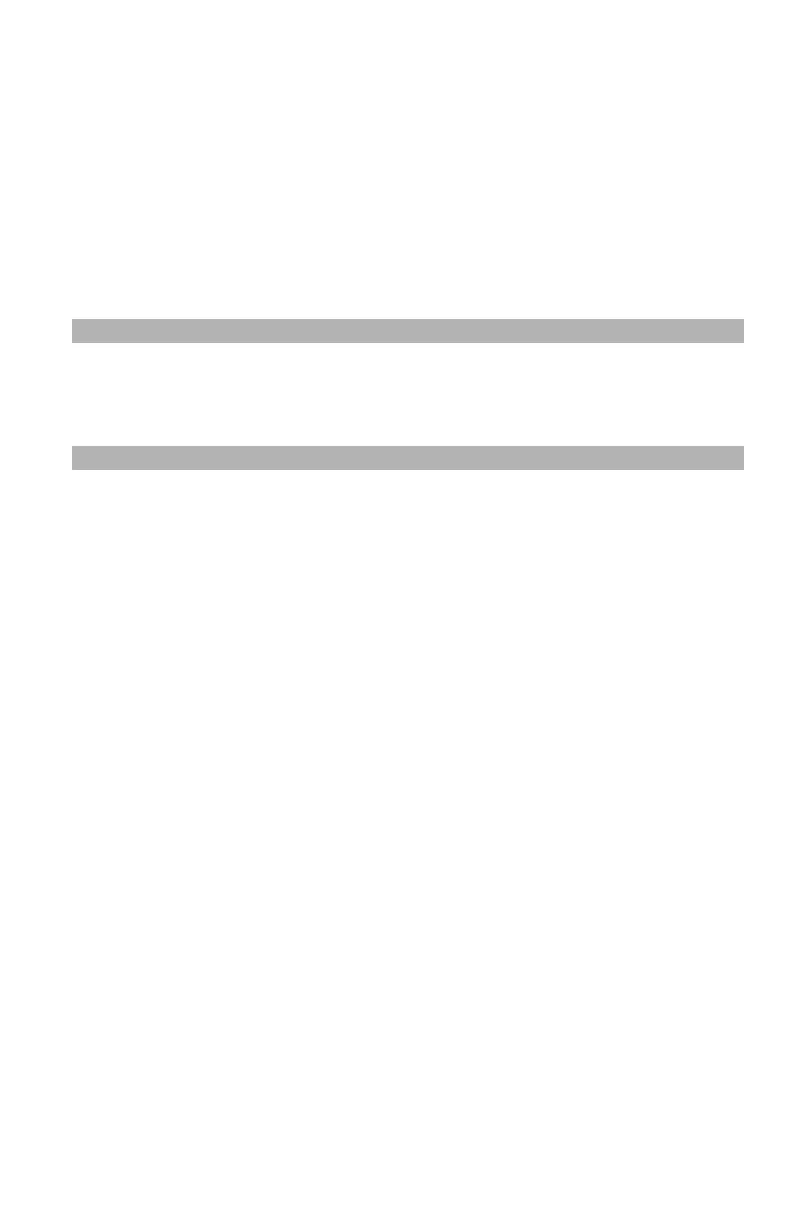22
– Copying: Setting Margins ‘
MC361/MC561/CX2731 MFP Advanced User’s Guide
• To create a margin on the right side of the output, specify a
negative value.
8 Press the left arrow key to back out to the copy start screen.
9 Use the numeric keypad to enter the number of copies.
10 Press the Mono Start or Color Start key.
Margins: Duplex Copies
Note
When you make duplex copies with [Margin] engaged, you must
specify the [Back] margin.
1 Press the <COPY> key.
2 Place your document with text face up in the ADF or face down
on the document glass.
3 Specify [Duplex Copy]
4 Press the right arrow key to enter the [Change settings] menu.
5 Press the down arrow key to select [Margin], then press <OK>.
6 Press the down arrow key to select [ON], then press <OK>.
7 Press the down or up key to specify the [Top].
• To create a margin at the top of the output, specify a
positive value.
• To create a margin at the bottom of the output, specify a
negative value.
8 Press the down or up arrow key to specify the [Left] margin for
[Front Margin], then press the right arrow key.
• To create a margin on the left side of the output, specify a
positive value.
• To create a margin on the right side of the output, specify a
negative value.
9 Press the down or up arrow key to specify the [Top] margin for
the [Back Margin], then press the right arrow key.