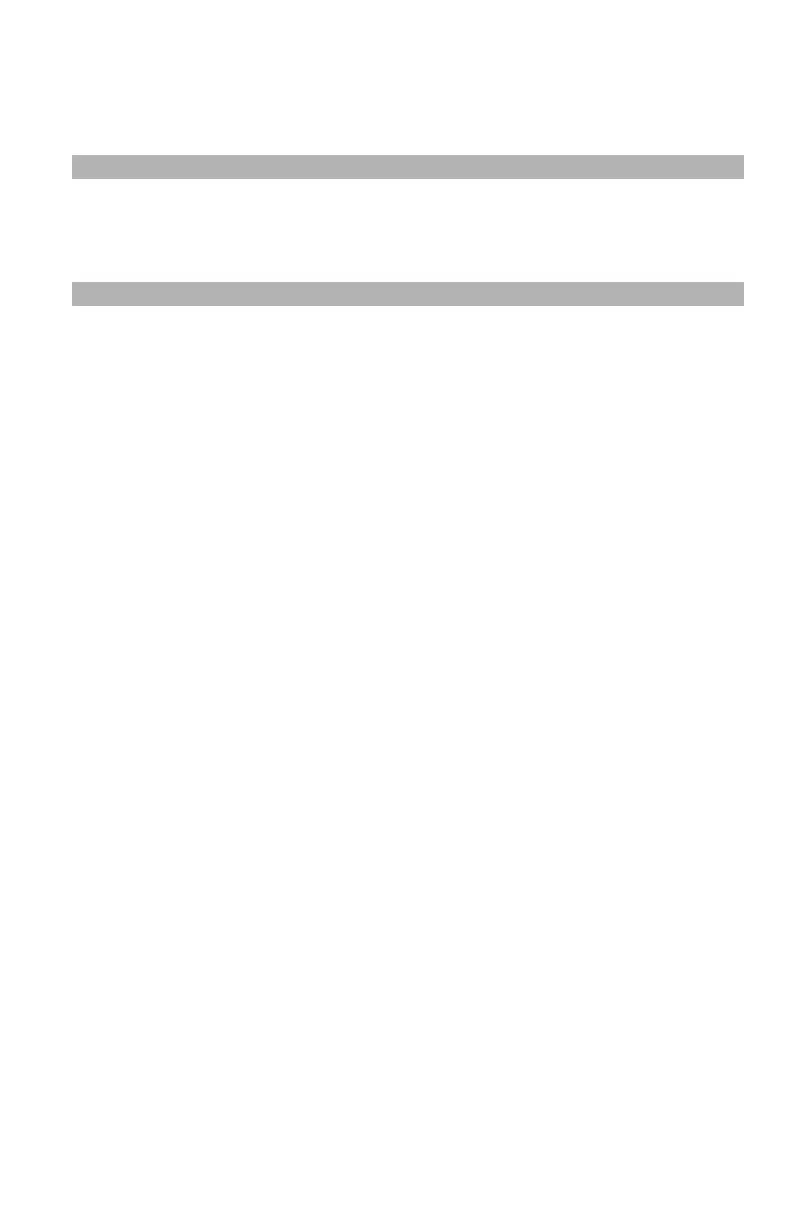116
– Printing: Changing Print Quality
MC361/MC561/CX2731 MFP Advanced User’s Guide
Changing Print Quality _________
You can change the print quality to suit your needs.
Note
"Normal (600X600)" may produce better results for printing on
a larger size of paper with the PS printer driver.
Windows Printer Drivers
1 Open the file you want to print.
2 From the "File" menu, select "Print".
3 Click “Preferences” (or “Properties”, depending on the version of
Windows you are using).
4 Select the "Job Option" tab
5 Select a print quality level under "Quality".
6 Configure other settings if necessary and then start printing.
Mac OS X Printer Driver
1 Open the file you want to print.
2 From the "File" menu, select "Print".
3 Select "Printer Features" from the panel menu.
4 Select "Job Options" from "Feature Sets".
5 Select a print quality level from "Quality".
6 Configure other settings if necessary and then start printing.